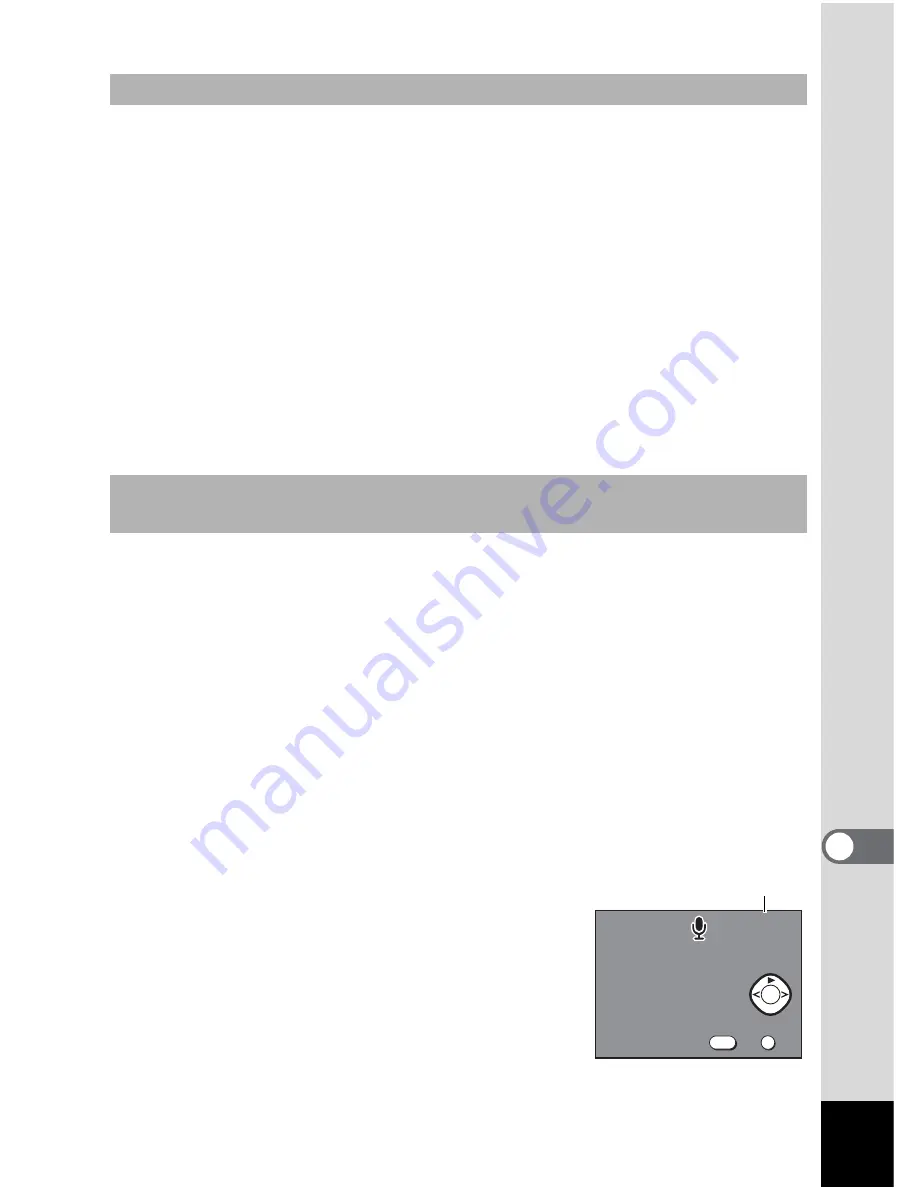
99
9
Camera Sett
ings
1
Select [Sound] on the [
B
Set-up] menu.
2
Press the four-way controller (
5
).
The Sound screen will be displayed.
3
Press the four-way controller (
23
) and select the type
of sound you wish to change.
4
Use the four-way controller (
45
) to change between
[1], [2], [3] and [OFF].
You can select either [ON] or [OFF] for the self-timer sound.
Each sound will play as you switch through them.
5
Press the OK button 2 times.
The camera is ready for capture or playback.
You can set sounds that you recorded using Voice Recording Mode or
voice memo (sound file) as the start-up sound, shutter sound, operations
sounds or self-timer sound.
1
Select [Sound] on the [
B
Set-up] menu.
2
Press the four-way controller (
5
).
The Sound screen will be displayed.
3
Press the four-way controller (
23
) and select the type
of sound you wish to change.
4
Press the
O
button
The Customize screen will be displayed.
5
Press the four-way controller (
45
)
and select the sound file you wish
to set.
The type of sound file will de displayed in the
[File No.]. Press the four-way controller to
check the sound.
6
Press the OK button 3 times
The camera is ready for capture or playback.
Changing the type of start-up, shutter, operation, or self-timer sound
Setting a sound the camera has recorded as the start-up sound,
shutter sound, operations sounds or self-timer sound (customize).
100-0270
100-0270
100-0270
OK
OK
Exit
Exit
OK
OK
Exit
MENU
File No.
Summary of Contents for Optio 43WR
Page 23: ...21 1 Getting Started...
Page 80: ...76 6 Playback Deleting Moving pictures cannot be magnified...
Page 130: ...Memo...
















































