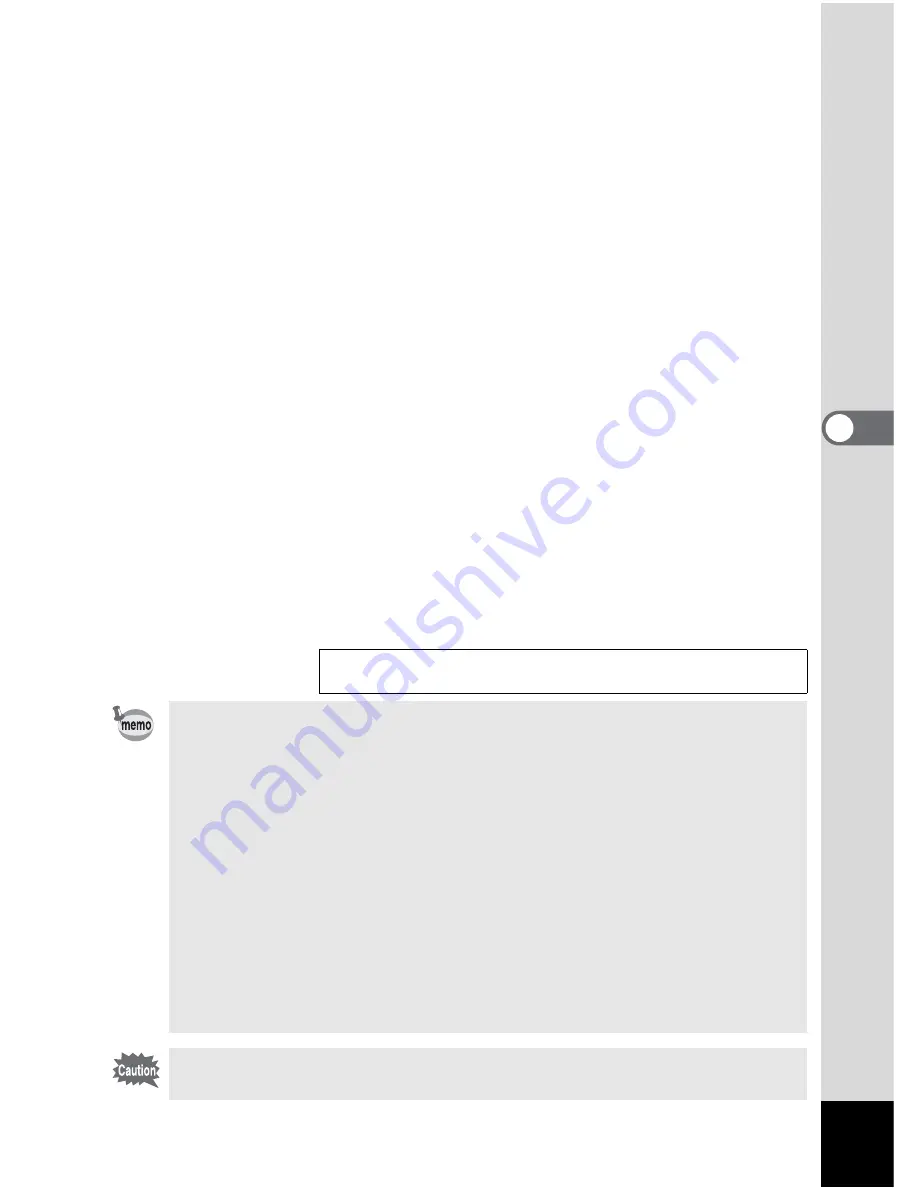
59
4
Taking Pictures
4
Set the interval time.
1. Press the four-way controller (
5
).
23
are displayed above and below the number of minutes.
2. Use the four-way controller (
23
) to change the number of
minutes, then press the four-way controller (
5
).
23
are displayed above and below the number of seconds.
3. Use the four-way controller (
23
) to change the number of
seconds, then press the four-way controller (
5
).
4. Press the four-way controller (
3
).
The frame will move to [Number of shot].
5
Use the four-way controller (
45
) to change the number
of pictures, then press the four-way controller (
3
).
The frame will move to [Start Time].
6
Set the time to start shooting.
1. Press the four-way controller (
5
).
23
are displayed above and below the number of hours.
2. Use the four-way controller (
23
) to change the number of hours,
then press the four-way controller (
5
).
23
are displayed above and below the number of minutes.
3. Use the four-way controller (
23
) to change the number of
minutes, then press the four-way controller (
5
).
7
Press the OK button 2 times.
Playing Back Still Pictures
1
p.28
• Interval shooting can be set at intervals of 10 seconds to 4 minutes in
units of 1 second, and intervals of 4 minutes to 99 minutes in units of
1 minute. Intervals of less than 10 seconds cannot be set.
• The number of pictures can be set in the range of 2 to 99 pictures.
• The start time can be set between 0 minutes and 23 hours 59 minutes
in units of 1 minute.
• If the start time is set to 0 minutes, the first picture will be taken as soon
as the shutter release button is pressed.
• If you press the power switch on during standby, the remaining number
of pictures and interval time will be displayed on the LCD monitor. If
you press the MENU button, the message “Stop interval shooting?”
will be displayed. To cancel interval shooting, press the OK button.
• If the SD Memory Card runs out of memory, interval shooting stops
and the camera turns off automatically.
Interval shooting is not possible in Moving Picture or Panorama Assist
mode.
Summary of Contents for Optio 43WR
Page 23: ...21 1 Getting Started...
Page 80: ...76 6 Playback Deleting Moving pictures cannot be magnified...
Page 130: ...Memo...
















































