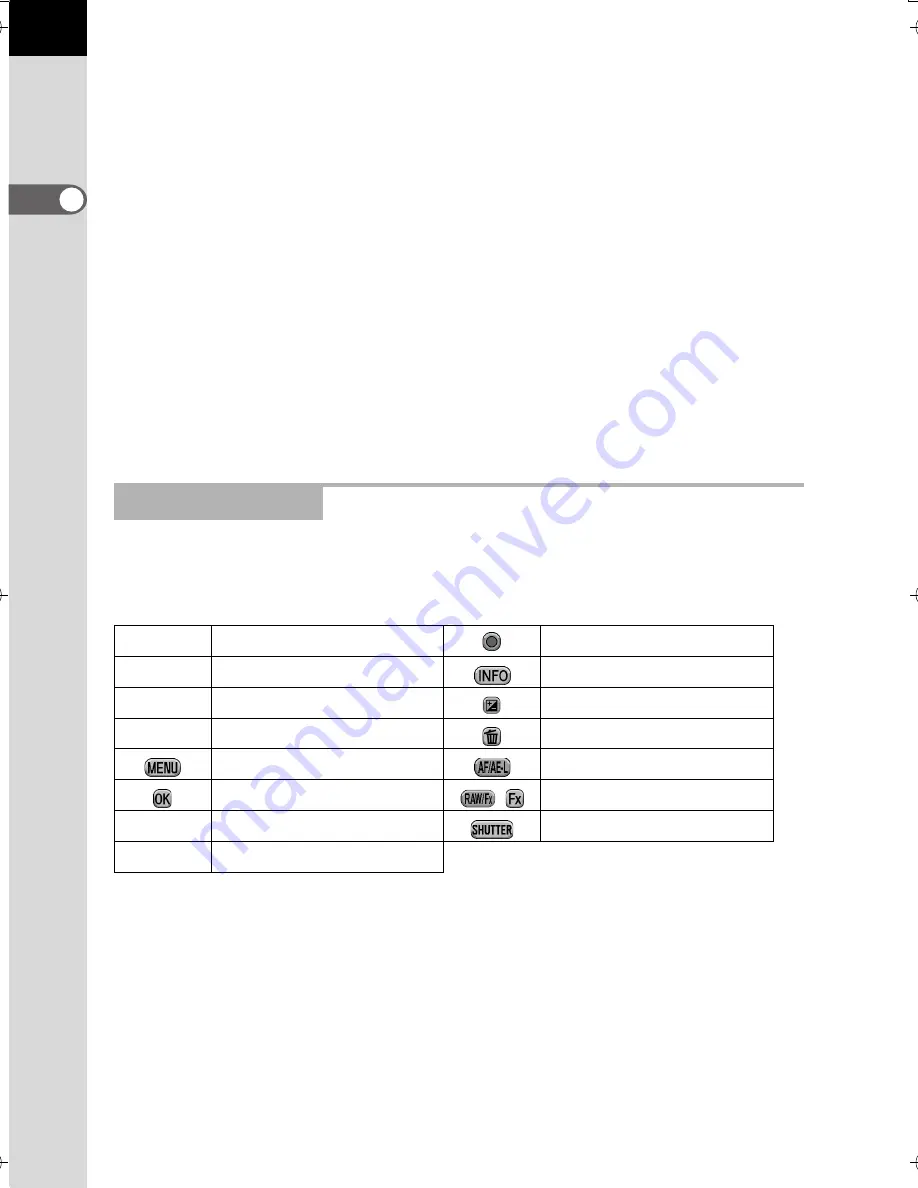
32
B
efore Using Your Camera
1
When the image is underexposed, the part to the left is cut off
(underexposed portions with no detail) and when the image is
overexposed, the part to the right is cut off (overexposed portions with no
detail).
You can set whether to display the bright/dark area warning during capture
or playback mode.
1
Setting the Playback Display Method (p.176)
1
Setting the Display for Instant Review (p.212)
Distribution of color intensity is displayed for each color in RGB Histogram
Display. If a color is partially cut off on one side, it indicates that the color
is under- or overexposed, that the light is very weak or strong in that color,
or that the white balance is incorrect.
1
Setting the White Balance (p.143)
The following indicators appear on the monitor to indicate the keys,
buttons and e-dials that can be operated at that time.
Example:
Guide Indicators
2
Four-way controller (
2
)
d
button
3
Four-way controller (
3
)
M
button
4
Four-way controller (
4
)
m
button
5
Four-way controller (
5
)
U
/
i
button
3
button
=
/
L
button
4
button
|
/
Y
button
R
Front e-dial
Shutter release button
S
Rear e-dial
e_kb524_84percent.book Page 32 Friday, June 15, 2012 12:13 PM
Summary of Contents for K-30
Page 14: ...12 Main Specifications 272 Index 279 WARRANTY POLICY 286 ...
Page 62: ...Memo 60 ...
Page 74: ...Memo 72 ...
Page 140: ...Memo 138 ...
Page 204: ...Memo 202 ...
Page 228: ...Memo 226 ...
Page 236: ...Memo 234 ...
Page 293: ...Memo ...
Page 294: ...Memo OPK300101 ENG ...
Page 298: ... o E81fJ gt if UAI J i ...
Page 355: ......
















































