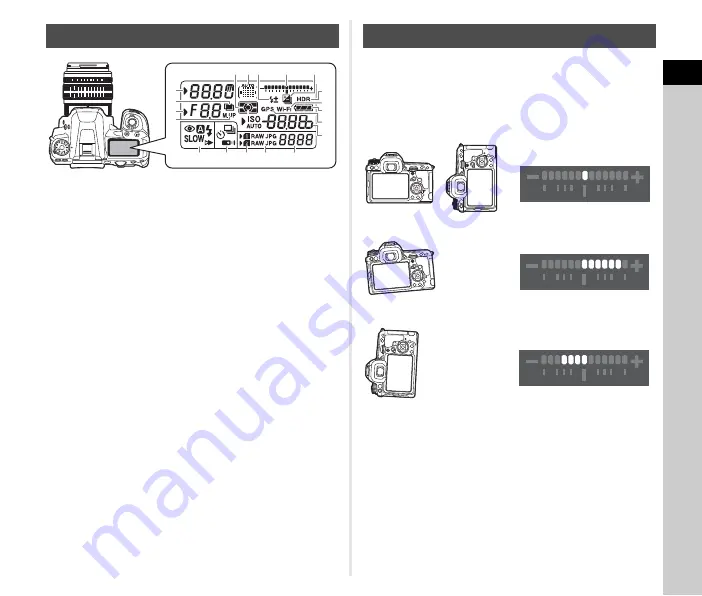
1
In
troduc
tion
15
t
Memo
• You can change the LCD panel backlight setting in [22. LCD
Panel Illumination] of the
E
4 menu. (p.24) You can also set
the camera so that the LCD panel illumination turns on or off
when
P
is pressed. (p.71)
You can check whether the camera is tilted horizontally by
displaying the electronic level. The electronic level can be
displayed in the EV bar scale in the viewfinder and/or LCD
panel, or on the Live View screen.
Select whether to display the electronic level in [Electronic
Level] of the
A
3 menu. (p.19)
LCD Panel
1
Shutter speed
12
Battery level
2
Multi-exposure (p.50)
13
GPS unit connected
(p.85)
3
Aperture value
4
Mirror Lock-up Shooting
(p.50)
14
Sensitivity (p.39)/EV
Compensation (p.37)
5
AE Metering (p.40)
15
Flash Mode (p.41)
6
AF point (p.44)
16
Drive Mode (p.47)
7
Flash Exposure
Compensation (p.41)
17
Card slot number (p.35)
18
File Format (p.35)
8
EV bar scale/Electronic
Level (p.15)
19
Remaining image
storage capacity/USB
Connection mode (p.64)/
External flash channel
(p.84)/Sensor cleaning in
progress
9
EV Compensation
(p.37)/Exposure
Bracketing (p.49)
10
HDR Capture (p.57)
11
Wireless LAN
connection (p.78)
3
1
2
4
10
11
12
13
14
6 7
8
9
19
17
16
5
15
18
Electronic Level
When level (at 0°)
When tilted 5° to the left
When held vertically and tilted 3° to the right
Summary of Contents for K-3
Page 101: ...6 Appendix 99 X sync socket 84 Z Zone Select AF point 44 ...
Page 110: ...Memo ...
















































