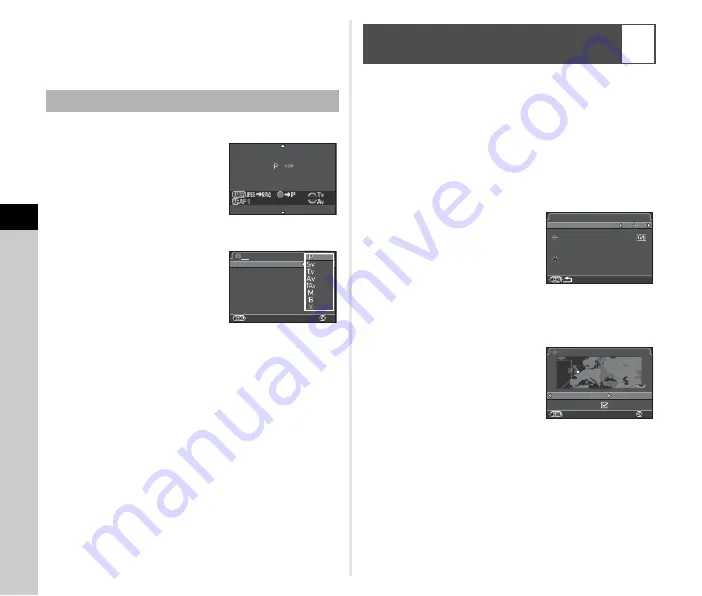
5
Se
ttings
74
4
After entering the text, move the text selection
cursor to [Finish], and press
E
.
The [Rename USER Mode] screen reappears.
1
Set the mode dial to
O
,
P
, or
Q
.
The USER mode guide is
displayed for 30 seconds.
Use
AB
to check the saved
settings.
2
Change the settings as necessary.
The exposure mode can be
changed in [Exposure Mode] of
the
A
1 menu.
t
Memo
• The settings changed in Step 2 are not saved as USER mode
settings. When the camera is turned off, the camera returns
to the originally saved settings. To change the original
settings, save the USER mode settings again.
The date and time set in Initial Setting (p.29) serve as the date
and time of your present location and are reflected in the
shooting date and time for images.
Setting the destination to a location other than your present
location enables you to display the local date and time on the
monitor when traveling abroad and also save images time-
stamped with the local date and time.
1
Select [World Time] in
D
1 menu.
2
Select the time you wish to
display in [Time Setting].
Select
F
(Hometown) or
G
(Destination).
3
Select [
G
Destination] and press
D
.
The [
G
Destination] screen appears.
4
Use
CD
to select a city.
Use
R
to change the region.
5
Select [DST] (daylight saving time), and use
CD
to select
S
or
T
.
6
Press
E
.
The [World Time] screen reappears.
Using the Saved USER Mode
ABCDEFGHIJKLMNOPQR
ABCDEFGHIJKLMNOPQR
Memory Card Options
Memory Card Options
Image Capture Settings
Image Capture Settings
Digital Filter
Digital Filter
HDR Capture
HDR Capture
Lens Correction
Lens Correction
Cancel
Cancel
1
2 3 4
AF Assist Light
AF Assist Light
Exposure Mode
Exposure Mode
OK
OK
Displaying the Local Date and Time of
the Specified City
D
1
World Time
World Time
Destination
Destination
London
London
Hometown
Hometown
New York
New York
16:00
16:00
10:00
10:00
Time Setting
Time Setting
Destination
Destination
+6:00
+6:00
16:00
16:00
DST
DST
London
London
Cancel
Cancel
OK
OK
Summary of Contents for K-3
Page 101: ...6 Appendix 99 X sync socket 84 Z Zone Select AF point 44 ...
Page 110: ...Memo ...






























