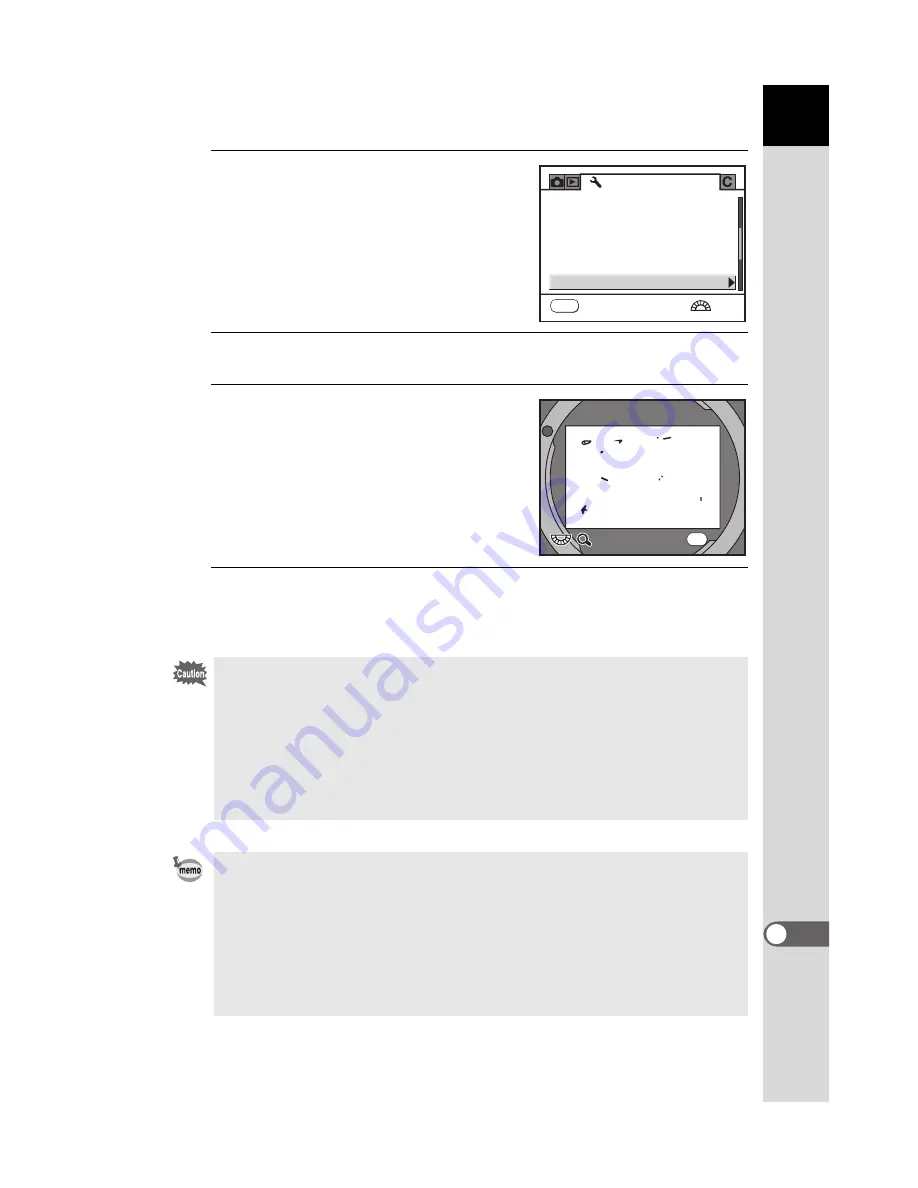
253
Appendi
x
12
1
Select [Dust Alert] in the [
R
Set-
up] menu.
2
Press the four-way controller (
5
).
3
Point the lens at a white wall or
other uniform surface and press
the shutter release button fully.
After image processing is performed, the
Dust Alert screen appears.
4
Press the
4
button.
The image is saved and Dust Alert is exited.
• The exposure time may be extremely long when using the Dust Alert
function. Note that if the direction of the lens is changed before processing is
complete, dust will not be detected properly.
• The Dust Alert image can only be displayed during sensor cleaning within 30
minutes from the time the image is saved. If 30 minutes elapse, save a new
Dust Alert image and then perform sensor cleaning.
• The saved Dust Alert image cannot be displayed in Playback mode.
• Dust Alert image cannot be saved when an SD Memory Card is not inserted.
• If [NG] is displayed in Step 3 and the camera is unable to detect dust, press
the
4
button and take another picture.
• Regardless of the camera settings, a picture will be taken with specific
shooting conditions in Step 3.
• When using a lens with an aperture ring, make sure the aperture ring is set
to the
s
position.
• Press the
M
button or turn the rear e-dial when displaying the Dust Alert
image to view it at full screen display.
1m i n
IMGP
D a t e
F o l d e r N a m e
A u t o P o w e r O f f
F i l e N a m e
S e l e c t b a t t e r y
P i x e l M a p p i n g
D u s t A l e r t
MENU
3/4
S e t - u p
C a n c e l
E x i t
E x i t
E x i t
OK
x 1
x 1
x 1
Summary of Contents for 19411
Page 6: ...Memo 5 ...
Page 135: ...Memo 134 ...
Page 153: ...Memo 152 ...
Page 169: ...Memo 168 ...
Page 193: ...Memo 192 ...
Page 203: ...Memo 202 ...
Page 215: ...Memo 214 ...
Page 243: ...Memo 242 ...
Page 286: ...Memo ...






























