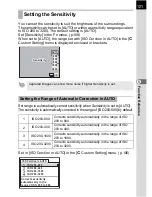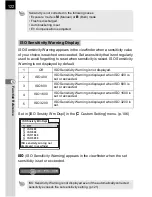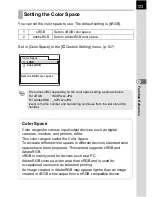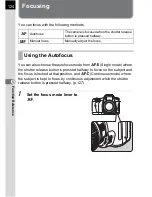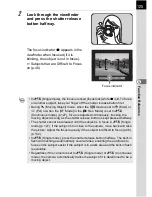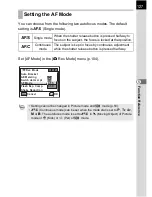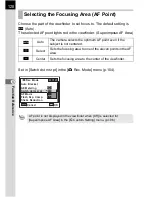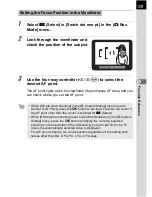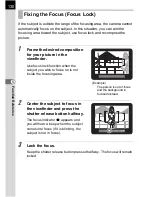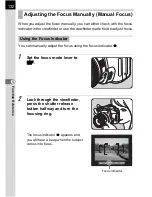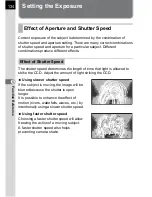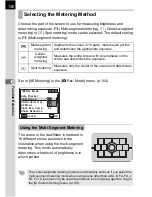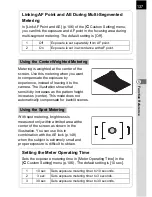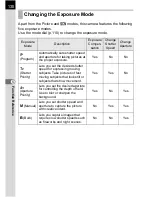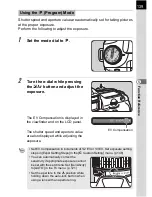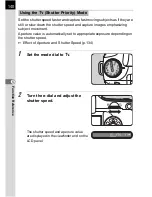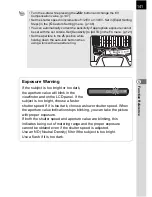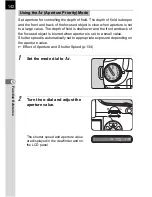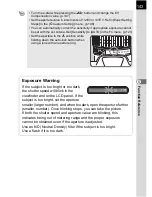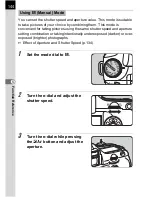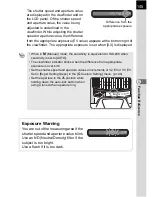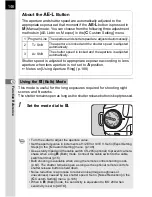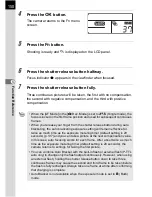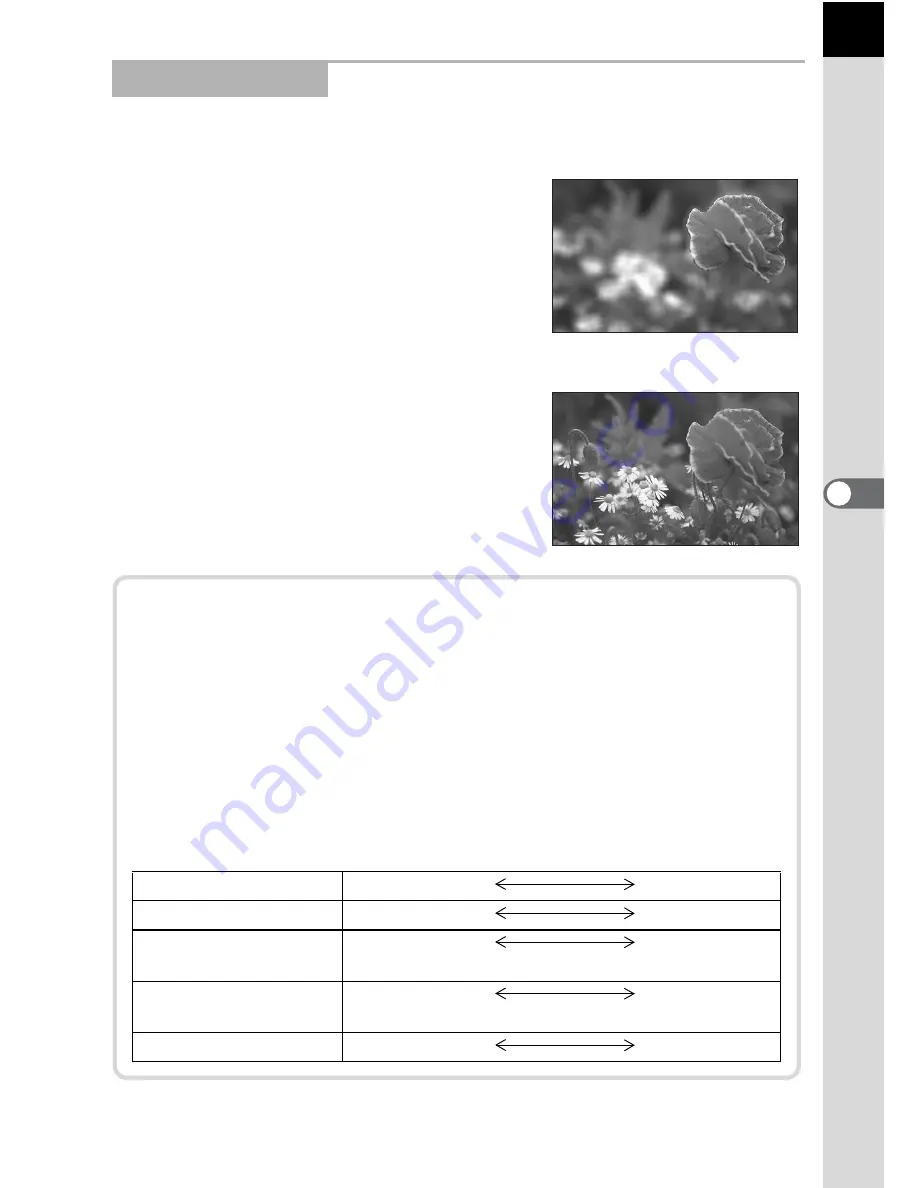
135
5
F
uncti
on Re
ferenc
e
Adjust the amount of light hitting the CCD by changing the aperture.
Opening the aperture (reduce the aperture value)
Objects closer and farther than the focused
subject will be more out of focus. For
instance, if you take a picture of a flower
against a landscape with the aperture open,
the landscape in front and behind the flower
will be blurred, emphasizing only the flower.
Closing the aperture (increase the aperture value)
The range in focus expands forward and
backward. For instance, if you take a picture
of a flower against a landscape with the
aperture narrowed, the landscape in front
and behind the flower will be in focus.
Effect of Aperture
Depth of Field
When you focus on a portion of the subject, there is a range in which
object closer and farther will also be in focus. This focused range is
called the depth of field.
• The depth of field for the
q
differs depending on the lens
but compared to a 35 mm camera, the value is roughly one aperture
setting lower (the focused range becomes narrower).
• The wider the wide-angle lens, and the farther away the subject, the
deeper the depth of field is (some zoom lenses do not have a scale
for depth of field because of their structure).
Depth of field
Shallow
Deep
Area of focus
Narrow
Wide
Aperture
Open
Close
(Smaller value)
(Larger value)
Lens focal length
Longer
Shorter
(Telephoto)
(Wide-angle)
Distance to the subject
Near
Far
Summary of Contents for 19156
Page 12: ...Memo 10 ...
Page 42: ...Memo 40 ...
Page 98: ...Memo 96 ...
Page 114: ...Memo 112 ...
Page 217: ...Memo ...
Page 218: ...Memo ...
Page 219: ...Memo ...