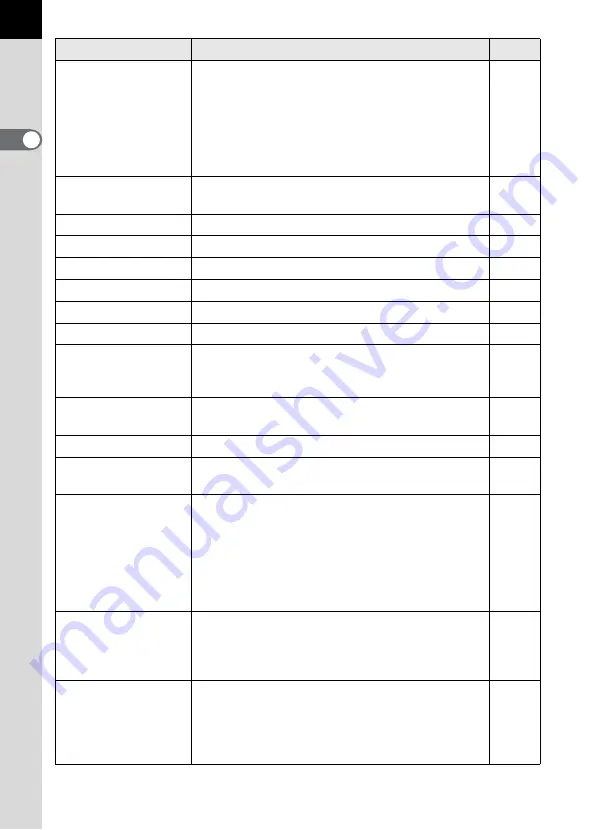
34
1
Be
fo
re
Us
ing Yo
ur Ca
m
e
ra
AF in remote control
Sets whether to use Autofocus when shooting
with remote control.
Shutter releases after AF activates if shutter is
released from remote control when [On]. Shutter
cannot be released until in focus.
AF does not activate at shutter release from
remote control when [Off].
-
Noise Reduction
Sets whether to use Noise Reduction in slow
speed shooting.
Color Space
Sets the color space to use.
Color temp. steps
Sets the adjustment steps for color temperature. p.127
e-dial in Program
Sets the e-dials in
e
(Hyper-program) mode.
-
e-dial in
K
mode
Sets the e-dials in
K
(Sensitivity Priority) mode.
-
e-dial in
b
mode
Sets the e-dials in
b
(Shutter Priority) mode.
-
e-dial in
c
mode
Sets the e-dials in
c
(Aperture Priority) mode.
-
Green Btn in Manual
Selects the exposure adjustment method when
the Green mode button is pressed in
a
(Hyper-
manual) mode.
One-touch RAW +
JPEG
Sets whether to capture RAW+JPEG once or
retain settings when the
|
button is pressed.
Illuminate LCD panel Sets whether to illuminate the LCD panel.
Release when
Chrging
Sets to release shutter while the built-in flash is
charging.
Preview Method
Sets to use Digital Preview or Optical Preview
when the main switch is turned to the preview
position (
|
). Digital Preview lets you check the
composition, exposure and focus on the LCD
monitor before taking the picture. Optical
Preview lets you check the depth of field with the
viewfinder.
Recordable Image
No.
Sets to switch number of recordable images in
the LCD panel and viewfinder to number of
continuous shooting recordable images when
shutter release button is pressed halfway.
-
Initial zoom display
Sets the initial magnification of the zoom
playback.
Choose from [1.2 times], [2 times], [4 times],
[8 times] and [16 times]. The default setting is
[1.2 times].
-
Item
Function
Page
















































