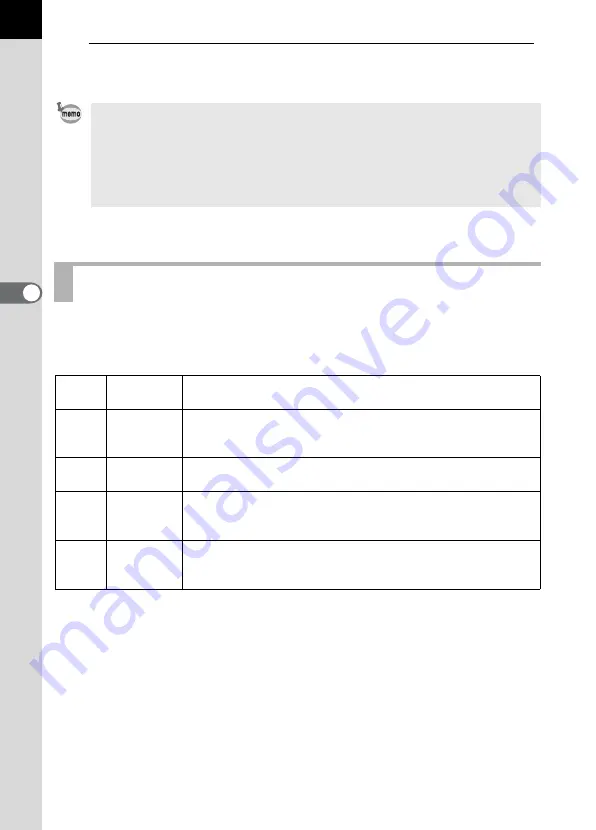
52
Sho
o
ti
ng
Fu
nc
ti
on
s
4
4
Set the mode dial to your desired capture mode.
The camera is ready to take a picture.
You can set the image compression rate.
The image file size will also differ according to Recorded Pixels settings.
• Pressing the green button while setting the recorded pixels will make the size
revert to the default value (L).
• You can set a custom function to set the recorded pixels for S to 1536 × 1024,
1152 × 768, or 960 × 640. See page 115 for setting Custom Functions.
• The Recorded Pixels cannot be selected if the Quality Level is set to RAW.
(Fixed at 3008 × 2008)
Setting the Quality Level
1
RAW
Raw data, just as it was captured. You can process this on
your PC using dedicated utility software.
2
TIFF
Image is recorded as uncompressed data. Suited for
processing on your PC. Image is saved with “TIFF”
extension.
C
Best
Lowest compression rate, suited for printing large pictures
on A4 paper. Image is saved with “JPEG” extension.
D
Better
Standard compression rate, suited for viewing as standard
photographs or on your computer screen. Image is saved
with “JPEG” extension.
E
Good
Highest compression rate, suited for attaching to e-mail, or
for creating websites. Image is saved with “JPEG”
extension.
















































