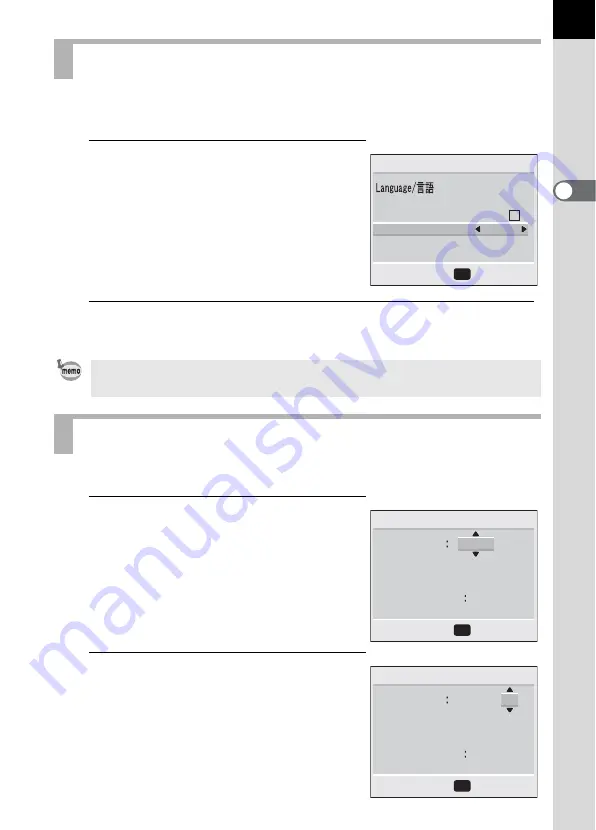
Getting Started
2
29
You can choose the output format (NTSC or PAL) for playing back pictures
using a TV monitor.
1
Use the four-way controller (
45
)
to select the video output format.
The default setting is NTSC.
2
Press the OK button.
The screen for setting the [Date and Time] will be displayed.
Set the current date and time and the display style.
1
Use the four-way controller (
23
)
to select the date and time display
style.
23
are displayed above and below the
display style.
2
Press the four-way controller (
5
).
23
are displayed above and below
“24h”.
Setting the Video Output Format
You can change the setting after it has been made. Refer to “Selecting the Video
Output Format” p.123.
Setting the Date and Time
:
Ok
OK
Initial setting
City
DST
Video Out
NTSC
English
NYC
24h
00 00
OK
Date Adjust
Date Style
mm/dd/yy
01 / 01 /2003
:
Ok
24h
00 00
OK
Date Adjust
Date Style
mm/dd/yy
01 / 01 /2003
Ok
:






























