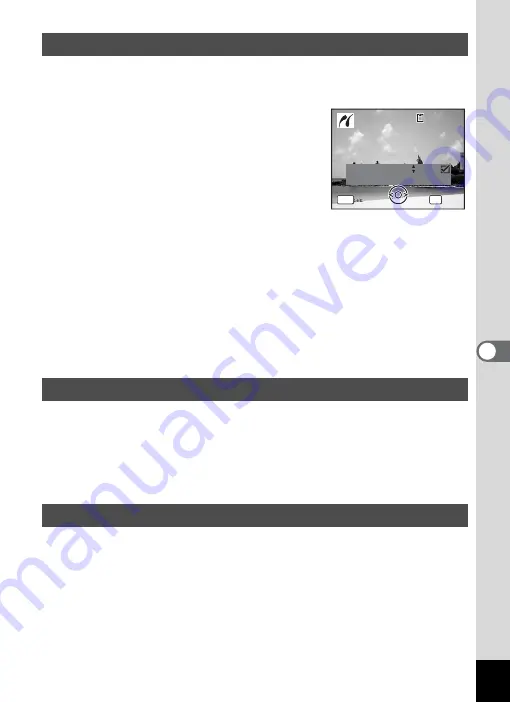
141
6
Editin
g an
d Printi
ng Im
age
s
1
In the printing mode selection screen, use the four-way
controller (
23
) to select [DPOF AUTOPRINT].
2
Press the
4
button.
The DPOF settings you have made appear.
Use the four-way controller (
45
) to check
the number of copies for each picture, whether
to insert the date or not, and the total number
of copies. Refer to p.134 for instructions on
how to make the DPOF settings.
3
Press the
4
button.
A confirmation dialog appears.
Refer to Steps 7 to 11 of “Printing Single Images” (p.138 and p.139) for
details of changing print settings.
4
Press the
4
button on the print settings confirmation
screen.
The images are printed according to the settings.
Press the
3
button to cancel printing.
Disconnect the USB cable from the camera and printer when you have
finished printing.
1
Turn off the camera.
2
Disconnect the USB cable from the camera and printer.
This camera is compatible with the ImageLink print system.
Instead of using a USB cable, connect the supplied O-DI58 dock insert
and Kodak EasyShare Printer Dock and place the camera on the dock
insert to connect the camera to the printer dock. You can print images by
simply pressing a button on the printer dock.
Refer to the operating manual that came with your printer dock for
information on how to print images and other details.
Printing Using the DPOF Settings
Disconnecting the Cable from the Printer
Printing Using ImageLink
C o p i e s
T o t a l
D a t e
0 1
P r i n t w i t h DPOF s e t t i n g
P r i n t w i t h DPOF s e t t i n g
OK
1 0
MENU
1 0 0
1 0 0 - 0 0 1 7
0 0 1 7
1 0 0 - 0 0 1 7
C a n c e l
C a n c e l
C a n c e l






























