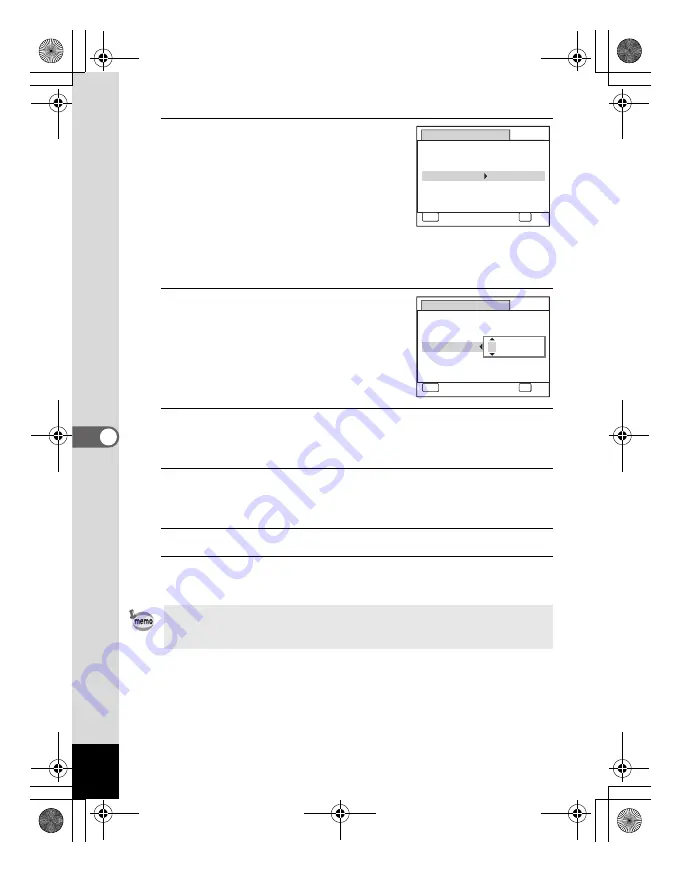
160
6
Se
ttings
10
Press the four-way controller (
5
).
The frame moves to one of the following
items depending on the date style set in
Step 5.
For [mm/dd/yy] month (Example: [01])
For [dd/mm/yy] day (Example: [01])
For [yy/mm/dd] year (Example: [2009])
The following operations and screens use
[mm/dd/yy] as an example. The operations are the same even if
another date style has been selected.
11
Use the four-way controller (
23
)
to change the month.
12
Press the four-way controller (
5
).
The frame moves to the day field. Use the four-way controller (
23
) to
change the day. After changing the day, change the year in the same manner.
13
Change the time in the same way as in Steps 8 to 11.
If you selected [12h] in Step 7, the setting switches between am and
pm corresponding to the time.
14
Press the
4
button.
15
Press the
4
button.
The date and time settings are saved.
When you press the
4
button in Step 15, the camera clock is reset to
00 seconds. To set the exact time, press the
4
button when the time
signal (on the TV, radio, etc.) reaches 00 seconds.
D a t e A d j u s t
MENU
C a n c e l
D a t e S t y l e
mm dd yy
D a t e
0 1 / 0 1 / 2 0 0 9
Ti m e
0 : 0 0
OK
O K
/
/
24h
D a t e A d j u s t
MENU
C a n c e l
D a t e S t y l e
mm dd yy
D a t e
Ti m e
0 : 0 0
OK
O K
/
/
24h
0 1 / 0 1 / 2 0 0 9
e_kb477.book Page 160 Thursday, November 20, 2008 4:21 PM
Summary of Contents for 17472 - Optio E70 Digital Camera
Page 26: ...Memo 24 e_kb477 book Page 24 Thursday November 20 2008 4 21 PM ...
Page 46: ...Memo 44 e_kb477 book Page 44 Thursday November 20 2008 4 21 PM ...
Page 60: ...Memo 58 e_kb477 book Page 58 Thursday November 20 2008 4 21 PM ...
Page 134: ...Memo 132 e_kb477 book Page 132 Thursday November 20 2008 4 21 PM ...
Page 157: ...6 Settings Camera Settings 156 e_kb477 book Page 155 Thursday November 20 2008 4 21 PM ...
Page 174: ...Memo 172 e_kb477 book Page 172 Thursday November 20 2008 4 21 PM ...






























