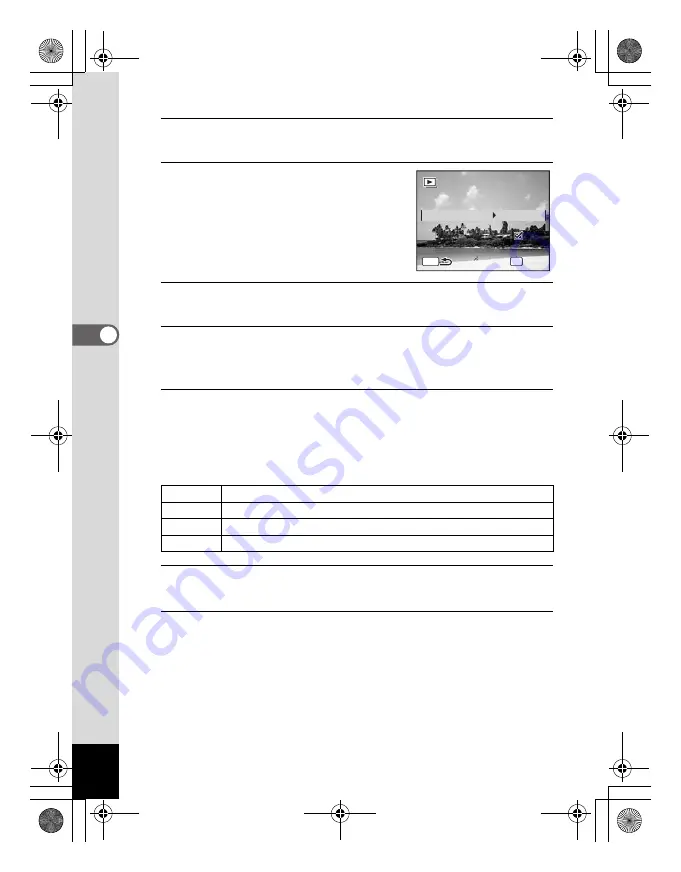
114
4
Pla
y
ing
Bac
k
an
d Del
e
ting
Ima
g
es
3
Press the
4
button.
The screen for setting the slideshow conditions appears.
4
Use the four-way controller (
23
)
to select [Interval].
5
Press the four-way controller (
5
).
A pull-down menu appears.
6
Use the four-way controller (
23
) to change the interval
and press the
4
button.
Choose from [3sec], [5sec], [10sec], [20sec] or [30sec].
7
Use the four-way controller (
23
) to select [Screen
Effect].
After selecting [Screen Effect], press the four-way controller (
5
). A
pull-down menu appears with the following items. Use the four-way
controller (
23
) to select an item and press the
4
button.
8
Use the four-way controller (
23
) to select [Sound
Effect].
9
Use the four-way controller (
45
) to select
O
(On) or
P
(Off).
Except when the [Screen Effect] is set to Off, you can choose
O
(On) or
P
(Off) for the sound that is played when one image changes to the next.
Wipe
The next image slides over the previous one from left to right
Checker The next image appears in small square mosaic blocks
Fade
The current image gradually fades out and the next image fades in
Off
No effect
MENU
OK
S t a r t
3 s e c
I n t e r v a l
S c r e e n E f f e c t
S c r e e n E f f e c t
Wi p e
Wi p e
S o u n d E f f e c t
S o u n d E f f e c t
S c r e e n E f f e c t
Wi p e
S o u n d E f f e c t
e_kb477.book Page 114 Thursday, November 20, 2008 4:21 PM
Summary of Contents for 17472 - Optio E70 Digital Camera
Page 26: ...Memo 24 e_kb477 book Page 24 Thursday November 20 2008 4 21 PM ...
Page 46: ...Memo 44 e_kb477 book Page 44 Thursday November 20 2008 4 21 PM ...
Page 60: ...Memo 58 e_kb477 book Page 58 Thursday November 20 2008 4 21 PM ...
Page 134: ...Memo 132 e_kb477 book Page 132 Thursday November 20 2008 4 21 PM ...
Page 157: ...6 Settings Camera Settings 156 e_kb477 book Page 155 Thursday November 20 2008 4 21 PM ...
Page 174: ...Memo 172 e_kb477 book Page 172 Thursday November 20 2008 4 21 PM ...






























