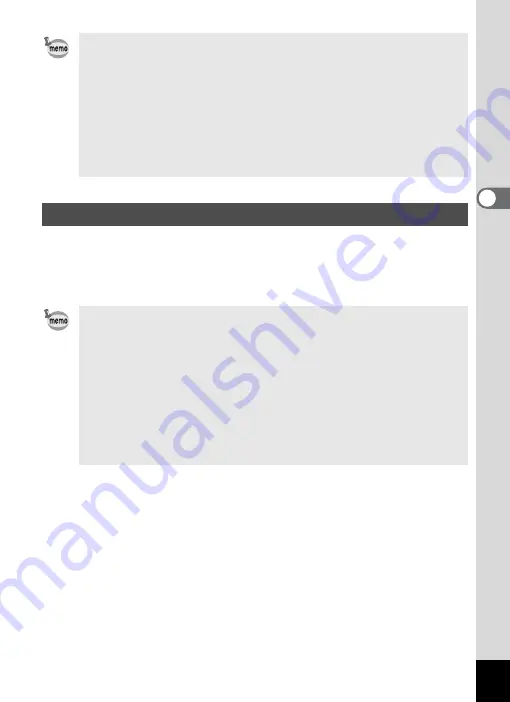
57
3
Com
m
on
O
p
erati
ons
Assign menu items to the Green Button and recall these quickly by
simply pressing the Green Button. This is useful for going straight to the
setting screens of frequently used functions such as EV Compensation,
Sensitivity and White Balance.
• The Face Recognition function cannot be set to off in
b
(Auto
Picture),
z
(Natural Skin Tone),
e
(Portrait) or
H
(Kids) mode.
You can select either Face Priority On or Smile Capture.
• Face Priority On is automatically selected in
b
(Auto Picture),
z
(Natural Skin Tone),
e
(Portrait),
H
(Kids) or
C
(Movie) mode.
When switching to another mode from one of these modes, the
Face Recognition setting returns to the previous setting.
• Refer to p.68 and p.72 on how to shoot with the Face Recognition
function.
Calling Up a Specific Menu
• The following functions can be assigned to the Green button:
Green Mode, Recorded Pixels, Quality Level, White Balance,
Focusing Area, AE Metering, Sensitivity, EV Compensation,
Sharpness, Saturation and Contrast.
• The Green Button setting can be returned to its default setting by
selecting [Reset] on the [
W
Setting] menu.
• The functions assigned to the Green button can be used in the usual
manner on the original menu ([
A
Rec.Mode]).
• You cannot save different settings for the same function on the
Green button and on the original menu.
Summary of Contents for 17116 - Optio M50 8MP Digital Camera
Page 73: ...71 4 Taking Pictures 7 Press the shutter release button fully The picture is taken ...
Page 205: ...Memo ...
Page 209: ...207 9 Appendix Z Zoom button 44 46 Zoom xw 78 ...
Page 210: ...Memo ...
Page 211: ...Memo ...
















































