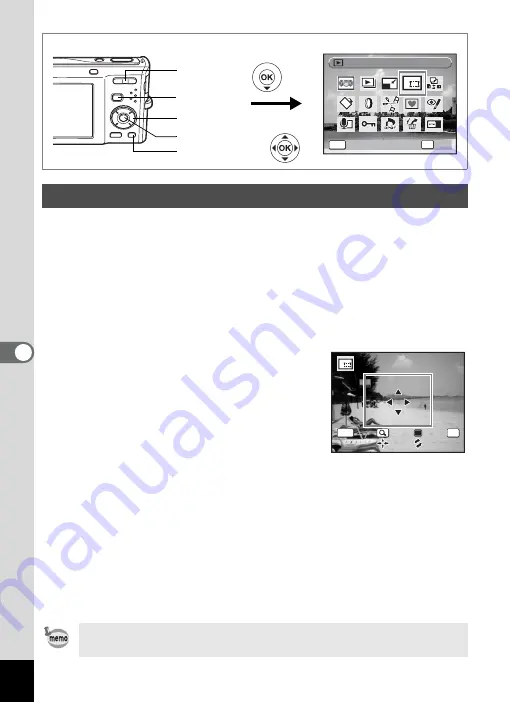
138
6
Editin
g an
d Printi
ng Im
age
s
You can delete the unwanted part of a picture and save the cropped
image as a separate image.
1
Enter the
Q
mode and use the four-way controller
(
45
) to choose the image you want to trim.
2
Press the four-way controller (
3
).
The Playback Mode Palette appears.
3
Use the four-way controller (
2345
) to select
o
(Cropping).
4
Press the
4
button.
The cropping screen appears.
The maximum range for cropping is shown
with a green frame on the screen. Cropping
cannot be performed inside of this area.
5
Choose the cropping conditions.
The following operations move the green frame
and set the area for cropping on the screen.
6
Press the
4
button.
The cropped image is saved with a new file name.
The cropped image is saved in the same quality as the original image.
The number of recorded pixels is selected automatically according to
the size of the cropped section.
Cropping Images
Zoom/
f
/
y
button
Changes the size of the cropped section
Four-way controller
(
2345
)
Moves the cropping position up, down, left
and right
Green button
Rotates the cropping frame
Movies cannot be cropped.
Cropping
Cropping
Cropping
OK
OK
OK
OK
MENU
Cancel
Cancel
Cancel
Four-way controller
4
button
Zoom/
f
/
y
button
Green button
Q
button
OK
MENU
C a n c e l
C a n c e l
O K
O K
O K
Summary of Contents for 17116 - Optio M50 8MP Digital Camera
Page 73: ...71 4 Taking Pictures 7 Press the shutter release button fully The picture is taken ...
Page 205: ...Memo ...
Page 209: ...207 9 Appendix Z Zoom button 44 46 Zoom xw 78 ...
Page 210: ...Memo ...
Page 211: ...Memo ...






























