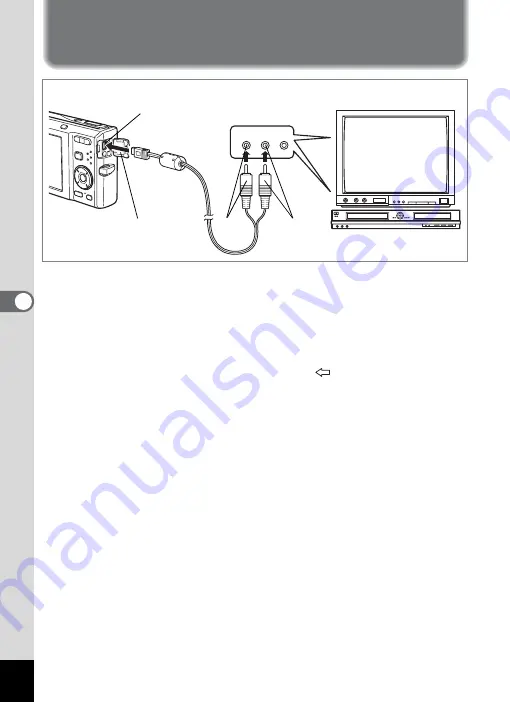
126
5
Pla
y
in
g Bac
k
an
d Del
e
ting
Ima
g
es
Connecting the Camera to AV
Equipment
By using the supplied AV cable (I-AVC7), you can capture and play back
images on equipment with a video IN jack, such as a TV. Make sure the
camera and TV are turned off before connecting the camera to the TV.
1
Open the terminal cover and connect the AV cable to
the PC/AV terminal.
Connect the terminal of the AV cable with
pointing toward the
4
on the PC/AV terminal of the camera.
2
Connect the other ends of the AV cable (yellow: video,
white: audio) to the video input terminal and audio input
terminal of the AV device.
When using stereo sound equipment, insert the sound terminal into the
L (white) terminal.
3
Turn the AV device on.
When the device that the camera is connected to and the device that
plays back images are different, turn both devices on.
When viewing images on AV equipment with multiple video input
terminals (such as a TV), refer to the operation manual of the device
and select the video input terminal to which the camera is connected.
4
Turn the camera on.
VIDEO
AUDIO
(L) (R)
PC/AV
terminal
yellow
white
Terminal cover
External Input
Terminal
Summary of Contents for 17116 - Optio M50 8MP Digital Camera
Page 73: ...71 4 Taking Pictures 7 Press the shutter release button fully The picture is taken ...
Page 205: ...Memo ...
Page 209: ...207 9 Appendix Z Zoom button 44 46 Zoom xw 78 ...
Page 210: ...Memo ...
Page 211: ...Memo ...






























