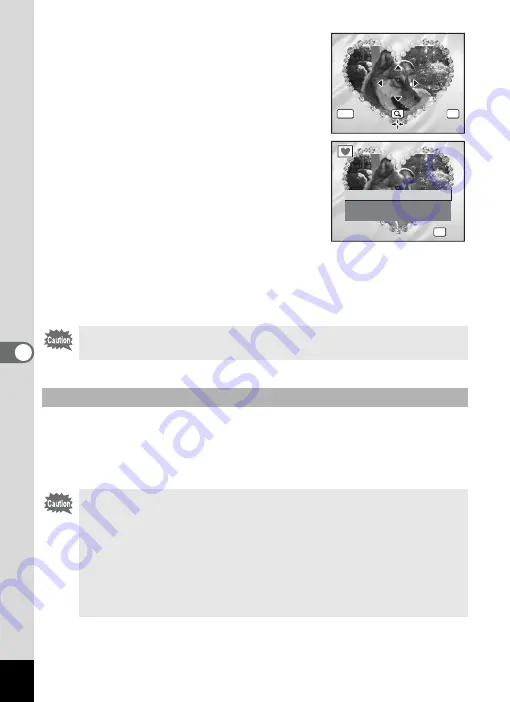
146
6
Editin
g an
d Printi
ng Im
age
s
7
Press the
4
button.
The frame position and size adjustment
screen appears. Use the four-way controller
(
2345
) to adjust the position of the
image, and use the Zoom/
f
/
y
button to
make the image larger or smaller.
8
Press the
4
button.
A confirmation dialog for overwriting the
image appears.
When an image is protected, the image will be
saved as a new image without the
confirmation dialog displayed on the screen.
9
Use the four-way controller (
23
)
to select [Overwrite] or [Save as].
10
Press the
4
button.
The edited image is saved with the recorded pixels of
h
.
Frames downloaded from a PENTAX website or other source can be
used when adding a frame to pictures. To display the frames available
in the built-in memory or the SD Memory Card, in Step 3, select
Y
(Frame Composite) and press the
4
button.
The Frame Composite function cannot be used on movies or images
of size
i
or smaller. An error message appears in Step 4.
Using a New Frame
• The three frames stored in the internal memory cannot be deleted.
• Up to 96 downloaded frames can be displayed. Including the three
frames already stored in the internal memory, you can choose
from up to 99 frames.
• Extract the downloaded frame and copy it to the FRAME folder in
the Built-in memory or SD Memory Card.
• The FRAME folder is created when the built-in memory or SD
Memory Card is formatted with this camera.
OK
MENU
C a n c e l
O K
O K
C a n c e l
O K
O K
O K
O K
OK
O v e r w r i t e
S a v e a s
C a n c e l
O v e r w r i t e
o r i g i n a l i m a g e ?
O v e r w r i t e
o r i g i n a l i m a g e ?
Summary of Contents for 17116 - Optio M50 8MP Digital Camera
Page 73: ...71 4 Taking Pictures 7 Press the shutter release button fully The picture is taken ...
Page 205: ...Memo ...
Page 209: ...207 9 Appendix Z Zoom button 44 46 Zoom xw 78 ...
Page 210: ...Memo ...
Page 211: ...Memo ...






























