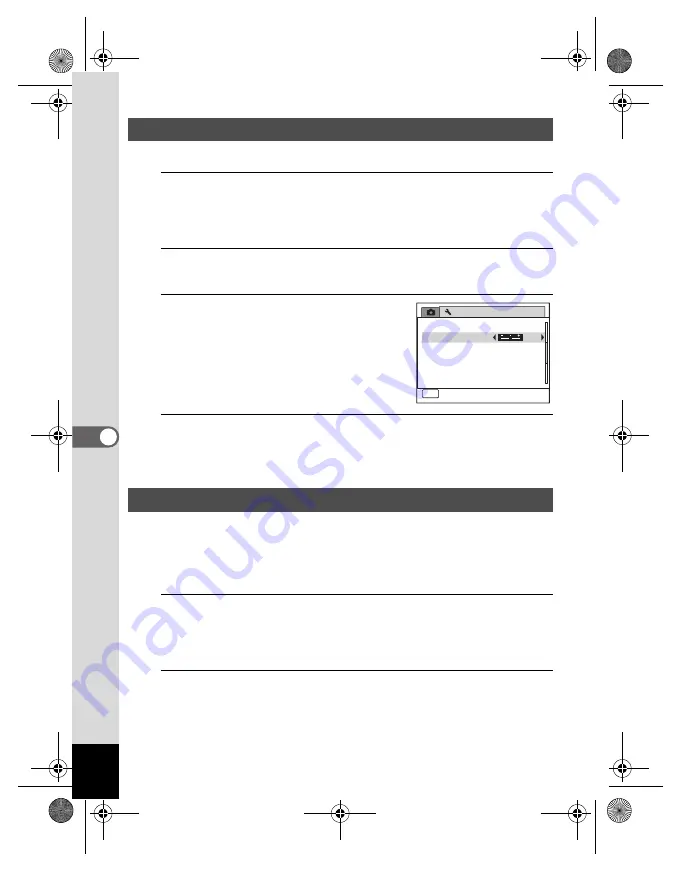
150
6
Settings
You can adjust the brightness of the display.
1
Press the
3
button in
Q
mode.
[
W
Setting] menu appears.
When you press the
3
button in
A
mode, press the four-way
controller (
5
) once.
2
Use the four-way controller (
23
) to select [Brightness
Level].
3
Use the four-way controller (
45
)
to adjust the brightness.
F
Dark
G
Normal
H
Bright
4
Press the
3
button.
The camera returns to
A
mode or
Q
mode.
The display appears with the set brightness.
You can save battery power by setting the display to dim automatically
when no operation is performed for a fixed time. After the power saving
function has been activated, the display returns to the ordinary
brightness by pressing any of the buttons.
1
Press the
3
button in
Q
mode.
[
W
Setting] menu appears.
When you press the
3
button in
A
mode, press the four-way
controller (
5
) once.
2
Use the four-way controller (
23
) to select [Power
Saving].
Adjusting the Brightness of the Display
Using the Power Saving Function
S
e t t i
n
g
P o
w e
r
S a v
i
n
g
A u t
o
P o
w e
r
O
f f
3 m
i
n
.
5 s
e
c
.
Vi
d
e
o
O
u t
B
r
i g h t
n
e
s s
L e
v
e l
2
/
3
MEN
U
C a n c
e l
C a n c
e l
E x i t
N T
S C
D e l e t e
a
l l
R
e
s
e t
e_kb496.book Page 150 Wednesday, July 15, 2009 10:23 AM
Summary of Contents for 16186 - Optio E80 Digital Camera
Page 26: ...Memo 24 e_kb496 book Page 24 Wednesday July 15 2009 10 23 AM...
Page 122: ...Memo 120 e_kb496 book Page 120 Wednesday July 15 2009 10 23 AM...
Page 139: ...6 Settings Camera Settings 138 e_kb496 book Page 137 Wednesday July 15 2009 10 23 AM...
Page 178: ...Memo 176 e_kb496 book Page 176 Wednesday July 15 2009 10 23 AM...
Page 206: ...Memo e_kb496 book Page 204 Wednesday July 15 2009 10 23 AM...






























