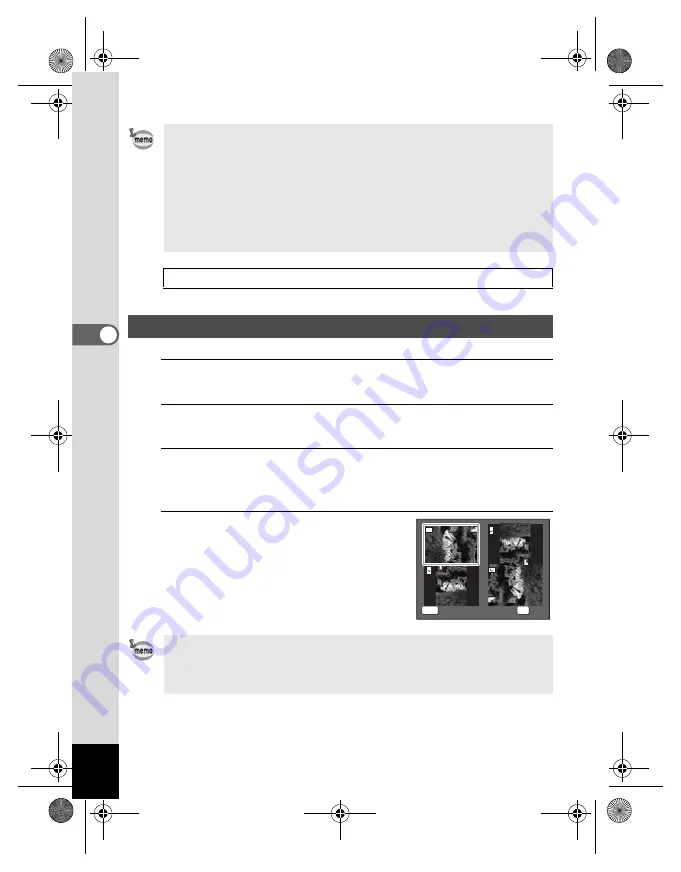
108
4
Playin
g
Back
a
n
d
De
le
tin
g
Imag
es
1
Press the
Q
button after taking a picture.
The image appears on the display.
2
Press the four-way controller (
3
).
The Playback Mode Palette appears.
3
Use the four-way controller (
2345
) to select
s
(Image Rotation) and press the
4
button.
The rotation selection screen (0°, Right 90°, Left 90°, or 180°) appears.
4
Use the four-way controller
(
2345
) to choose the rotation
direction and press the
4
button.
The rotated image is saved.
• The slideshow will continue until you press any button other than the
4
button.
• Movies will normally be played through to the end before the next
picture is played back, regardless of the interval setting. However,
pressing the four-way controller (
5
) while playing back a movie skips
to the next image.
• Panorama images will be scrolled for display from left to right in 4
seconds before the next picture is played back, regardless of the
settings of [Interval] or [Screen Effect].
Connecting the Camera to AV Equipment
1
Rotating the Image
• Panoramic images, images taken with
I
(16-frame shooting) mode
and movies cannot be rotated.
• Protected images can be rotated, but they cannot be saved in a rotated
state.
MENU
Cancel
Cancel
OK
OK
OK
Cancel
OK
e_kb496.book Page 108 Wednesday, July 15, 2009 10:23 AM
Summary of Contents for 16186 - Optio E80 Digital Camera
Page 26: ...Memo 24 e_kb496 book Page 24 Wednesday July 15 2009 10 23 AM...
Page 122: ...Memo 120 e_kb496 book Page 120 Wednesday July 15 2009 10 23 AM...
Page 139: ...6 Settings Camera Settings 138 e_kb496 book Page 137 Wednesday July 15 2009 10 23 AM...
Page 178: ...Memo 176 e_kb496 book Page 176 Wednesday July 15 2009 10 23 AM...
Page 206: ...Memo e_kb496 book Page 204 Wednesday July 15 2009 10 23 AM...






























