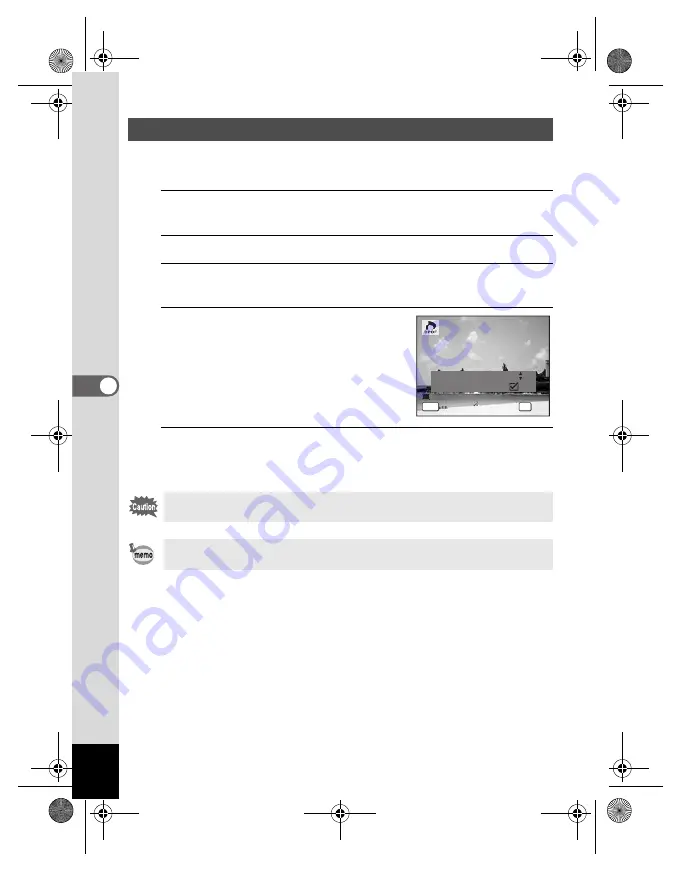
136
5
Edi
tin
g an
d Pri
n
ti
ng
Ima
g
es
When you choose the number of copies and whether or not to insert the
date, the settings are applied to all the images stored in the camera.
1
Display the screen for DPOF settings in
Q
mode.
Refer to Steps 1 to 3 on p.134.
2
Use the four-way controller (
23
) to select [All Images].
3
Press the
4
button.
The message [Applies DPOF settings to all images] appears.
4
Choose the number of copies and
whether to insert the date or not.
Refer to Steps 6 and 7 in “Printing Single
Images” (p.135) for details of how to make
the settings.
5
Press the
4
button.
The settings for all the images are saved and the camera returns to the
DPOF setting screen.
\
Printing All Images
The number of copies specified in the DPOF settings applies to all the
images. Before printing, check that the number is correct.
Settings for single images are canceled when settings are made with [All
Images].
C o
p i e
s
A p p l i e
s
D
P O
F
s
e t t i
n
g
s
t
o
a
l l i
m a
g e
s
A p p l i e
s
D
P O
F
s
e t t i
n
g
s
t
o
a
l l i
m a
g e
s
D
a
t e
D
a
t e
D
a
t e
C a n c
e l
C a n c
e l
C a n c
e l
OK
O K
O K
O K
MEN
U
0 1
e_kb496.book Page 136 Wednesday, July 15, 2009 10:23 AM
Summary of Contents for 16186 - Optio E80 Digital Camera
Page 26: ...Memo 24 e_kb496 book Page 24 Wednesday July 15 2009 10 23 AM...
Page 122: ...Memo 120 e_kb496 book Page 120 Wednesday July 15 2009 10 23 AM...
Page 139: ...6 Settings Camera Settings 138 e_kb496 book Page 137 Wednesday July 15 2009 10 23 AM...
Page 178: ...Memo 176 e_kb496 book Page 176 Wednesday July 15 2009 10 23 AM...
Page 206: ...Memo e_kb496 book Page 204 Wednesday July 15 2009 10 23 AM...






























