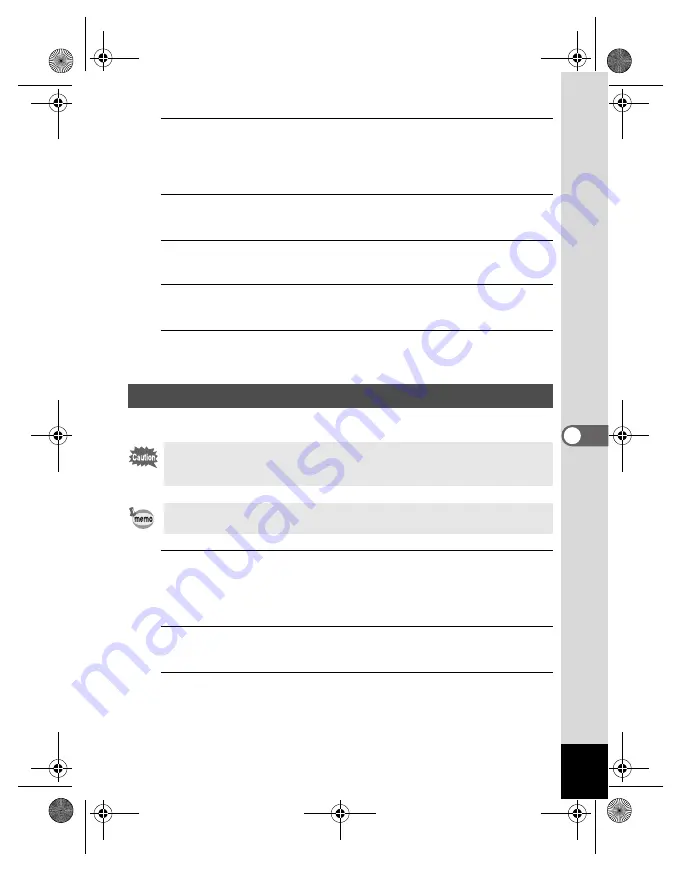
147
6
Settings
1
Press the
3
button in
Q
mode.
[
W
Setting] menu appears.
When you press the
3
button in
A
mode, press the four-way
controller (
5
) once.
2
Use the four-way controller (
23
) to select [Folder
Name].
3
Press the four-way controller (
5
).
A pull-down menu appears.
4
Use the four-way controller (
23
) to select [Standard]
or [Date].
5
Press the
4
button.
The setting is saved.
Set the device to which the camera is connected with the USB cable.
1
Press the
3
button in
Q
mode.
[
W
Setting] menu appears.
When you press the
3
button in
A
mode, press the four-way
controller (
5
) once.
2
Use the four-way controller (
23
) to select [USB
Connection].
3
Press the four-way controller (
5
).
A pull-down menu appears.
Changing the USB Connection Mode
Make sure to set the USB Connection mode before connecting your
camera to the computer. You cannot perform the following setting if your
camera is connected to the computer with the USB cable.
See “Connecting with Computers” in chapter 7 for instructions on
connecting the camera to a computer.
e_kb496.book Page 147 Wednesday, July 15, 2009 10:23 AM
Summary of Contents for 16186 - Optio E80 Digital Camera
Page 26: ...Memo 24 e_kb496 book Page 24 Wednesday July 15 2009 10 23 AM...
Page 122: ...Memo 120 e_kb496 book Page 120 Wednesday July 15 2009 10 23 AM...
Page 139: ...6 Settings Camera Settings 138 e_kb496 book Page 137 Wednesday July 15 2009 10 23 AM...
Page 178: ...Memo 176 e_kb496 book Page 176 Wednesday July 15 2009 10 23 AM...
Page 206: ...Memo e_kb496 book Page 204 Wednesday July 15 2009 10 23 AM...






























