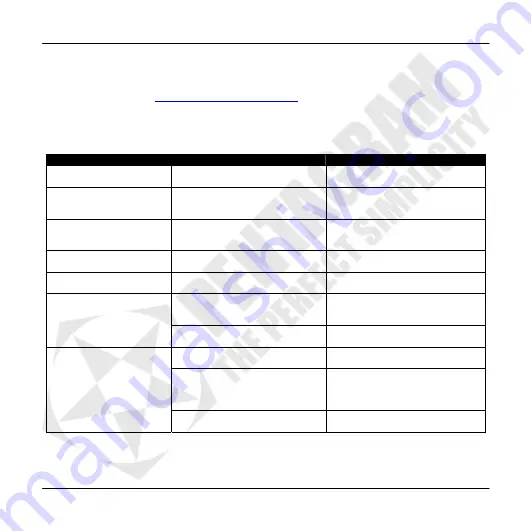
PENTAGRAM Nomad GT (P 5220)
40
Troubleshooting
If you experience problems with the device, use the following tips. The current list of problems along with the
solutions can be found on
http://www.pentagram.eu/support
. If you cannot solve the problem, contact the
Technical Support.
If you experience problems with the navigation application or another program, contact the technical support of
the software vendor – you can find the contact data in the documentation (paper and electronic) that comes with
the software.
Symptoms
Probable cause
How to fix
I cannot turn on the device.
Low battery.
Charge the battery.
The device turns off itself.
Low battery or display
backlight/device turn off timeouts
are too short.
Charge the battery or change the
settings for automatic backlight or
device turn off timeout.
I cannot insert the memory
card.
The card is inserted in an incorrect
way.
Read the Memory card section,
which describes the method of
inserting the memory card.
The screen does not
respond to taps.
The device has frozen.
Turn off and on the device with the
switch.
Problems with connecting
to the PC.
The USB cable is not connected
properly.
Connect the USB cable properly.
The device was turned off before
the application stopped.
Always close the navigation
application before you turn off the
device.
The navigation application
does not save the settings.
The memory card switch is in
LOCK (read-only) position.
Unlock the card with the switch.
The environment conditions hinder
the position lock.
Move the device to open space.
The device is indoors.
Indoors, locking the position can
take much longer than in open
space, or it may not be possible at
all.
No GPS signal.
The GPS receiver freezes.
Reset the GPS receiver.





































