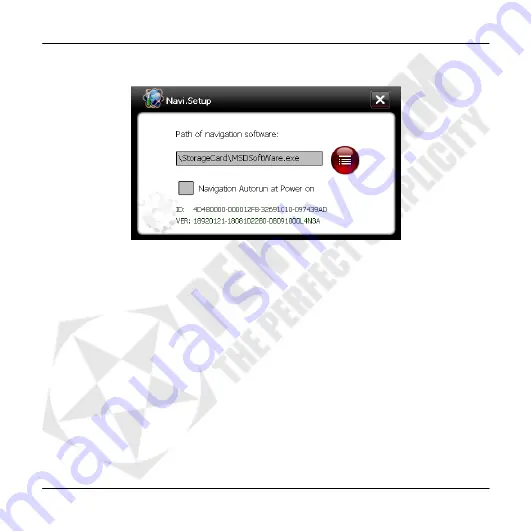
PENTAGRAM Nomad GT (P 5220)
29
Nav. Setup
This menu allows you to configure the navigation application.
➃
➀
➁
➂
1.
Current path to the navigation application executable file.
2.
Select the navigation application executable file.
3.
Select this option to launch the application when the device is started up.
4.
Back to the previous menu.






























