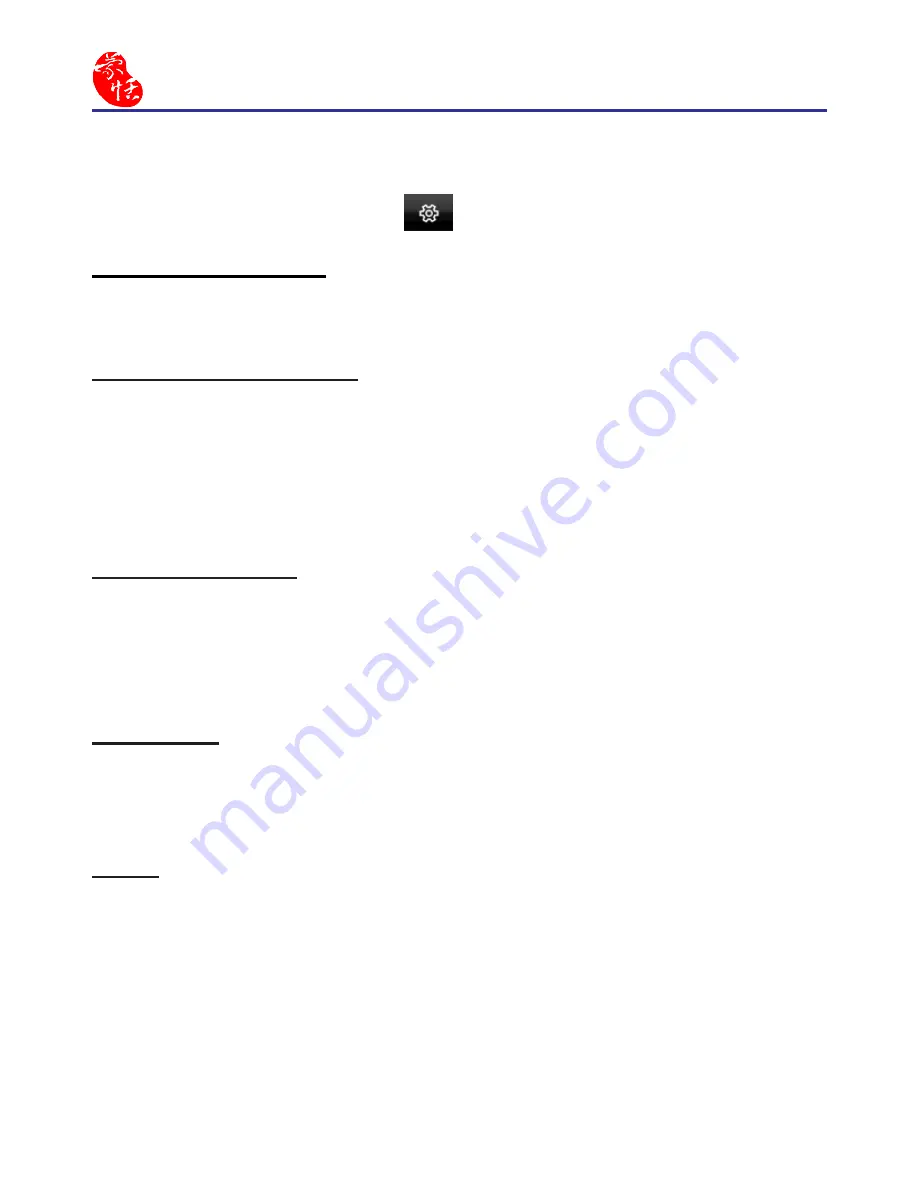
15-2
EZ Go
15.3 Function Menu
Click Function Menu button
and you can set following functions:
Full-shape/ Half-shape
Select to input symbols with full-width or half width.
Tradi Simplified
When you write traditional characters, they show up as traditional char-
acters. When you write simplified characters, they show up as simplified
characters. Penpower allows you to use traditional or simplified writing
method to input any Chinese character, or mixed them.
Recognition Mode
EZ Go lite version provides Chinese, English, Numbers, and Symbol
recognition selections. Only select the recognition modes you want to im-
prove the recognition rate.
Calibration
Click
[Calibration]
to open the calibration window to calibrate the tab-
let.
About
Click
[About]
and you can see the product information of EZ Go. You
can also click
[Error reporting]
and
[Online service]
in this window.
Er-
ror reporting
is uded to e-mail your problem to Penpower Technology and
Online service
is used for technical support from Penpower’s customer
service.
Summary of Contents for EZ Go
Page 1: ...EZ Go Manual Version 8 5 0 Release May 2014 Edition 1 ...
Page 45: ...Chapter 7 Settings 7 1 Chapter 7 Settings Click the function menu button to select Settings ...
Page 61: ...Chapter 8 Learing String 8 3 5 You can see the learned results as below ...
Page 77: ...EZ Go V8 5 0 User Manual Penpower Technology LTD Release May 2014 Edition 1 ...
















