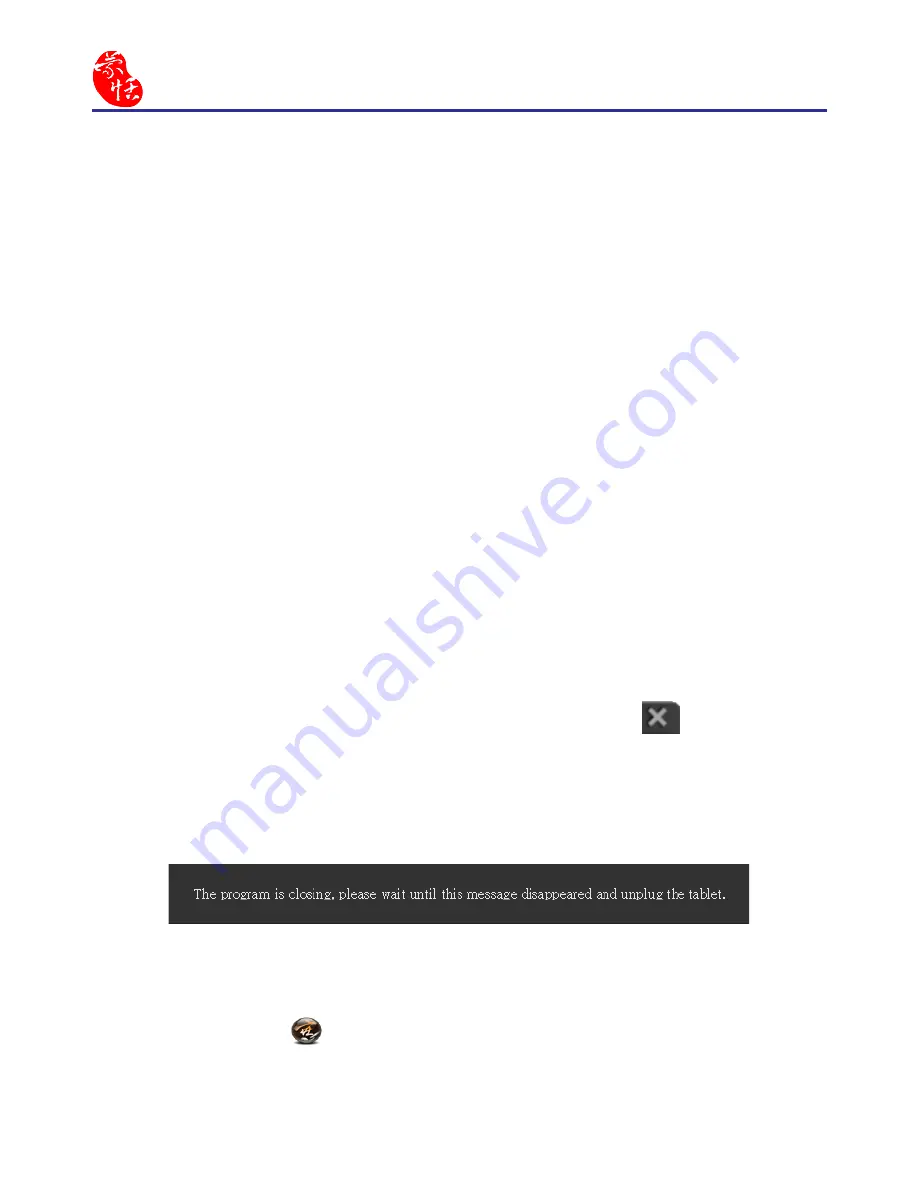
2-2
EZ Go
2.3 Launch EZ Go
After connecting your EZ Go to the USB port of your computer, the
handwriting system will be launched automatically.
Note: 1. If your Windows OS is Vista or higher version, the system will
display an AutoRun menu when the EZ Go is connected. Please
select [Run Launch.exe] to launch EZ Go handwriting system.
2. EZ Go contains two flash discs. The first flash disc is [EZ Go].
It stores handwriting system program files. While the EZ Go is
connected to the computer for the first time and the handwrit-
ing system doesn’t launch automatically, you can right-click on
this disk, select [Open], and then double-click on [Launch.exe]
to launch EZ Go manually. The second flash disc is for EZ Go
data. Please DO NOT format any disc to destroy the program
files or data.
Tips: When launching the EZ Go, the system will also open a Windows
Explorer and view the second flash disc. It can be also used as a
regular flash disc to store your data.
To close EZ Go handwriting system, please click
button on the
toolbar and don’t unplug the tablet until the message as below disappears.
However, you can also keep connecting EZ Go with the computer after you
close the EZ Go system.
Tip: If you close the handwriting system with EZ Go still connected to
the computer and you want to use it again, you can double-click on
the short cut
on the desktop to launch the EZ Go handwriting
system again.
Summary of Contents for EZ Go
Page 1: ...EZ Go Manual Version 8 5 0 Release May 2014 Edition 1 ...
Page 45: ...Chapter 7 Settings 7 1 Chapter 7 Settings Click the function menu button to select Settings ...
Page 61: ...Chapter 8 Learing String 8 3 5 You can see the learned results as below ...
Page 77: ...EZ Go V8 5 0 User Manual Penpower Technology LTD Release May 2014 Edition 1 ...




























