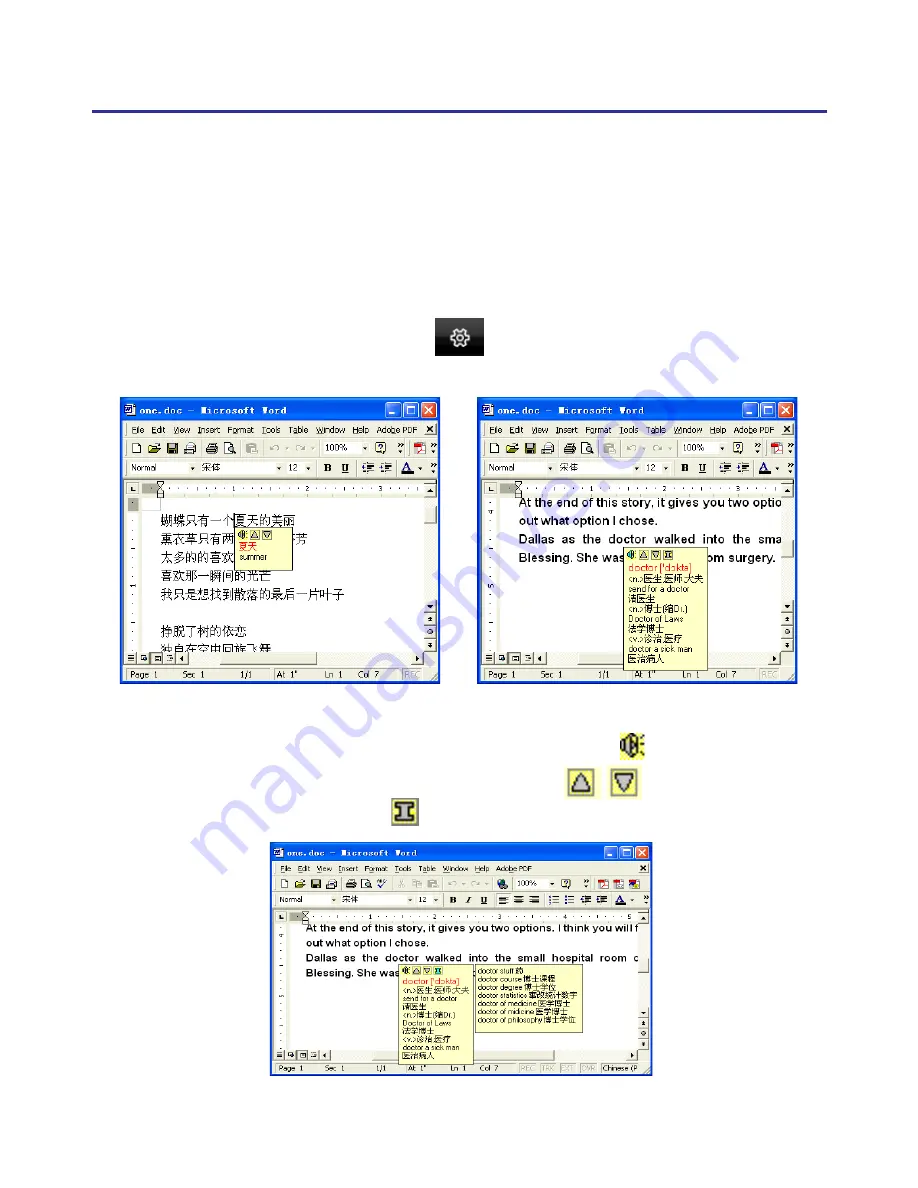
Chapter 11 On-Line Translator
11-1
Chapter 11 On-Line Translator
If you encounter unknown characters or phrases when reading English
or Chinese articles, move the cursor over the characters, and a translation
window pops up to explain them for you.
When you move the cursor outside the interactive scope, the window
will disappear. In the window, you can press the play button to listen to
the pronunciation or press the character button
/
to see the transla-
tions of related words or press button to see phrase explanation.
1. Click the function menu button
and select
[Open On-Line Trans-
lator]
to turn on the translation function.
Summary of Contents for EZ Go
Page 1: ...EZ Go Manual Version 8 5 0 Release May 2014 Edition 1 ...
Page 45: ...Chapter 7 Settings 7 1 Chapter 7 Settings Click the function menu button to select Settings ...
Page 61: ...Chapter 8 Learing String 8 3 5 You can see the learned results as below ...
Page 77: ...EZ Go V8 5 0 User Manual Penpower Technology LTD Release May 2014 Edition 1 ...

























