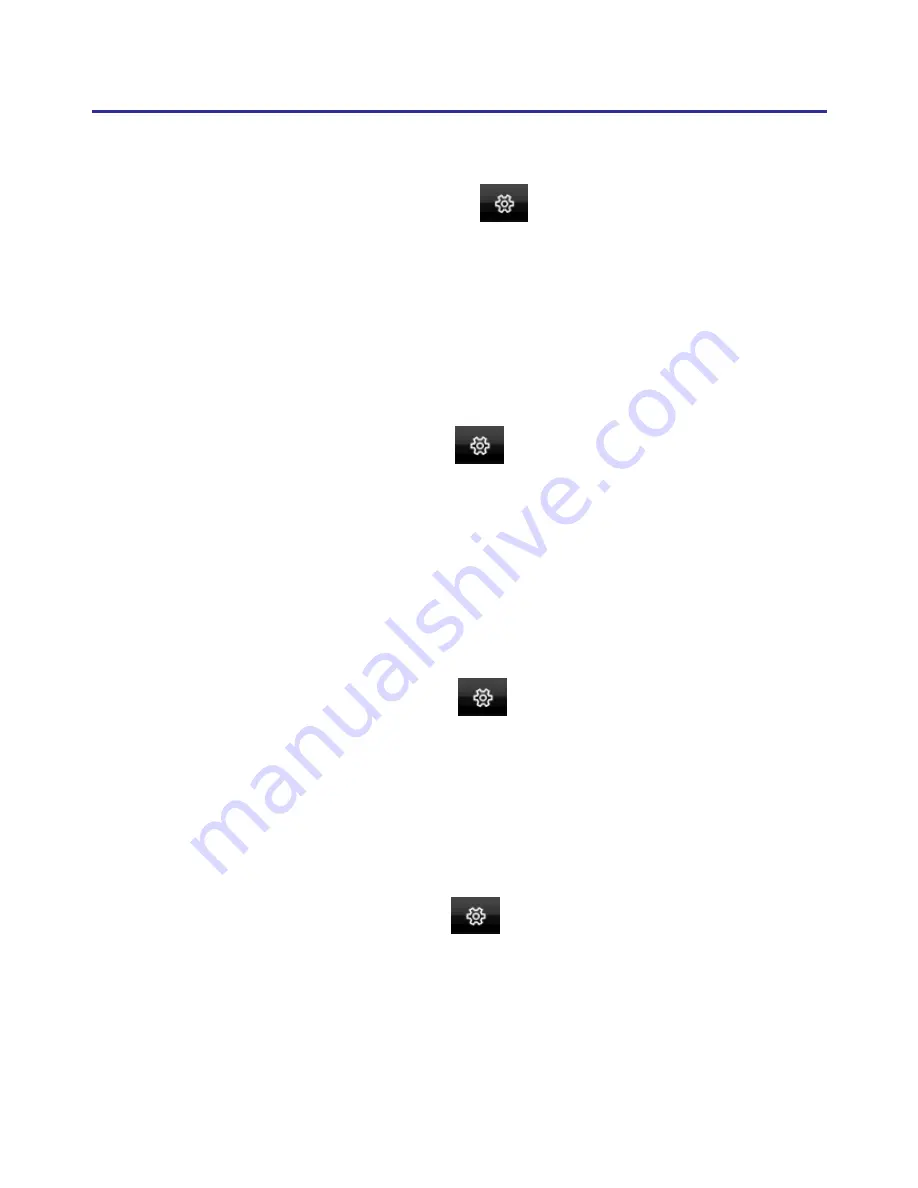
Chapter 3 EZ Go
3-7
3.8 On-Line Translator
Click the function menu button
and select
[Open On-Line
Translator]
. When reading English or Chinese articles, if you encounter
unknown characters or phrases, move the cursor over the characters, and a
translation window pops up to explain them for you.
Tip: For more information, please refer to Chapter 11.
3.9 Recitation
Click the function menu button
and select
[Recitation]
. EZ Go
utilizes a state of the art text-to-speech technology, it reads influent Manda-
rin or Cantonese of any articles. You can use it as a tool for fast proofread-
ing or in teaching the correct Mandarin/Cantonese pronunciation.
Tip: For more information, please refer to Chapter 12.
3.10 Signature
Click the function menu button
and select
[Signature]
. EZ Go
provides Signature function for you to sign on the MS Word, Outlook, Out-
look Express, and other applications which can contain picture and text.
Tip: For more information, please refer to Chapter 13.
3.11 Data Management
Click the function menu button
and select
[Data Management]
to import or export data.
Tip: For more information, please refer to Chapter 14.
Summary of Contents for EZ Go
Page 1: ...EZ Go Manual Version 8 5 0 Release May 2014 Edition 1 ...
Page 45: ...Chapter 7 Settings 7 1 Chapter 7 Settings Click the function menu button to select Settings ...
Page 61: ...Chapter 8 Learing String 8 3 5 You can see the learned results as below ...
Page 77: ...EZ Go V8 5 0 User Manual Penpower Technology LTD Release May 2014 Edition 1 ...






























