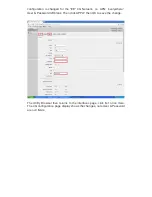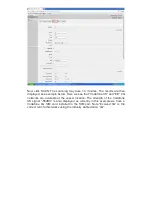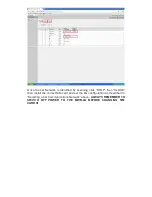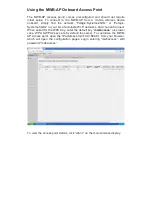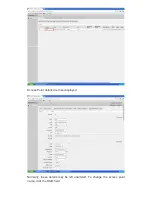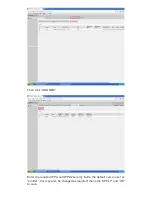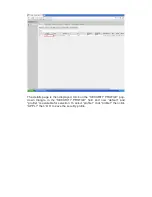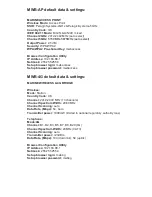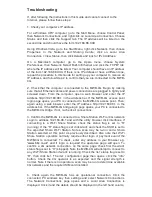for example IP Address: 192.168.88.XXX, Subnet Mask 255.255.255.0,
Assigned by DHCP. If not go back to “Configuring your Windows 7 Computer”
above. (This is a repeated variation of test 1 above)
5. More generally, confirm that the Wi-Fi or 4G network to which you are
connected is actually available for service. There are many reasons a Wi-Fi
network may be unavailable, even if it appears to allow open connections.
Some private access points are set with filters that only allow traffic to pass
through to pre-approved computers. Some access points are set up with
authentication pages that load slowly or don’t load at all. Some access points
are simply so overloaded that they will not pass traffic to a new client, even
though they allow new clients to connect. If you aren’t sure whether a
particular Wi-Fi network is available, try connecting to a different network. If
you can successfully connect to the Internet through a different network, the
original network you were trying to connect to is probably unavailable. Similar
issues can arise with connection to 4G networks, although not as frequently.
In particular, a 4G network may be “down” in which case normally the MWB-
4G will not be locked to the network. Check the lte1 status flag is “R” as
described above “Manually Selecting 4G Communications Mode”. If the
Status flag is not set “R” then scan for alternative 4G Networks as described
in “Scanning for a 4G Communications Network”.
Support
If you have any questions that aren’t answered by this Guide, please send an
email to [email protected], or call us on 0871 218 2370.