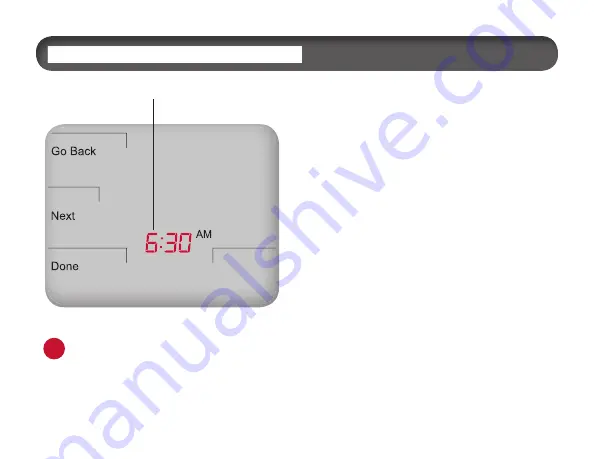
11
1. Press
More
to view menu options.
2. Press
Clock
to access menu options.
3. Press ▲/ ▼ to select 12 or 24 HR
format, then press
Next.
4. Press
▲
/
▼
to select clock hour, then
press
Next
.
5. Press ▲/▼to select clock minutes, then
press
Next
.
6. Press ▲/ ▼ to select clock year, then
press
Next
.
7. Press ▲/ ▼ to select current month,
then press
Next
.
8. Press ▲/ ▼to select current date.
Days
and
Mo
(month) appears.
9. Press
Done
to fi nish clock mode.
Note
: At any time, press
Go Back
to
return to the previous menu,
Next
to
advance and view more options, or
Done
to save changes and return home.
i
PRESS ANY KEY TO BEGIN
In clock mode press
▲
/
▼
to select clock hour.










































