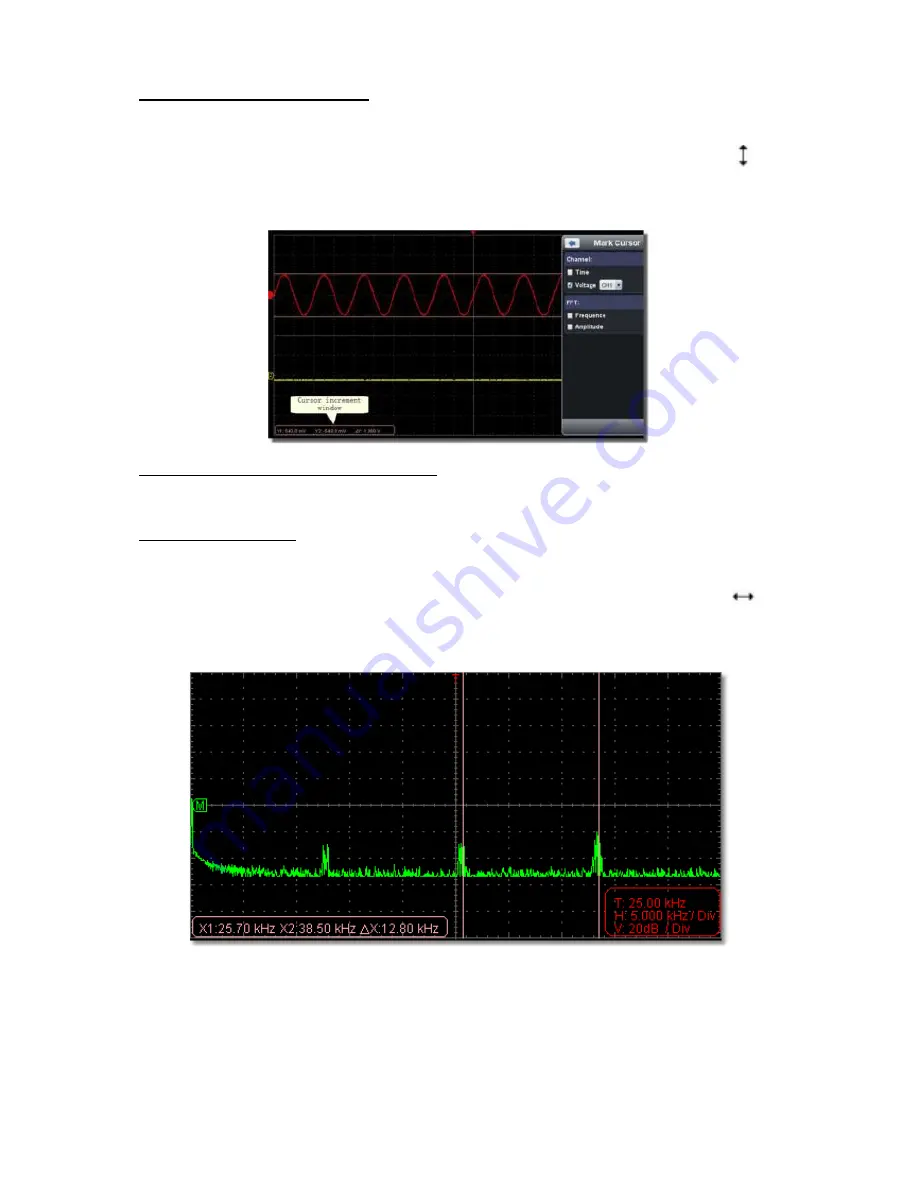
-89-
12.3. Voltage cursor measurement
Tick on "Voltage" option, then two light red lines which represent Cursor 1 and Cursor 2 display along
the horizontal direction.
Place the mouse pointer over Cursor 1 or Cursor 2, drag after the mouse pointer changing to
,
adjust the position of Cursor 1 and Cursor 2 according to the waveform to be measured. The cursor
increment window on the bottom left shows current position of the two cursors, absolute voltage
amplitude difference of the two cursors and frequency. (See Figure below)
12.4. The cursor measurement for FFT mode
Check measurement type: choose either Amplitude Measurement or Frequency Measurement at the
mode of FFT, or both at the same time.
Frequency Measurement
Tick on “Frequency”, enter Home page ->Math->FFT, then two light red lines represent Cursor 1 and
Cursor 2 show along the vertical direction on FFT window.
Place the mouse pointer over Cursor 1 or Cursor 2, drag after the mouse pointer changing to
, adjust the position of Cursor 1 and Cursor 2 according to the waveform to be measured. The cursor
increment window on the bottom left of FFT window shows current frequency of the two cursors,
absolute frequency difference of the two cursors. (See Figure below)






























