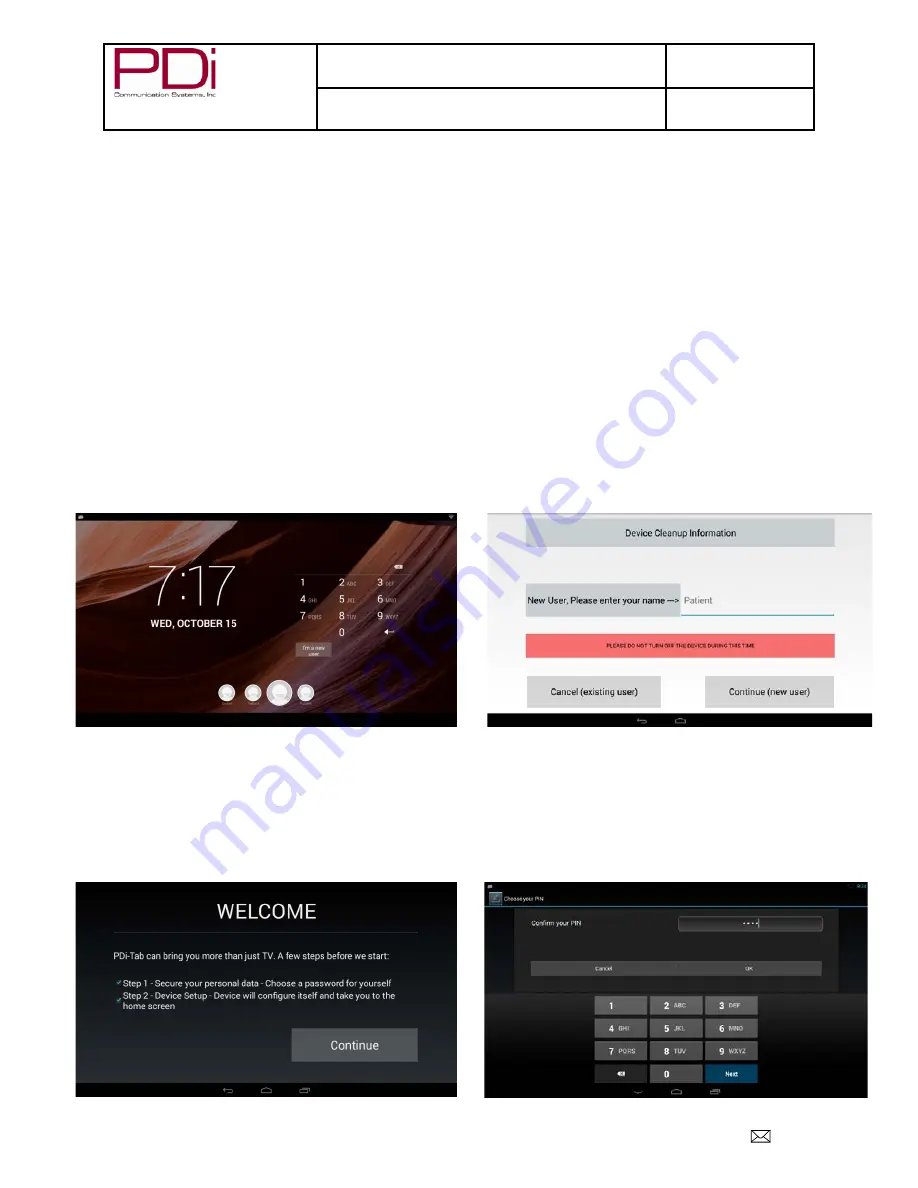
Your Source for Healthcare and
Wellness Infotainment
™
MODEL:
PDI-P14T2
Document Number:
PD196-250R5
LCD HDTV with Android Quick Start Guide
Page 8 of 16
PDi Communication Systems, Inc. 40 Greenwood Lane Springboro, Ohio 45066 USA PH 1-800-628-9870 FX 937-743-5664
ANDROID PROGRAMMING
With the remote, enter SETUP MODE/Sources/Source Enable, make sure TV is set at Enabled/No APO and
the Android-Module is enabled.
*The first time you use the android portion of the P14T2 Television, you will enter the
WELCOME
screen.
1. On remote press
TV/AV
button or on the TV press
Source
icon until you reach
Android-Module
.
2. This will be a
New User Screen
where you will be asked to enter a pin number.
3. Entering the PIN will take you to the desktop.
Note:
If your power On Source is set to Android – Module, a short touch of the power button puts the android to
sleep (or wakes it up if it was sleeping).
A long touch of the power button reboots the android.
Signing On As a New User (Device Cleanup)
(*Administrative information like Wi-Fi and clone file configuration is retained)
In the initial patient setup, the patient needs to touch the
I am a new user
button.
Enter the new user name (you may use the default name
Patient
) and touch
Done
. Touch
Continue (new user)
and wait for the
WELCOME
Screen.
After touching
Continue
on the
WELCOME
screen you need to enter a security code. This code must be at least 6
digits.
Confirm your code and touch
Next
when done.
















