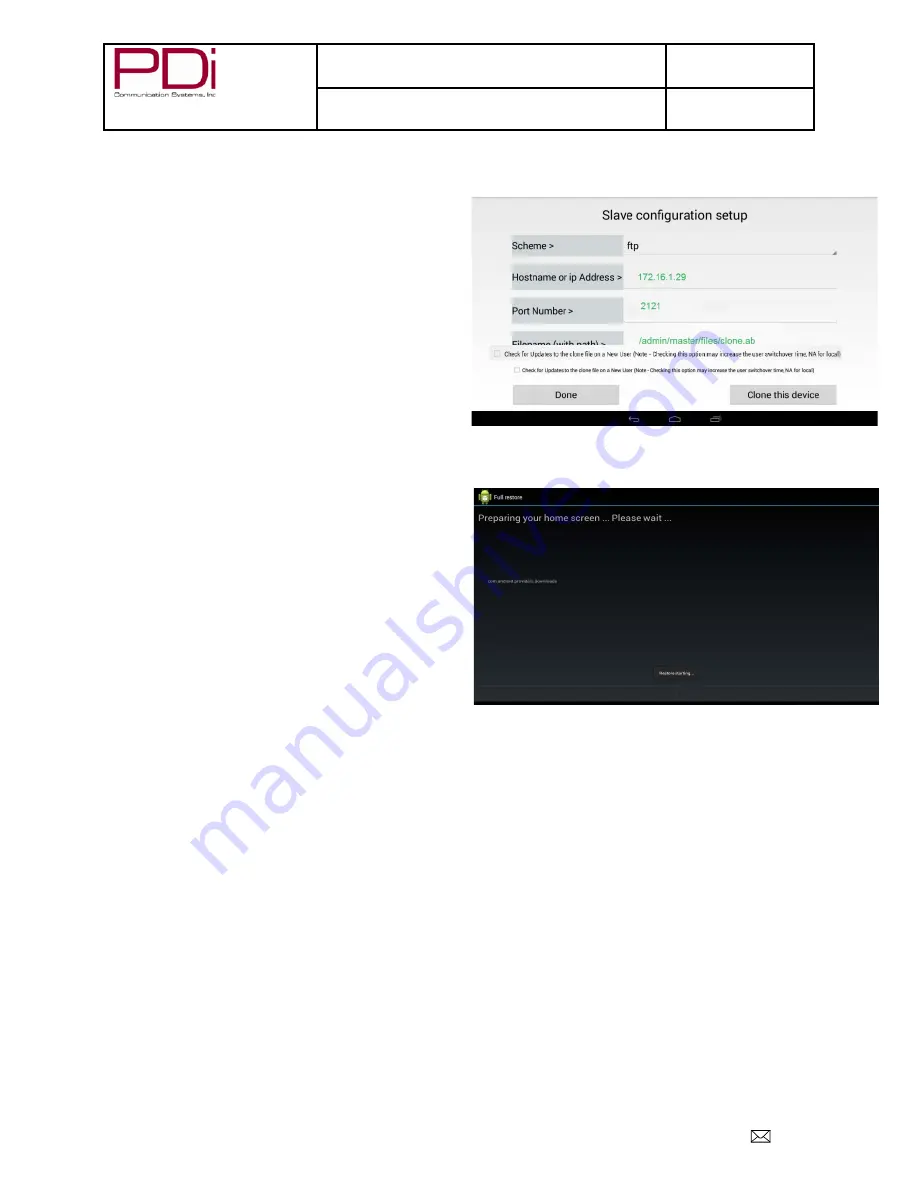
Your Source for Healthcare and
Wellness Infotainment
™
MODEL:
PDI-P14T2
Document Number:
PD196-250R5
LCD HDTV with Android Quick Start Guide
Page 15 of 16
PDi Communication Systems, Inc. 40 Greenwood Lane Springboro, Ohio 45066 USA PH 1-800-628-9870 FX 937-743-5664
Enter the information of the Master Clone file on this screen.
Make sure the entries are in Green. This means the
host is reachable and the file is available.
Touch
Done
to save the slave config file. This device
will be cloned on next new user.
To clone this device now (and also for future users of
this device) touch the
Clone this device
button.
(You will see bottom screen)
Note:
Check the box next to
Check for updates to the
clone file…
if you want the clone device to check for
updated file on a new user.
When cloning is complete, the TV will return to the home
(cloned) screen.
Micro USB Cable
PDi-TAB2 devices have a micro USB cable that is mounted inside the nose cover extending from the neck of the
unit. This cable allows service personnel to provide offline updates to the Android firmware. In addition, this
cable and the USB port it is attached to, support the USB On-The-Go (OTG) standard, which allows the
connection of external devices such as flash drives and keyboards. The devices that attach to this cable along
with any other external cabling must also support the USB OTG standard along with being supported by the
Android firmware. For instance, if a flash drive is attached, (ex: Sandisk BN140600028 supporting FAT32, NTFS,
or EXT file systems) any pictures on the device will appear in the Gallery.
Note:
Microsoft’s exFAT file systems found on flash drives greater than 32 GB by default and Mac OS file
systems are not supported by the PDi-TAB2.
Additional Information
Additional information is available in the user manual. You can access this information online at
http://www.pdiarm.com/, document number PD196-251.
















