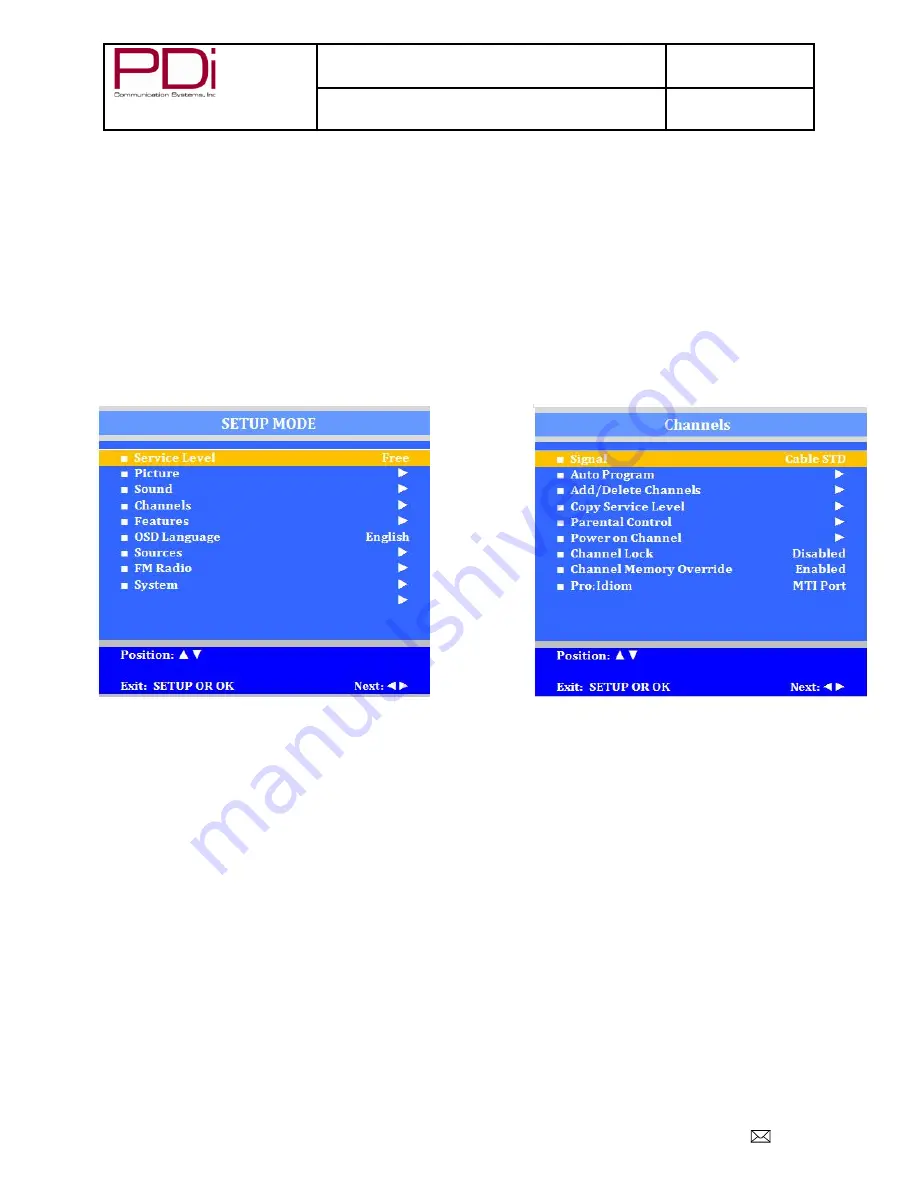
Your Source for Healthcare and
Wellness Infotainment
™
MODEL:
PDI-P14T2
Document Number:
PD196-250R5
LCD HDTV with Android Quick Start Guide
Page 5 of 16
PDi Communication Systems, Inc. 40 Greenwood Lane Springboro, Ohio 45066 USA PH 1-800-628-9870 FX 937-743-5664
Channel Setup
This TV offers a Disable and three different programmable service levels: Free, Basic, and Premium. Only one
Service Level is usable at a time.
Four different tuning types are available depending upon the healthcare facilities’ signal style. Selection of the
correct signal type is required for the TV to recognize all possible channels and before any channel programming
can begin.
1. Press the SETUP button to display the SETUP MODE menu.
2. Press the VOL
► to select desired service level. (Free, Basic, Premium)
3.
Press the CH▲ /CH▼ to highlight CHANNEL menu
4.
Press the VOL► to select Air, Cable STD, Cable IRC or Cable HRC.
NOTE:
Most hospitals use the Cable STD signal style.
Auto Program
The TV automatically scans each available channel for activity. Channels that display activity are memorized into
the selected Service Level.
1. From the Channels menu, select Auto Program
2. In the Auto Program menu, press the
VOL► button to select Mode.
3. Press
VOL► to set the scope of channel scanning.
Analog Only: TV searches for analog channels only.
Digital Only: TV searches for digital channels only.
Analog and Digital: TV searches for both analog and digital channels.
4.
Press the CH▼ button to select the Channel Sequence menu item.
5.
Press ◄VOL► to set the Channel Sequence in which the channels are displayed after searching.
Interleave A+D: In the order of channel number regardless of the system.
All A then D: Digital channels are displayed after all analog channels.
6. Press the CH
▲ CH ▼ button to select the Service Level you wish to program. The menu displays the
current programming status of each level as either Programmed o
r Blank. Press the VOL► to choose
the service level.
Note:
A Programmed service level can also be reprogrammed if desired.
7.
A confirmation menu will appear before proceeding. Press Yes▲ to select YES and start auto
programming. The TV will now search all available channels with an on-screen progress percentage
displayed. Once complete, press the SETUP button to return to normal TV viewing.
















