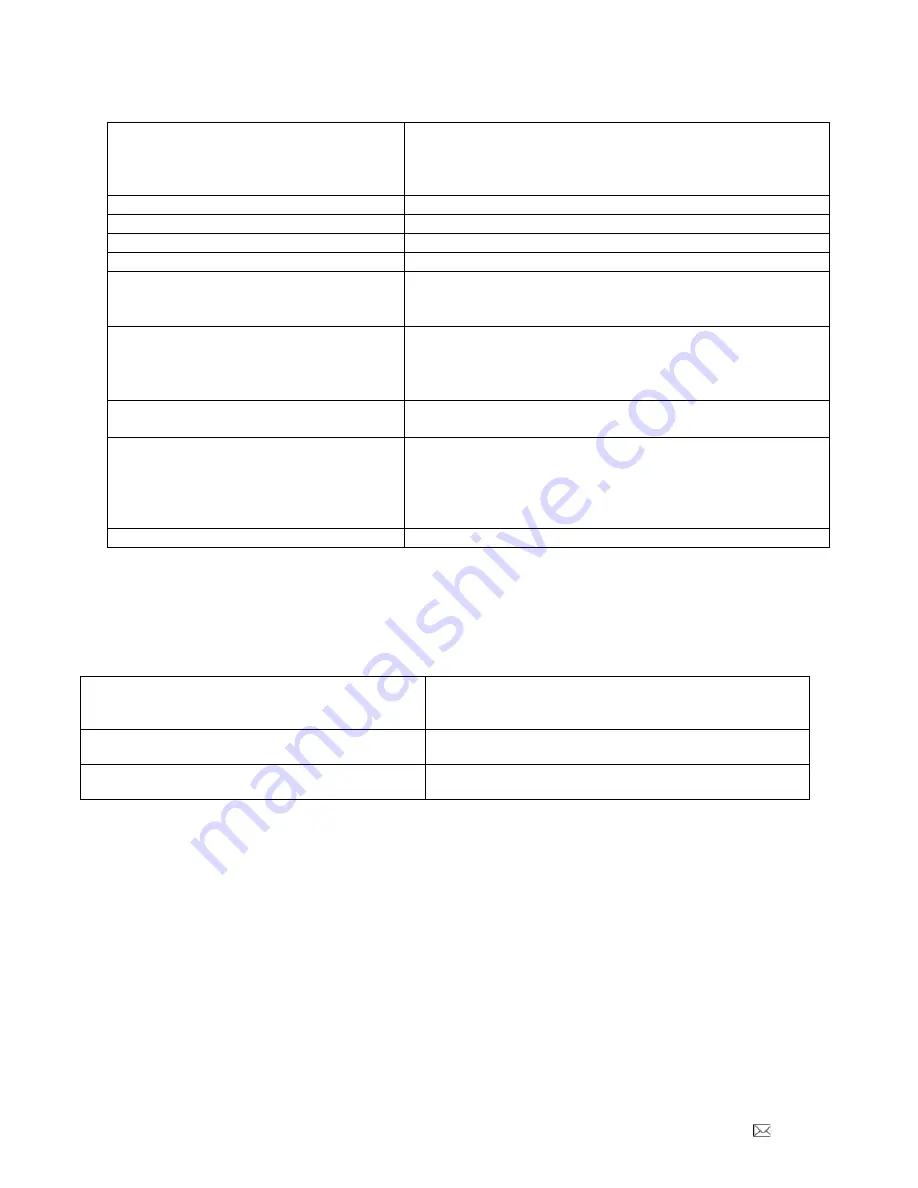
PDi Communication Systems, Inc. 40 Greenwood Lane Springboro, Ohio 45066 USA PH 1-800-628-9870 FX 937-743-5664
Document Number PD196-253R6
PDI-E24
” LED TV User Manual
Page 36 of 36
Troubleshooting Tips
Analog pillow speaker problems
•
Confirm pillow speaker is securely plugged in
•
Connect the pillow speaker directly to the TV and verify
that the across-room or bedside wiring is not faulted
•
Check fluorescent lighting is not causing interference
TV takes long time to turn on
•
Check standby power setting
Pro:Idiom digital channels not showing up
•
Check Setup > Channels > Pro:Idiom
CCI/MTI not working
•
Check Setup > Channels > Pro:Idiom
PDi Qube will not turn on TV
•
Check standby power is set to normal
No picture from external source
•
Make sure external source is connected properly
•
Confirm source is not being blocked by Parental
Control setting
Picture, but no sound
•
Check internal speaker is enabled
•
Confirm sound is not muted
•
Confirm no headphones are plugged in
•
If using an external source, confirm proper connection
Remote not working
•
Check batteries in remote
•
Check Bed A, B, C, D setup is correct
TV channels up or turns off unexpectedly
•
In rare situations, fluorescent lighting reaching the IR
receiver can cause erratic behavior
•
Disable analog pillow speaker
•
Relocate the TV away from the light source
•
Apply opaque tape over the IR sensor
Clone menu does not appear
•
Verify
“USB Media” source is disabled in Sources menu
Product Accessories
(Not Included with TV)
Programming Remote Control
PD108-420
Enhanced Patient Remote Control
(For T
V’s with electronic program guide
or DVD module)
PD108-210
Patient Remote Control
(Remote comes with DVD module)
PD108-427
¼
” to 6-Pin Jumper Cable
PD106-416
Basic Patient Remote Control (For
T
V’s without DVD module)
PD108-421
¼
” to ¼” Jumper Cable
PD106-417


































