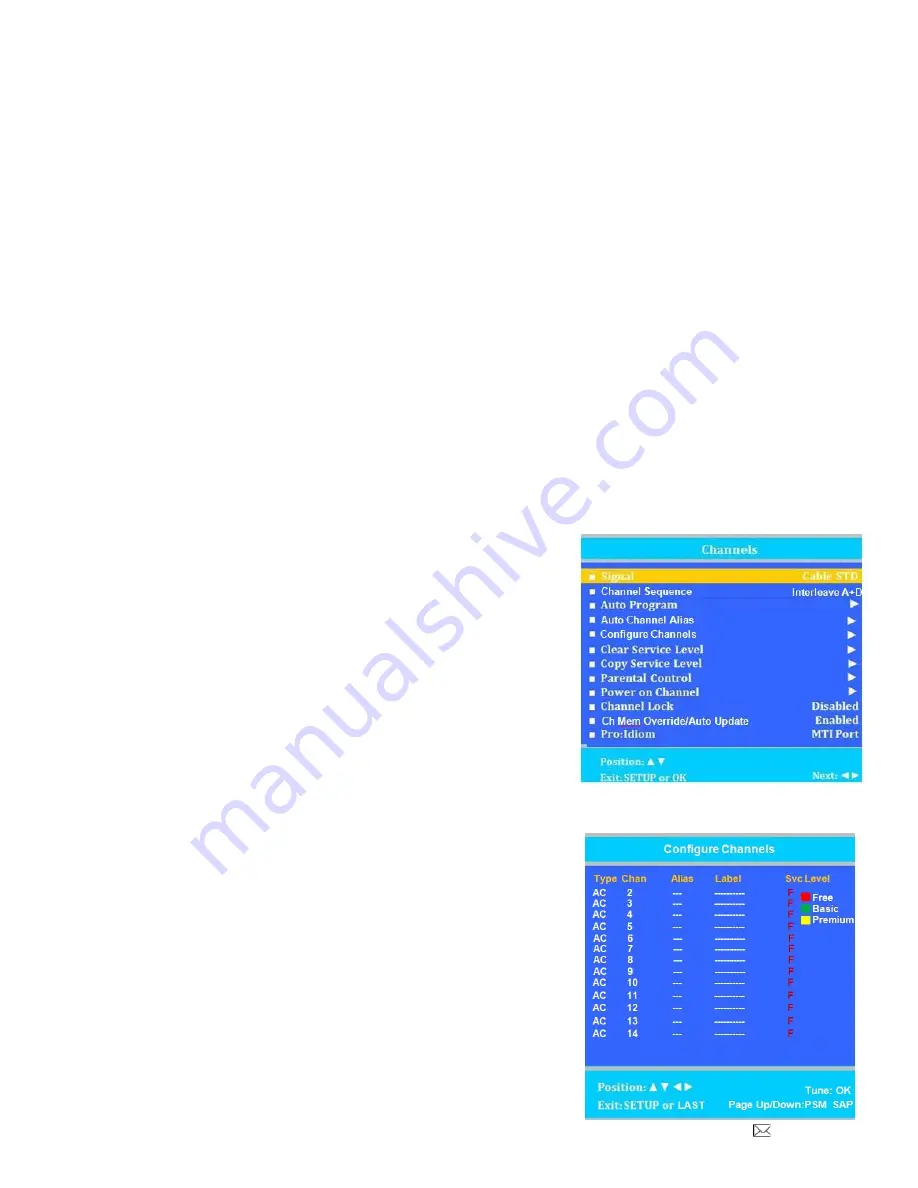
Document Number PD196-253R6
PDI-E24
” LED TV User Manual
Page 15 of 36
PDi Communication Systems, Inc. 40 Greenwood Lane Springboro, Ohio 45066 USA PH 1-800-628-9870 FX 937-743-5664
8. Press
▲ or ▼ to highlight the Service Level (Free, Basic, or Premium) you wish to program. The menu
displays the current programming status of each level as either Programmed or Blank.
9. Press
► to start auto programming.
10. A confirmation menu will appear before proceeding. Press
▲ to start auto programming. Press ▼ to
cancel the operation. The TV now will search all available channels. Auto programming requires several
minutes to complete.
11. Press the SETUP button to return to normal TV viewing.
Auto Channel Alias
Digital channels contain both a major channel number as well as a minor sub-channel number. Channel Aliasing
(Channel Number Remapping) allows a digital channel containing major and minor numbers to be remapped or aliased
to a major channel number only. As an example, the following digital channel numbers contain both Major and Minor
numberings that are remapped (Aliased) to a Major channel number. 10-7 becomes channel 10
10-8 becomes channel 11 10-22 becomes channel 12
Channel Aliasing creates ready channel tuning, eliminating the requirement to enter a minor channel number. Channel
Aliasing also provides flexibility as many local channels may appear with unusual digital channel numbers on a
hospital’s cable system. For example, a local CBS TV affiliate always appeared on channel 5. Patients may be
accustomed to locating their favorite programs and news by tuning to channel 5. However, the cable system now
places this local CBS TV affiliate on channel 17-22. Channel aliasing is used to modify the channel numbering in the
TV, allowing channel 5 to be tuned directly as channel 5, and also appearing on the TV’s screen as channel 5, as
would be expected.
Channel Labels
A custom channel label may be created that appears on screen with the displayed channel number. For example, the
aliased channel 5 is labeled as “CBS” and appears on the TV’s screen as follows: 5 CBS
1. Enter the Channels menu.
2. Press
▲ or ▼ to highlight Auto Channel Alias.
(If the TV’s Channels menu lacks this item, the TV does
not support Channel Aliasing)
3. Press
► to select it.
NOTE: The remainder of the instructions assumes that the TV has
Already been Auto Programmed with channels.
Configure Channels
The Configure Channels item provides a manual technique to channel
setup. Once a TV is configured correctly, a clone file can be generated
to reproduce the original TV’s setup including the aliased channels on
additional televisions, greatly reducing the amount of time to program
televisions.
1. Enter the Channels menu.
2. Press
▲ or ▼ to highlight Configure Channels.
3. Press
► to select it.
4. The Configure Channels menu display provides a list of active
channels found after an auto channel search. NOTE: Your
display will appear different, since your channel lineup is likely
different.






























