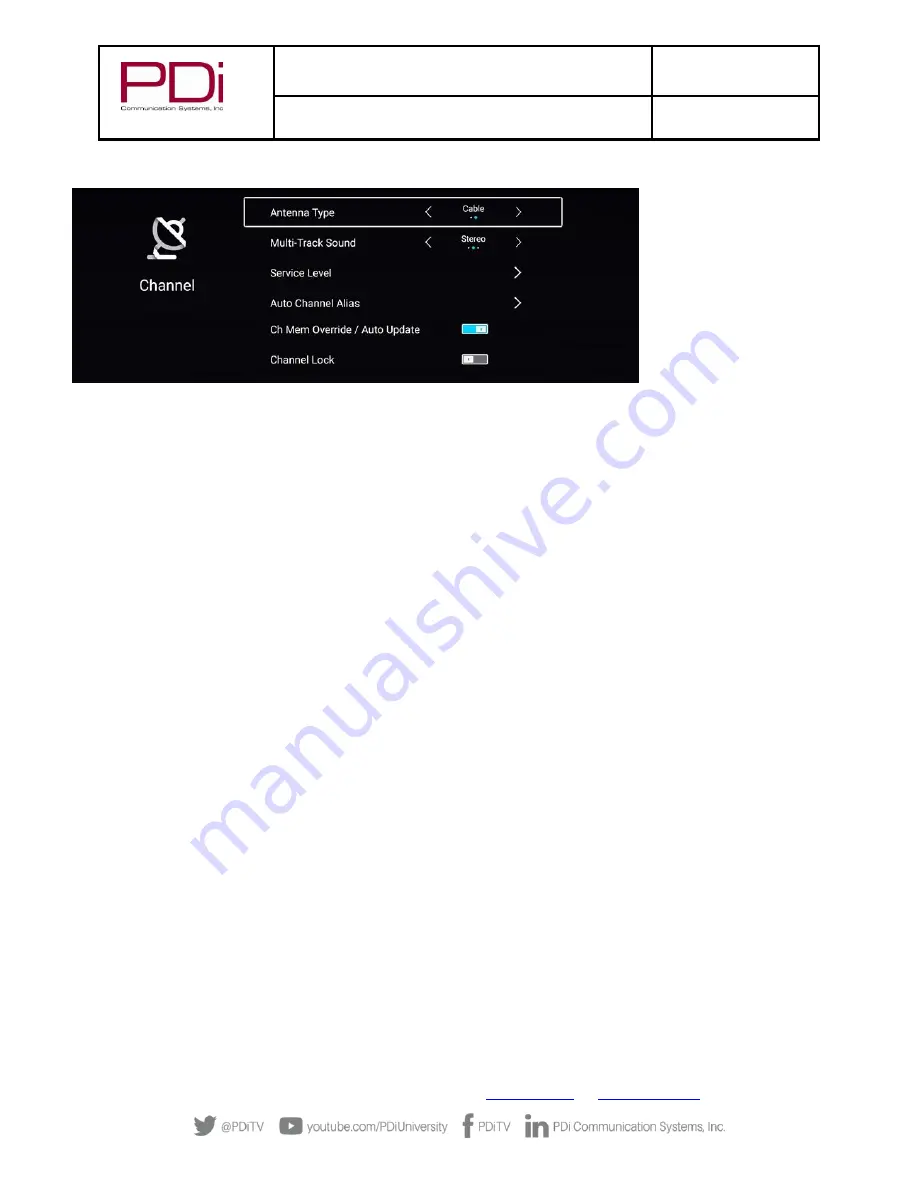
MODEL:
PDi A-Series
Document Number:
PD196-392R2
Quick Start Guide
Page 7 of 10
PDi Communication Systems, Inc.
▪
40 Greenwood Ln
▪
Springboro, Ohio 45066 USA
Phone 800.628.9870
TV Setup
–
Channel Setup & Auto Program
Antenna Type
Two different tuning types are available, Air and Cable. Selection of the correct signal type is required for the TV to recognize
all possible channels and before any channel programming can begin.
To set Antenna Type, open TV Setup Menu, select Channel
1.
Navigate (
▲
or
▼
) to Antenna Type
2.
Press
◄
or
►
to select Air or Cable
3.
Press SETUP to exit/return to the previous menu or proceed to Service Levels & Auto Program
NOTE:
Most hospitals use Cable signal style. If Cable is selected, Air can also be added to the channel lineup during Auto
Program
Service Levels
This TV offers three different programmable service levels: Free, Basic and Premium allowing the hospital to offer up to 3
different tiers of programming. Only one service level is usable at a time. The current Service Level can be determined by
accessing the TV SETUP menu using the remote control. The Service Level can be changed to any of the 3 levels (or to disabled)
at any time by entering the TV SETUP menu and changing the Service Level menu items.
To set Service Level, open TV Setup Menu, select Channel
1.
Navigate (
▲
or
▼
) to Service Level. Press Ok or
►
2.
Press
◄
or
►
to select Free, Basic, Premium or Disable
3.
Press SETUP to exit/return to the previous menu or proceed to Auto Program
Auto Program
The TV automatically scans each available channel for activity. Channels that display activity are memorized into the selected
Service Level. Auto scan is part of the setup wizard but can also be done through the menus.
To Auto Program, open the TV Setup Menu, select Channel
1.
Set the Antenna Type (Air or Cable)
2.
After setting Antenna Type, navigate (
▼
) to Service Level. Press OK or
►
.
3.
Press
◄
or
►
to set the desired Service Level (Free, Basic, or Premium) you wish to auto program.
4.
If using Cable as the Antenna Type, Digital Air channels can be added to the channel map by navigating (
▲
or
▼
) to
“Auto Scan Cable + Digital Air”. If no Digital Air channels are available, or if Air was set as the Antenna Type,
navigate (
▲
or
▼
) to Auto Scan
5.
Press Ok or
►
to start the Auto Scan
6.
A screen will show the progress of the channel search. Auto scan requires several minutes to complete. Digital










