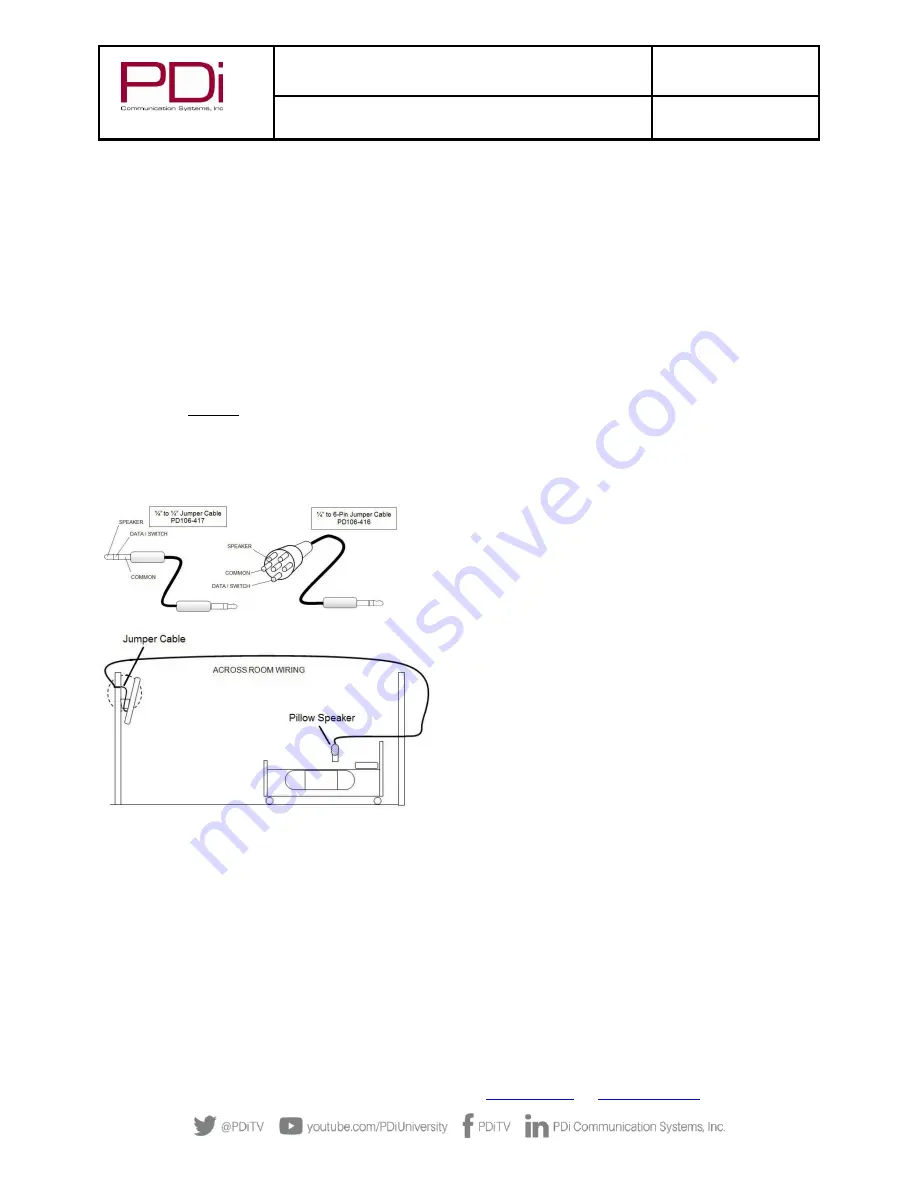
MODEL:
PDi A-Series
Document Number:
PD196-392R2
Quick Start Guide
Page 5 of 10
PDi Communication Systems, Inc.
▪
40 Greenwood Ln
▪
Springboro, Ohio 45066 USA
Phone 800.628.9870
Introduction
The PDi A-Series TV, medTV Smart patient television system provides enhanced entertainment out of the box with built-in
pillow speaker compatible games and relaxation apps, no internet required, no subscription fees, and no ADT integration
necessary. When ready to connect to the internet via Wi-Fi or Ethernet, contact PDi for information on how to provide
patients with a user interface that allows patients to enjoy a web browser and URL links direct to news, social media or other
online information.
Contact PDi for instructions on safe TV mounting options
Coax Connection
CAUTION: Some hospital cable systems provide power voltage on the coaxial cable. This TV is NOT designed to be powered
via a coaxial cable.
DO NOT
connect to a powered coaxial cable. Damage will result to the TV.
Across-Room Wiring & Pillow Speakers
Note: A jumper cable is NOT supplied with the TV and must be ordered separately.
A ¼” stereo
-style pillow speaker (pendant control) jack is located
on the TV’s connector panel on the back side. This TV is designed
to work with either a digital pillow speaker that generates
digital-style control codes or a single-button analog (switch-style)
pillow speaker. A rear panel mounted switch allows use of
different brands of pillow speakers and supports the major
codesets: Zenith, Philips, and RCA.
medTV Enhanced Entertainment with Games and Relaxation is
compatible with any pillow speaker so long as it has
Menu/Guide/Home button and/or a Back/Last button. The
medTV user interface can be navigated with navigation arrows or
with numeric buttons.
CAUTION: Confirm the pillow speaker type and set the slide
switch appropriately BEFORE connecting the pillow speaker to
the TV. Failure to follow this procedure could result in damage to
the pillow speaker and/or TV.
Setup Wizard
The first time the TV is powered up you will be prompted to use the Setup Wizard to help with initial set up. Setup wizard will
set the language, go through USB or RF cloning process (if applicable), set the time zone, setup network connection (Wi-Fi or
Ethernet (if applicable)), set the main menu, and begin auto channel scan (if desired).
With the PD108-420 PDi set up remote, use the navigation arrows
▲
or
▼
to navigate the setup wizard. To proceed to the
next menu in the setup wizard, press
►
to continue.
To access the setup wizard after the initial power on, you must perform a factory reset by entering the System Recovery menu.




























