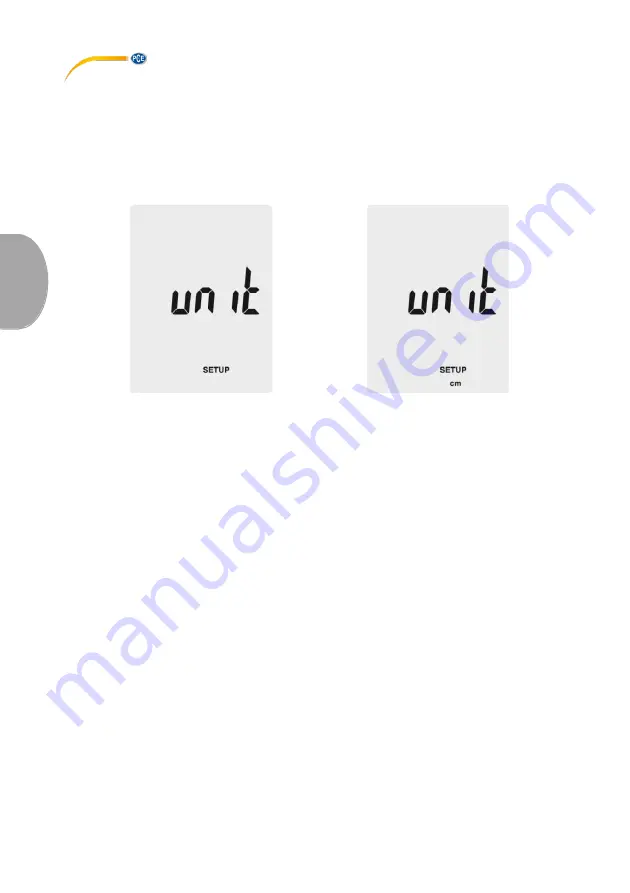
© PCE Instruments
29
5.3.1
Set the duct dimension units
To set the duct dimension unit, follow these steps:
1.
If you are in the settings menu, use “
Unit
▲“ and „
Unit
▼” to select the menu item
“Unit” and press “
Avg/Rec
” to enter.
2.
The display either shows “cm” or “in” (inch).
3.
Select the desired option by using “
Unit
▲“ and „
Unit
▼” and confirm the adjustment
by pressing “
Avg/Rec
”.
5.3.2
Duct settings
If you are in the settings menu, use “
Unit
▲“ and „
Unit
▼” to select the menu item “Duct
Shape” and press “
Avg/Rec
” to enter. To adjust the settings, follow these steps:
Duct shape:
1.
The display shows the duct shape which is currently selected. A
■
symbol means
rectangular shape while a
●
symbol means circular shape.
2.
Use “
Unit
▲“ and „
Unit
▼” to select the desired duct shape and press “
Avg/Rec
” to
confirm.
Change duct dimensions (rectangular):
1.
If the duct is rectangular the display shows “W=” and you can adjust the width of the
duct. The value is shown on the primary display.
2.
Use “
Unit
▲“ and “
Unit
▼” to move the decimal point.
3.
Press “
Save/Clear
”. The last digit begins to flash. Use “
Unit
▲“ and “
Unit
▼” to
increase or decrease the value. Press “
Save/Clear
” again to go to the next digit.
Once you have adjusted the width to your needs, press “
Avg/Rec
” to confirm.
4.
Now the display shows “H=” and you can adjust the height of the duct. The value is
shown on the primary display.
5.
Use “
Unit
▲“ and “
Unit
▼” to move the decimal point.
6.
Press “
Save/Clear
”. The last digit begins to flash. Use “
Unit
▲“ and “
Unit
▼” to
increase or decrease the value. Press “
Save/Clear
” again to go to the next digit.
Once you have adjusted the height to your needs, press “
Avg/Rec
” to confirm.
En
g
lis
h



























