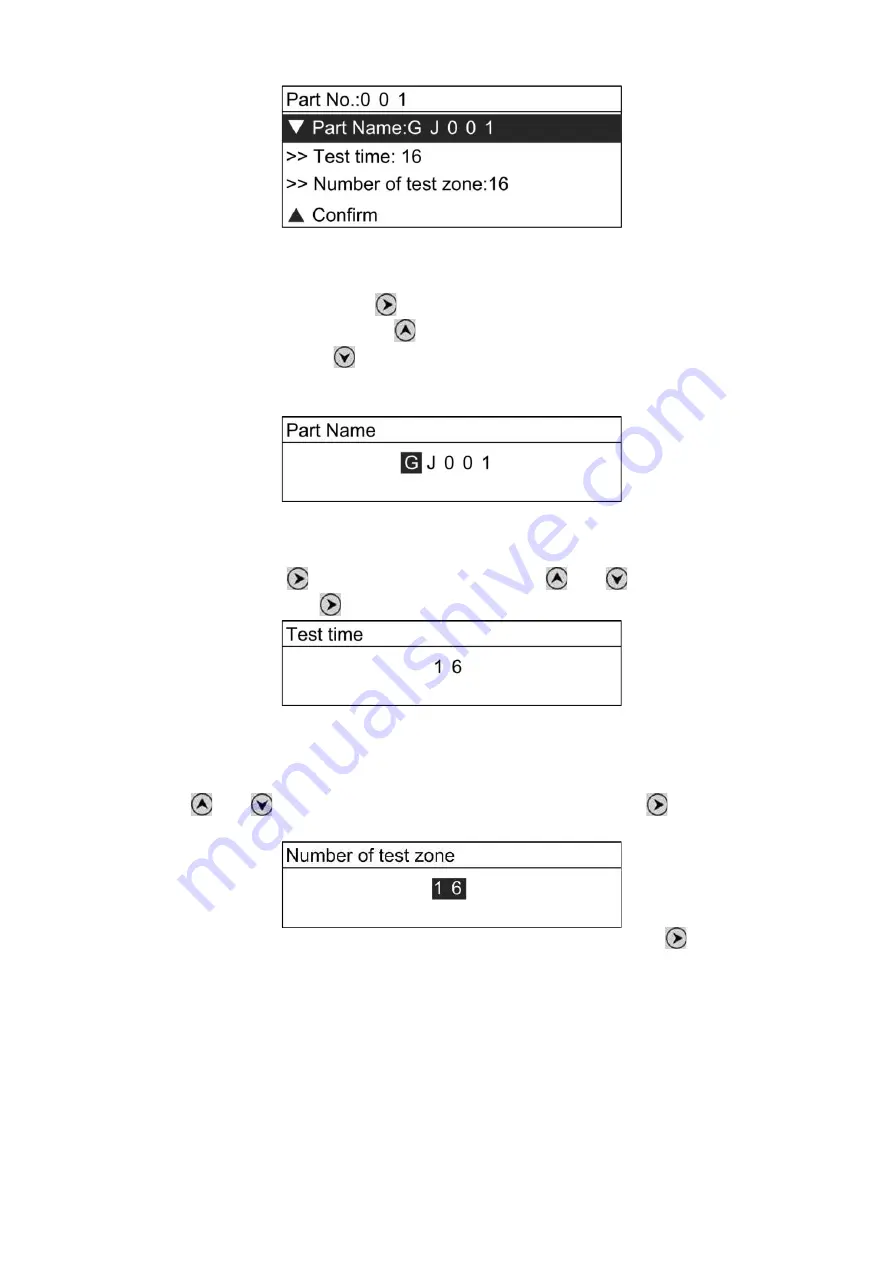
3.2.1.1.
Setting part
’
s name
In the parameter setting interface of new part, use the up and down arrows to select PART
NAME, and press Enter button
to begin to set the name. Adjust the value of each digit
of the name with Upward button
(each digit has 36 alternatives, namely 0-9 and A -Z).
Press Downward button
to move to the next digit, and so on, until the last digit is
adjusted. Click the Enter button, the part name will be saved and return to the parameter
interface of test part.
3.2.1.2.
Setting the number of test time
In the interface of new part, use upward and downward buttons to select Test time, and
press Enter button
to enter setting interface. Press
and
to adjust the number of
test times (1-16), press
to save.
3.2.1.3.
Setting the number of test zone
In the parameter setting interface of new part, use upward and downward buttons to select
the number of testing zone, and then press Enter button to set the number of testing zone.
Press
and
to adjust the number of testing zones (1-16), press
to save and return
to the parameter interface of test part.
After finishing test part setting, select Confirm and press Enter button
to move to test
zone setting.
Summary of Contents for PCE-HT 224E
Page 10: ...2 Button Description...
Page 16: ......
Page 20: ...Press to move cursor to next number press to change current number from 0 to 9...
Page 22: ...3 6 8 Battery power Show the percentage of battery capacity 0 100...
Page 25: ......



























