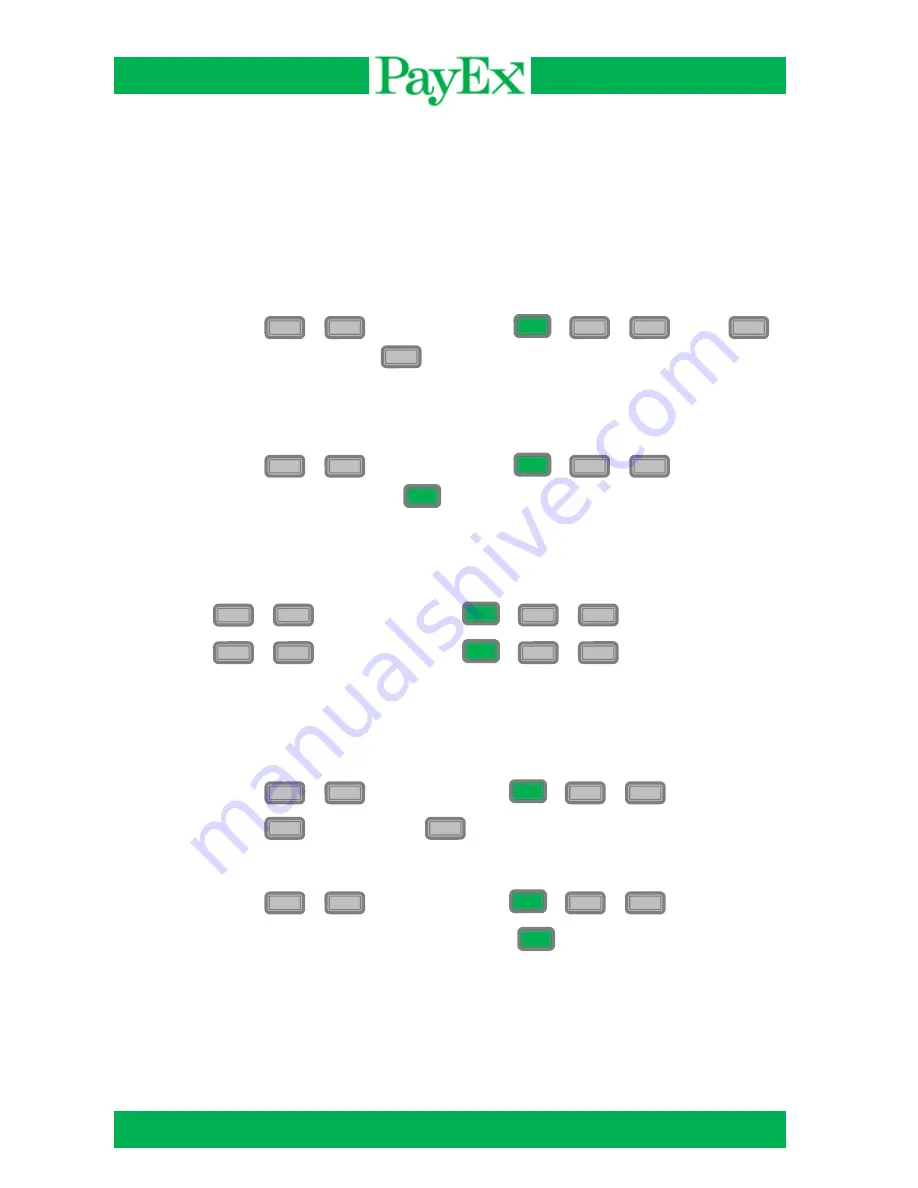
User guide iCT2xx
Page 29 of 40
8 Advanced settings
This menu provides different advanced settings. This menu requires administrator
code.(1111).
8.1
Extra setup
Turn on/off
8.1.1
Turn on or off the possibility to give Extra (gratuity/tips) when performing a
purchase. If activated, the terminal asks for total amount after purchase amount
is entered and card is inserted.
Press
+
+ password(1111) +
+
+
. Press
to activate extra, press
to disable extra.
Tip percent
8.1.2
Change the extra percent .The extra limit set in this menu is how much
percentage of the purchase amount that is possible to tip..
Press
+
+ password(1111) +
+
+
. Input tip limit
(max 99) and confirm with
.
8.2
Cents
Enable or disable cents when performing a transaction.
Press
+
+ password(1111) +
+
+
to enable cents.
Press
+
+ password(1111) +
+
+
to disable cents.
8.3
VAT management.
Turn on/off.
8.3.1
Press
+
+password(1111) +
+
+
.
Press
to activate VAT,
to deactivate VAT.
VAT %
8.3.2
Press
+
+password(1111) +
+
+
.
Change VAT percentage and confirm with
.
F
8
O
1
1
1
2
F
8
O
1
2
O
F
8
O
2
1
F
8
O
2
2
F
8
O
3
1
1
2
F
8
O
3
2
O


























