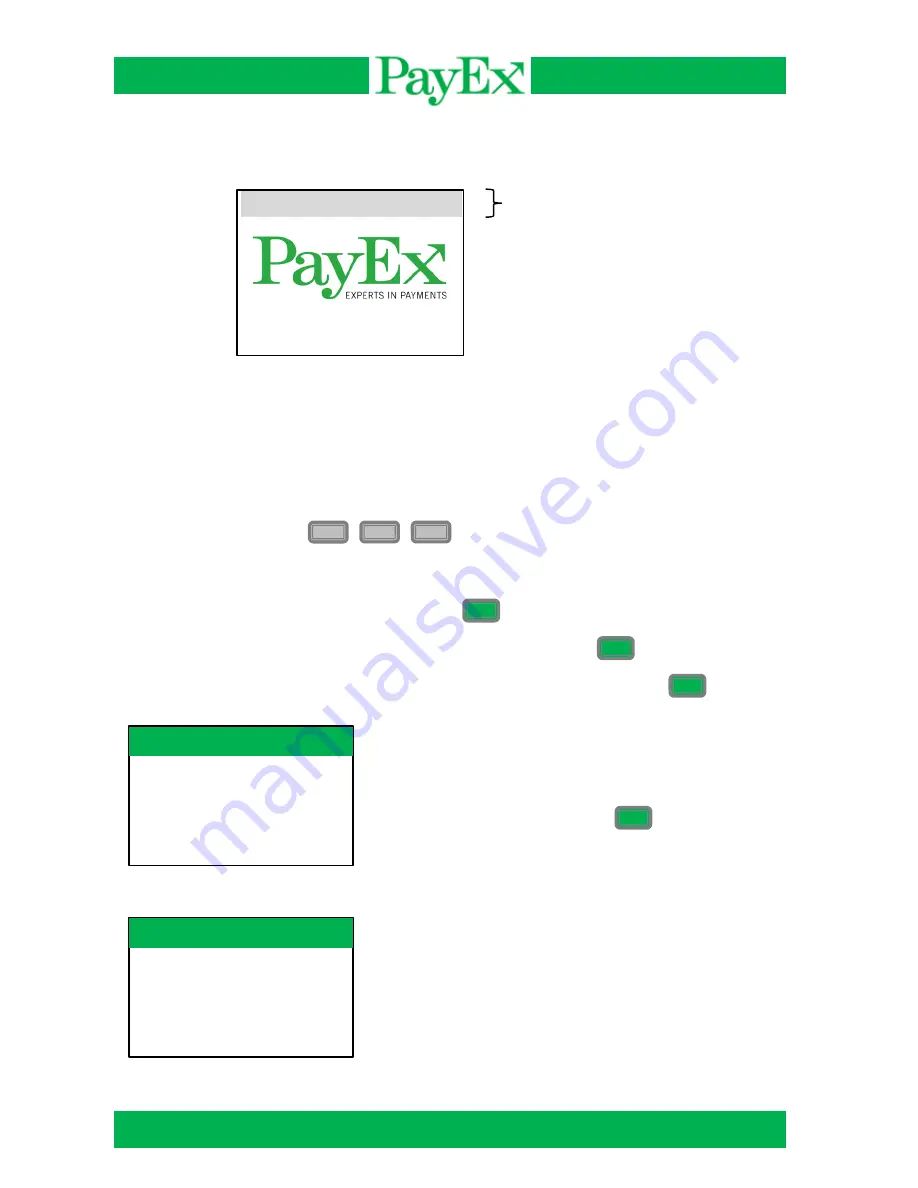
User guide iCT2xx
Page 12 of 40
Time (hh:mm)
Mynt application menu
Below is the idle screen of the terminal before a transaction is initialized or menu is entered:
Start transaction
In this menu it is possible to perform transactions, i.e. purchase, purchase with cash back and
refund. This chapter shows the normal transaction flow for the most used transactions.
1.1
Purchase
Initiate a sale by pressing
+
+
A sale can also be initiated by:
Inputting a purchase amount followed by
Inserting a chip card, inputting purchase amount followed by
Swiping a magnetic stripe card, inputting purchase amount followed by
Input purchase amount. Based on cent
configuration, amount is inputted by either
KR (or EUR) or KR + cents. Input is
confirmed by pressing
The customer shall insert the card,
alternatively swipe magstripe card. If the card
has chip, chip shall be used.
F
1
1
O
O
O
O
Insert card
17:09
Purchase
Sale amount:
NOK 10.00
Purchase
Insert card
NOK 10.00













































