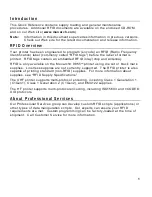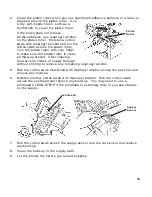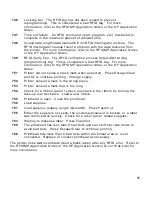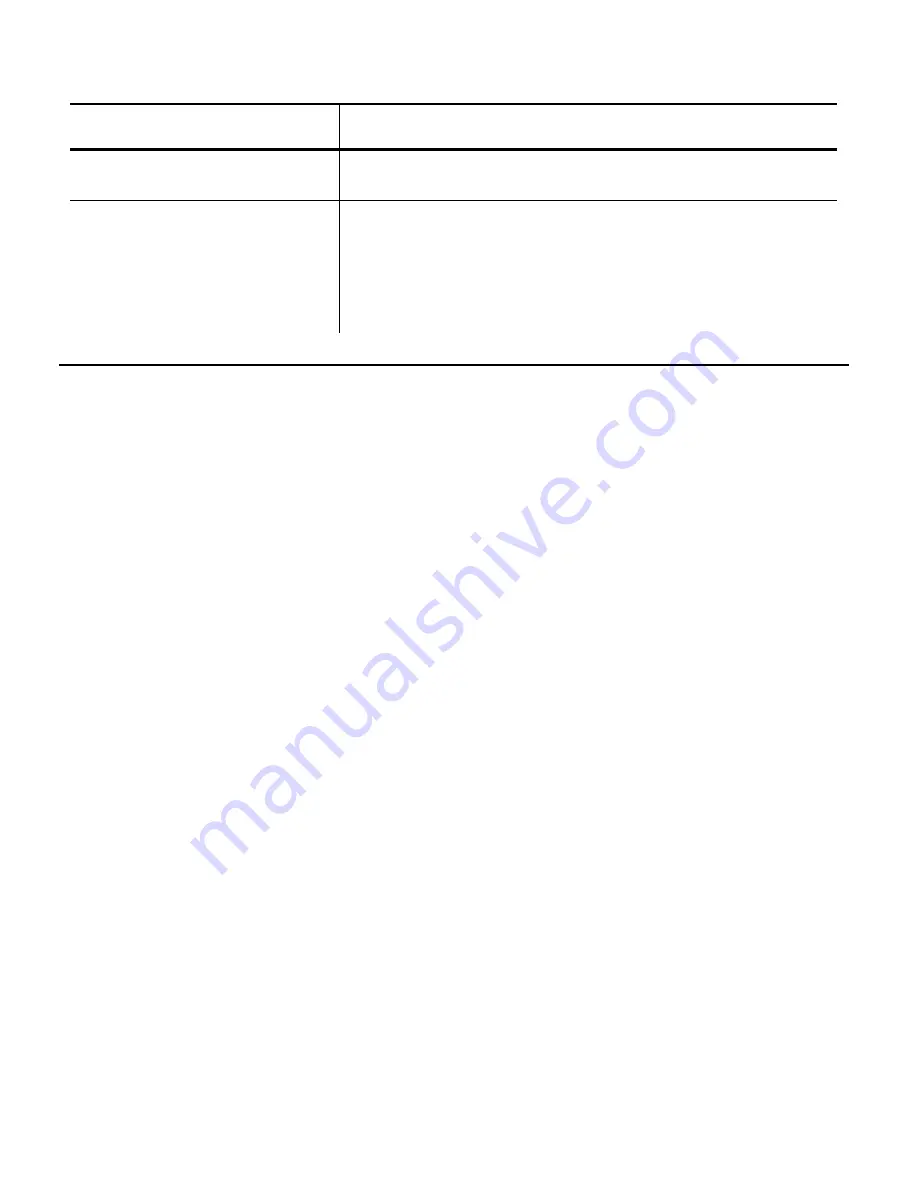
15
Problem Action
Blank labels print or 750
series errors.
Clean supply sensors.
Printer does not read or
program the RFID tag.
See your System Administrator. Make sure the
following are set correctly for your inlay (RFID tag)
type: Protocol (C1Gen1, EM4122), Read Power,
and Write Power. Refer to your
RFID Setup Guide
& Supply Chart
or
HF Setup Guide & Supply Chart
for more information.
C o m m o n E r r o r s
If the action does not resolve the problem, call Service at the number listed on the
inside front cover of this manual.
Error Description/Action
002
Name must be 1 to 8 characters inside quotes.
005
Supply width is invalid.
018
Code page selection defined in the field is invalid.
025
Data length is too long.
052
Data type in the RFID Data Field must be 0, 1, 2, or 3. See your System
Administrator for more information.
053
The starting block in the RFID Data Field is invalid.
101
Format referenced by batch not in memory.
226
Rule Record Line xx. Upload device must be H (Host) for Option 6.
228
Memory class identifier is invalid. The identifier must be A (AFI),
D (DSFID), or E (EAS) for Option 64. For more information, refer to the
HF Application Notes
.
229
Byte code is invalid. Byte code must be an 8-bit (1 byte) character for
Option 64. For more information, refer to the
HF Application Notes
.
230
Lock code is invalid. Lock code must be 0 (Unlock) or 1 (Lock) for Option
64. For more information, refer to the
HF Application Notes
.
400
Invalid character following {.
403
Field separator was not found.
409
Printer memory is full. Delete unnecessary formats or graphics from
memory.
410
Parity mismatch.
411
Framing error (baud rate mismatch).