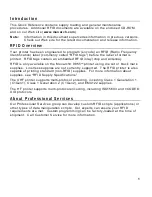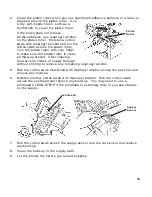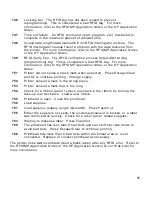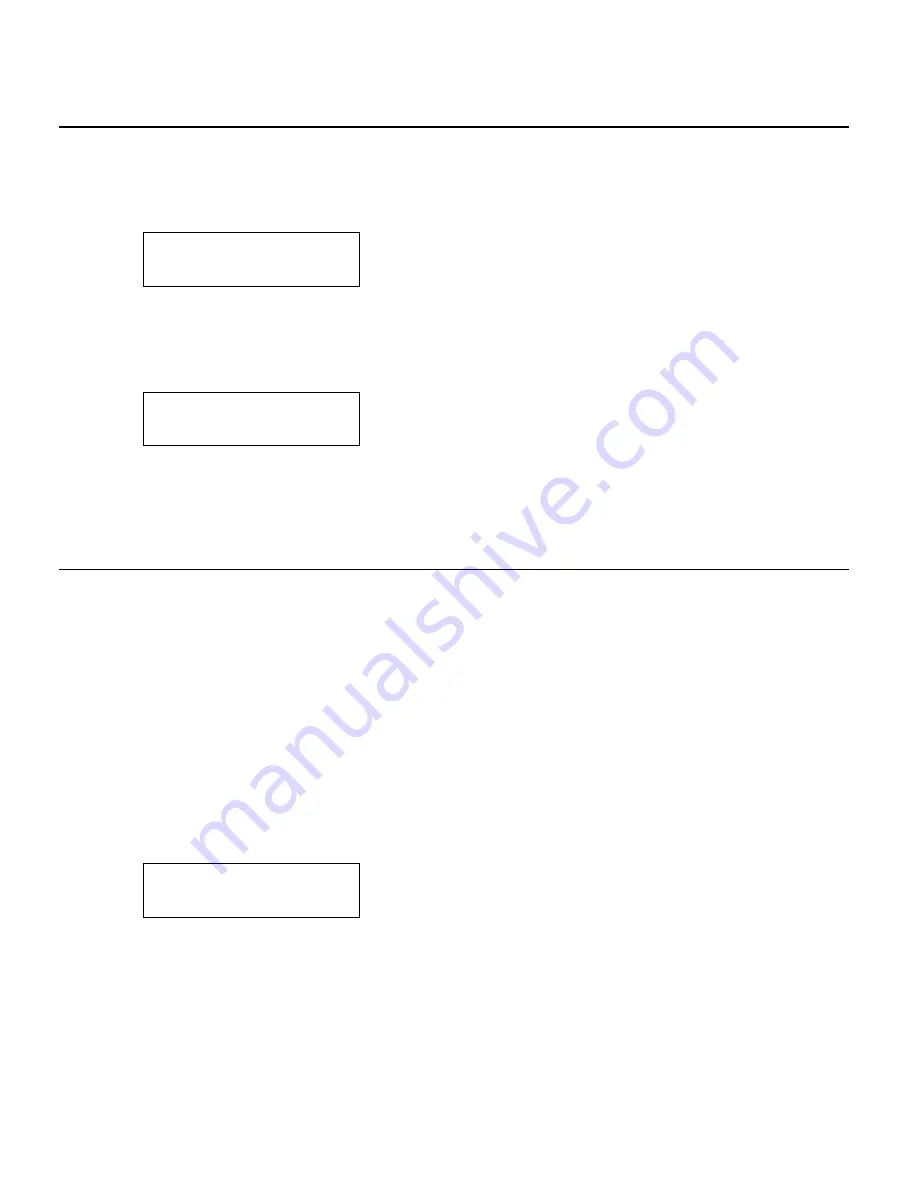
10
A d j u s t i n g t h e P r i n t C o n t r a s t
The print contrast controls the darkness of the printing on your supply.
1.
From the
Main Menu
, select
Setup
, then
Contrast
.
You see the current setting, for example:
Enter contrast
[-699/699]: +0
2.
Press
Å
or
Æ
to change the contrast. Pressing
Æ
darkens the print;
Å
lightens
the print.
Feed/Cut
acts as a toggle switch to change the value by 10 or 1.
For example, to make the contrast 50 (from the default 0), press
Feed/Cut
,
then press
Æ
five times (50). Press
Enter/Pause
to select the displayed value.
Test Label?
No
Æ
3.
Press
Å
or
Æ
to select either “Yes” or “No” to print a test label and check the
print contrast. Press
Enter/Pause
.
4.
Press
Escape/Clear
until you see the Main Menu.
P r i n t i n g
Before you print, make sure the printer is connected and ready to receive data.
When you turn on the RFID printer, “Monarch Initializing” flashes briefly and then
you see “Print Mode Ready.” If an error occurs while the printer is initializing, the
error message flashes briefly on the display and then you see “Print Mode Ready.”
The printer displays “Not available” when you try to select the RFID menus if the
module is inoperative.
The printer accepts RFID and non-RFID batches once you see “Print Mode Ready.”
1.
Download a format and a batch. Refer to the optional Packet Reference
Manual for information on downloading print jobs.
2.
The printer prints a strip of labels or labels in on-demand mode. If printing
RFID supplies, you see
RFID Printing…
1 of 10
If the RFID tag is not programmable for any reason, the label may print
with an overstrike pattern, indicating that it should not be used. Your
System Administrator should set the desired Error Action accordingly.