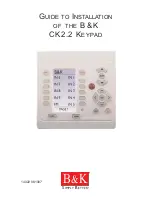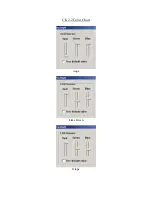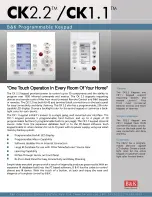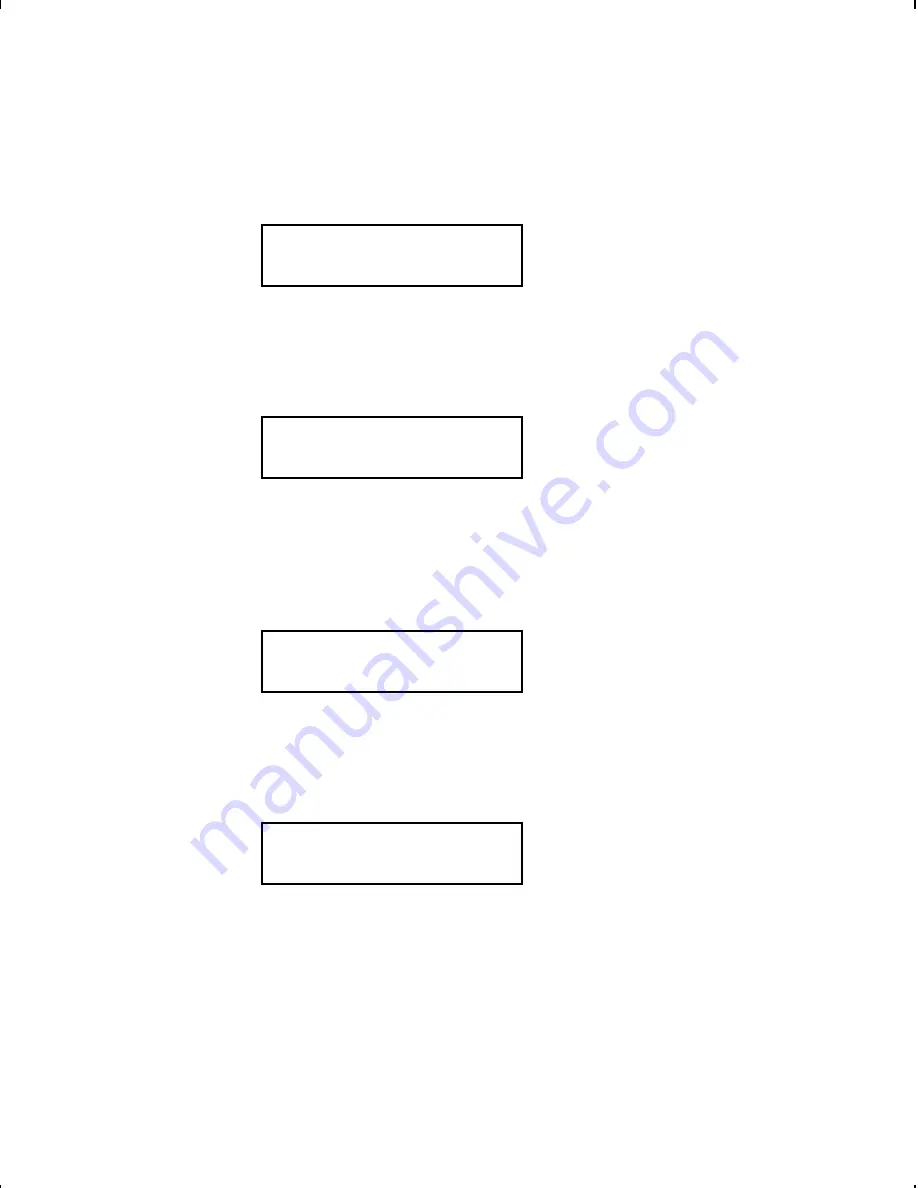
Depending on the length of your supply, you may lose up to
two tags after the last batch. This is the same as cut mode 3.
You will see
Cut After Batch:
No
r
11.
If you want to cut after every batch, press
R
to display "Yes"
and press
E
. The knife cuts before the first tag and cuts
after batch, so the tags are cuts in strips. This is the same as
cut mode 2. You will see
No Cut Before?
No
r
12.
If you do not want to cut before the first tag in a batch, press
R
to display "Yes" and press
E
. The knife does not cut
before the first tag in a batch, but does cut between each tag
and after the last tag in a batch. This is the same as cut
mode 4. You will see:
Quantity
[1/32000]: 1 _ _ _ _
13.
Type the number of tags or sets of tags you want to print in
this batch and press
E
. A cut multiple of two with a batch
quantity of 30 prints 30 tags (15 sets of two tags). You will
see
MAIN MENU
l
Print Mode
r
14.
Press
E
. The batch begins to print. The display counts
the tags as they print and how many tags are in the batch.
Printing
7-15
Summary of Contents for Monarch 917
Page 1: ...Monarch 917 Keypad TC0917OI Rev AA 1 01 1997 Monarch Marking Systems Inc All rights reserved ...
Page 6: ...iv Table of Contents ...
Page 12: ...1 6 Getting Started ...
Page 66: ...7 20 Printing ...
Page 76: ...Bold Font OCRA like Font CG Triumvirate Font CG Triumvirate Bold Font A 2 Character Sets ...
Page 81: ......
Page 82: ......