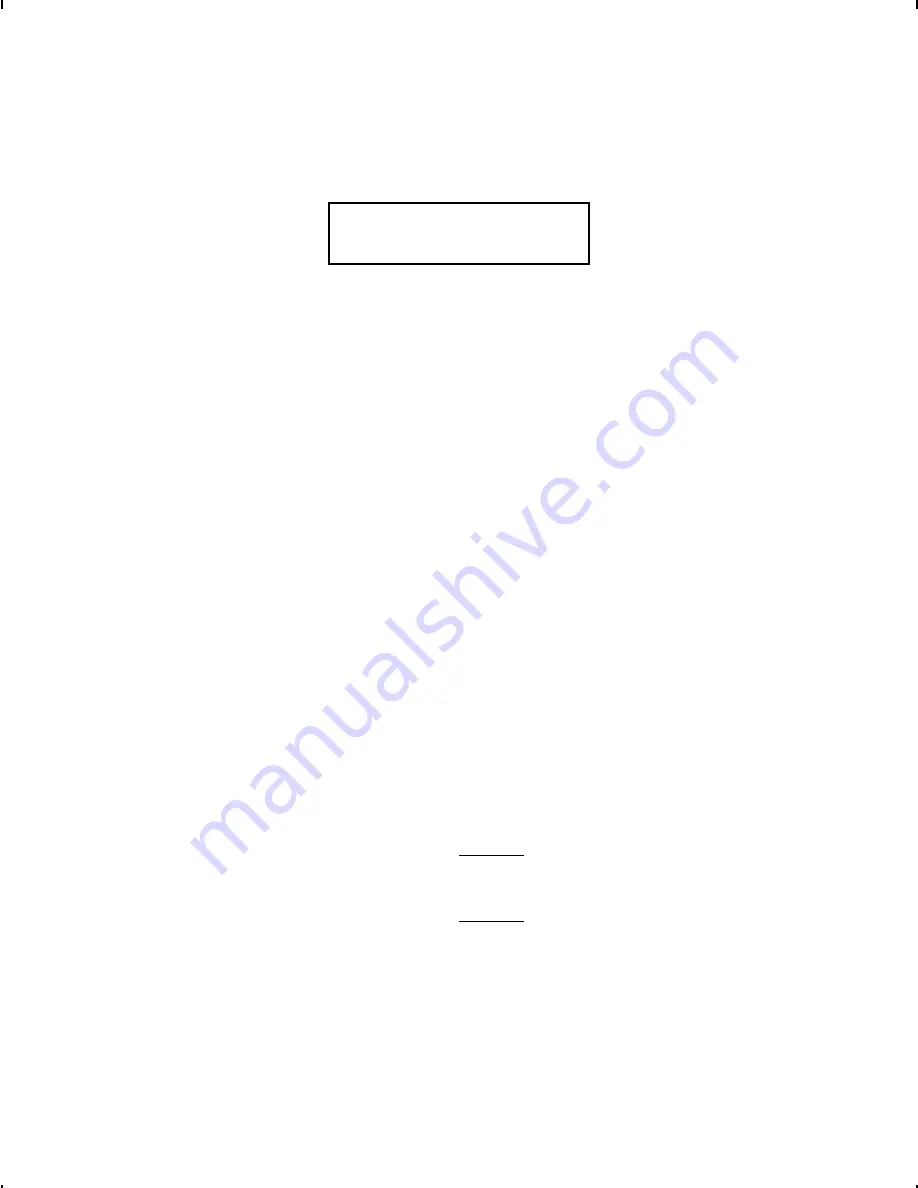
3.
Decide if you want to see this prompt in Batch Entry mode
and press either
l
or
r
to display your selection. Press
N
.
Quantity
1 _ _ _ _ _ _ _ _
4.
Decide if you want to change the default (1) for the quantity of
tags to print in a batch. Enter a quantity (1-32000). Press
N
.
After setting the batch options, you are ready to use Batch Entry
mode to enter data for your formats. See Chapter 3, "Entering
Batch Data," for more information.
Keep in mind the following definitions:
Number of Parts
Number of times data prints across the tag’s
width. Using one to print data once on the
tag. Using three to print data three times
across the tag.
Cut Multiple
Number of tags printed between cuts as a
set. A cut multiple of one cuts after each tag.
To cut after each batch, set the cut multiple
equal to the print quantity.
If the cut multiple is three and the print
quantity is 15, five sets of three tags are
printed and cut (15 tags). If the cut multiple
is three and the print quantity is 16, five sets
of three tags and one set of one tag are
printed and cut (16 tags).
The cut multiple does NOT affect the printed
quantity.
2-6
Setting Batch Options
Summary of Contents for 939i
Page 14: ...1 10 Getting Started ...
Page 22: ...2 8 Setting Batch Options ...
Page 32: ...3 10 Entering Batch Data ...
Page 34: ...4 2 Troubleshooting ...
Page 38: ...A 4 Specifications Accessories ...
Page 40: ...I n t e r n a l S t a n d a r d a n d Re d u c e d Fo n t B 2 Character Sets ...
Page 41: ...B o l d Character Sets B 3 ...
Page 42: ...A N S I B 4 Character Sets ...
Page 43: ...C o d e Pa g e 4 3 7 Character Sets B 5 ...
Page 44: ...C o d e Pa g e 8 5 0 B 6 Character Sets ...
Page 52: ...C 8 Configuring the System ...
Page 53: ......
Page 54: ......






























