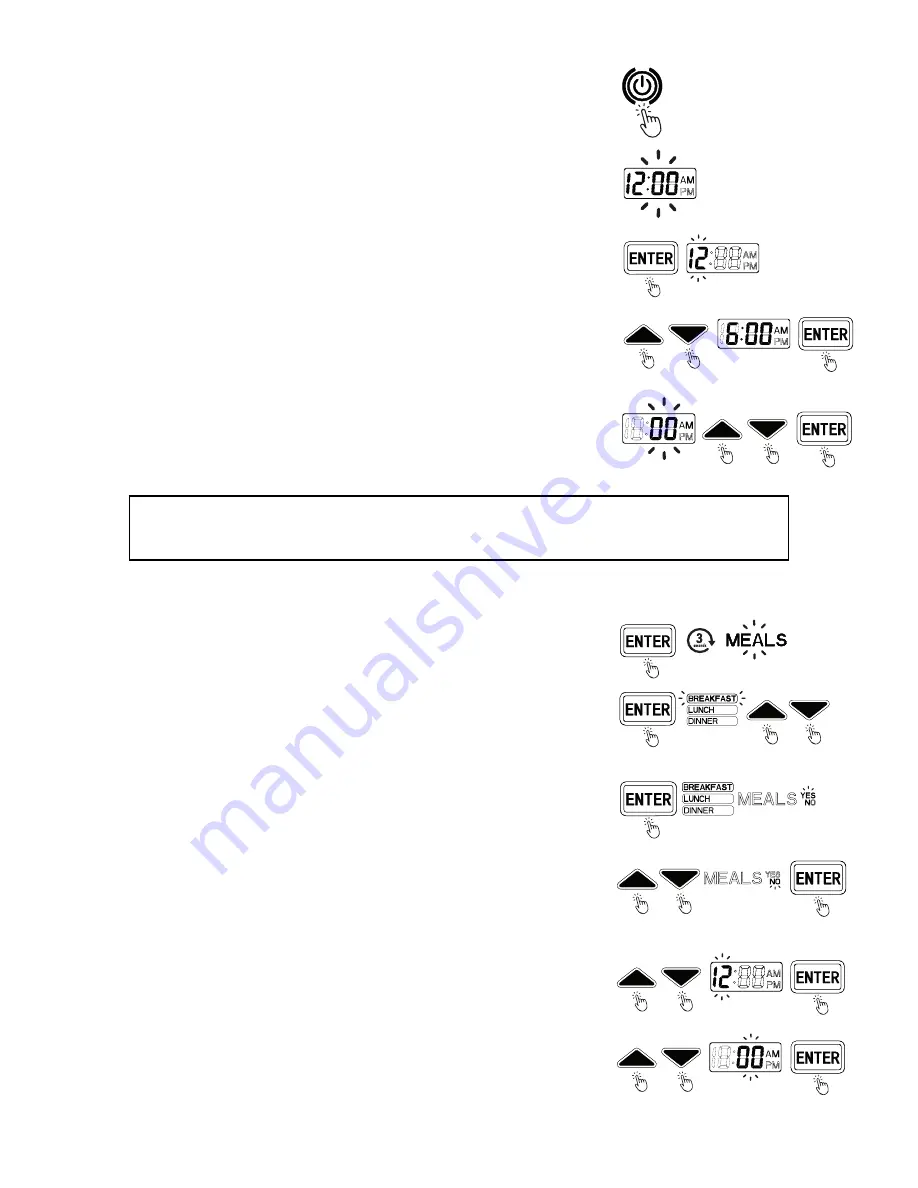
Turn on the Feeder & Set the Time
1. Lift the green cover on the control panel and press the power button.
If you have trouble with the display cover, try pressing the slightly raised
green square on the cutout around the display panel and lifting up.
2. When the device is switched on, the time will automatically begin to flash
12:00 AM. This will happen every time the device is powered off and
back on.
3. Press the ENTER button once to set the current time. On the LCD display,
you should see the hour (12:) start flashing.
4. Use the up and down arrow buttons to set the hour. The time will
automatically change between AM and PM as you navigate. Make sure you
select the correct hour (e.g., 6 AM or 6 PM), or else your feeding schedule
may not work correctly. Press the ENTER button again to confirm.
5. The minutes (:00) should start flashing. Use the up and down arrows to
set the minutes. When the time displayed on the device is correct, press
the ENTER button one last time to confirm the time and end the process.
4
Setting Meals & Meal Sizes
1. Press the ENTER button and hold it down for three (3) seconds. The word
MEALS should begin flashing on the LCD display.
2. Press ENTER again and the word BREAKFAST should start flashing.
Use the up and down arrows to cycle through BREAKFAST, LUNCH,
and DINNER.
3. Use ENTER to confirm the meal you want to change or set. The meal name
(e.g., BREAKFAST) will stop flashing, and the word YES will start flashing.
a. If you want to set a time for your pet to be fed for this meal, hit
ENTER to confirm while YES is flashing and proceed to Step 4.
b. If you want the feeder to skip this meal entirely, hit the up or down
arrow so that the word NO begins to flash, then press ENTER to
confirm. You will be returned to the meal settings menu (meal name
will be flashing).
4. Now that you have selected a meal to edit, the hour on the time display
should begin to flash. Use the up and down arrows to select the hour for
this meal to be served to your pet. (Again make sure to check the AM/PM
display to select the correct hour). Press ENTER to confirm.
5. The minutes should now be flashing. Use the up and down arrows to
select the correct minute for the meal to be served, then press ENTER
to confirm.
NOTE: Whenever the device is powered off, the time will reset to 12:00 AM, and you will need to reset the
time using this process when the device is turned back on. However, the feeder will not reset your feeding
schedules upon powering down.








