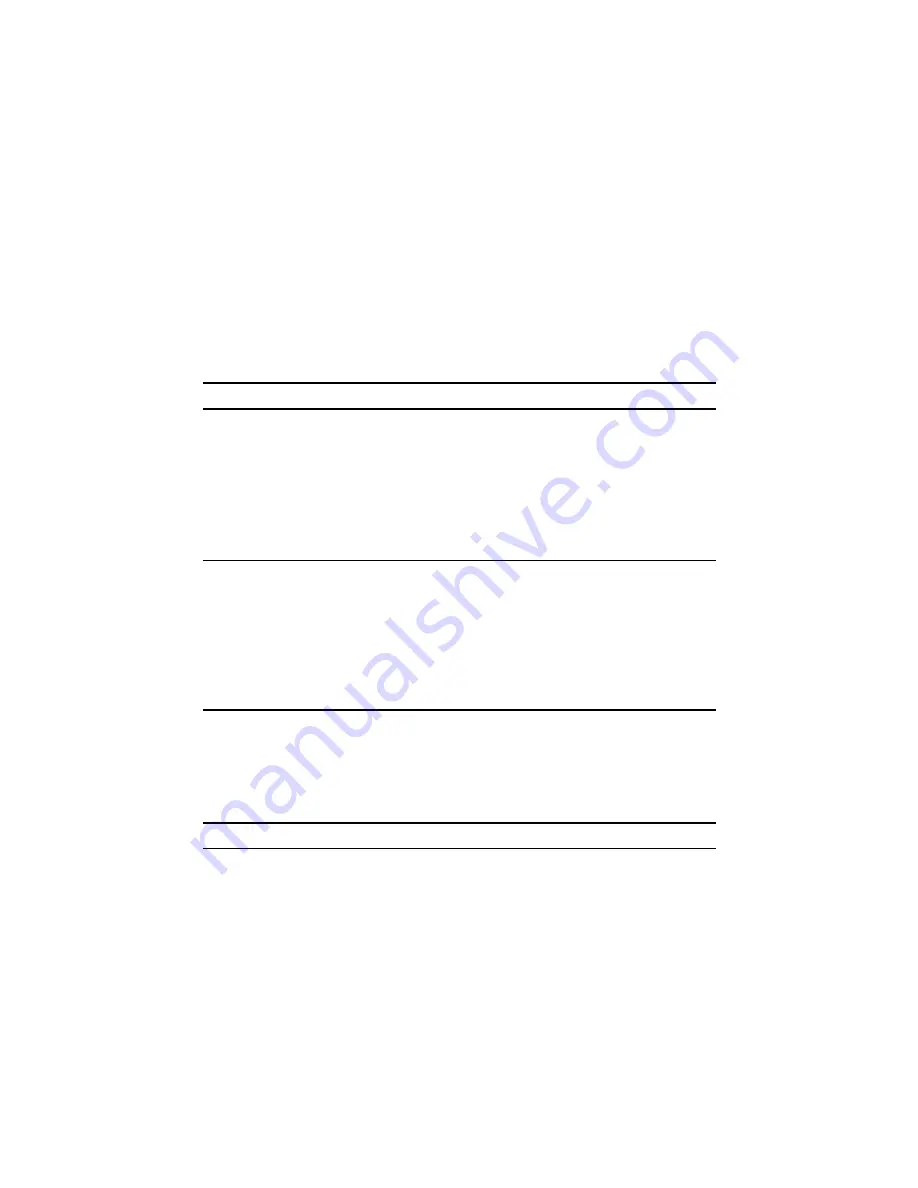
10
SmartNode 10200A Series Quick Start Guide
3.
The factory default configuration for the Management Ethernet Interface is a
Static IP address of 192.168.200.10/24.
Preparing for Web Management
After logging into the SN10200A via the console port or SSH, a control menu displays.
This menu allows you to complete simple tasks like setting the time zone and configur-
ing the management IP Address, and more complicated tasks like advanced debugging.
For debugging assistance, contact Patton’s Support team at [email protected].
Once your IP Address and Time Zone are set, there are no more configuration steps in
the CLI and you may proceed to the web management page.
9.0 Logging into the Web Interface
This section describes how to login and navigate the SmartNode 10200A Web Portal.
The first step involved in initially configuring any Smart Media system involves logging
on to the Web Portal. This can be divided into two distinct tasks: connecting to the
10200A via IP and logging on to the Web Portal. For establishing IP connectivity refer
to
8.2 “Accessing the SmartNode via the Ethernet Management port”
9.1 Connecting to the web server
Using a web browser, connect to the Web Portal by typing the following in your address
bar:
–
http://[DEVICE HOST NAME]:12358
or, alternately,
–
http://[DEVICE IP ADDRESS]:12358
9.2 Logging on to the Web Portal
In order to log on to the Web Portal configuration tool, enter the root user ID and pass-
word. The default values for these parameters are:
–
User ID: root
–
Default password: root
10.0 Additional Information
Refer to the following manuals
–
available online at
www.patton.com/manuals
–
for
detailed information about installing, configuring, and operating the SN10200A models,
along with warranty, trademark, and compliance information.
•
SmartNode 10200A Series User Manual
–






























