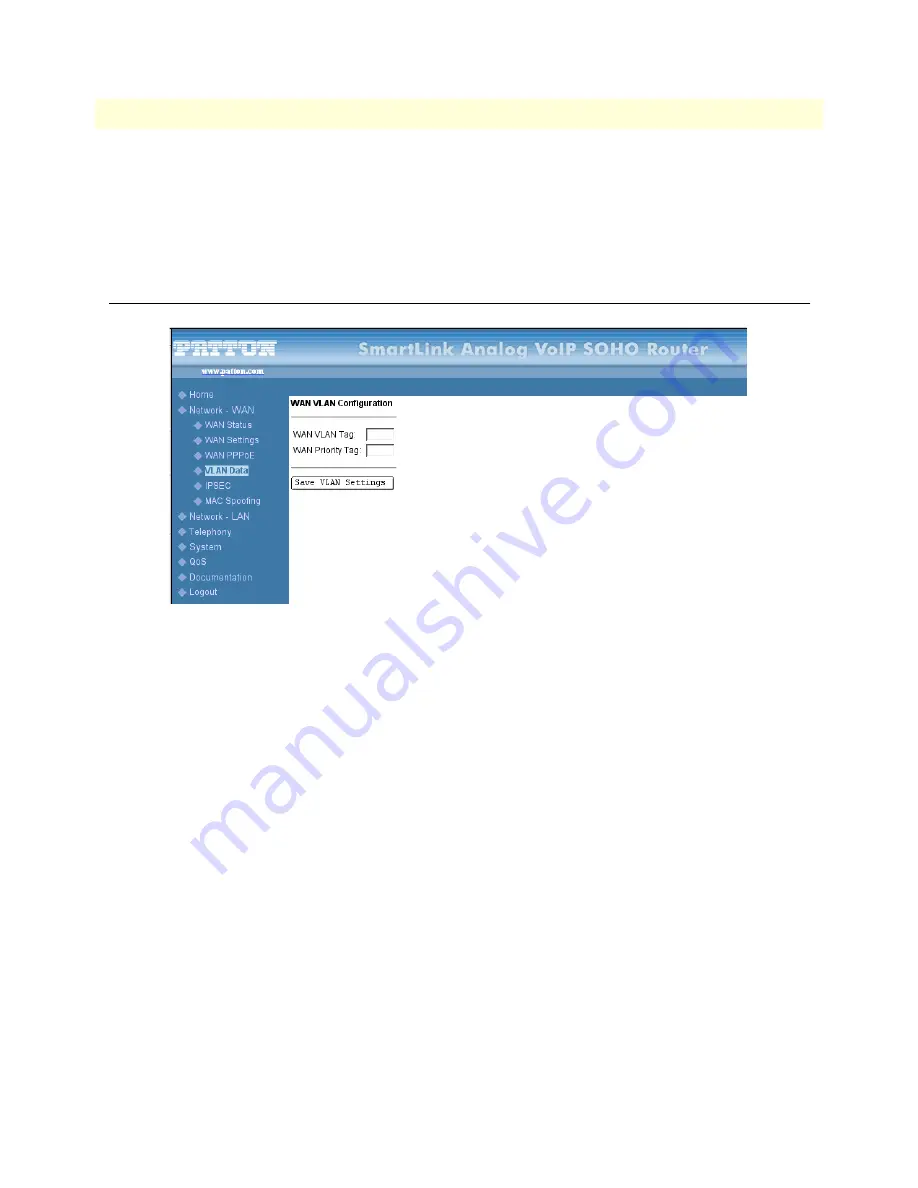
WAN VLAN Configuration
25
SmartLink 4020 Getting Started Guide
3 • WAN
AC Name
PPPoE AC name
Saving your work
When you are finished configuring the PPPoE, click the
Save PPPoE Settings
button to save the changes.
WAN VLAN Configuration
WAN VLAN Tag
VLAN tag for all outgoing packets on interface. The value should be between 0 and 4094
WAN Priority Tag
Priority tag for all outgoing packets on interface. The value should be between 0 and 7
Saving your work
When you are finished configuring the VLAN settings, click the
Save VLAN Settings
button to save
the changes.
Summary of Contents for SL4020
Page 8: ...Contents SmartLink 4020 Getting Started Guide 8...
Page 12: ...About this guide SmartLink 4020 Getting Started Guide 12...
Page 13: ...13 Chapter 1 General information Chapter contents SmartLink 4020 overview 15...
Page 14: ...1 General information SmartLink 4020 Getting Started Guide 14...
Page 16: ...1 General information SmartLink 4020 Getting Started Guide 16 SmartLink 4020 overview...
Page 30: ...4 LAN SmartLink 4020 Getting Started Guide 30...
Page 36: ...4 LAN SmartLink 4020 Getting Started Guide 36 LAN VLAN Configuration...
Page 38: ...5 Telephony SmartLink 4020 Getting Started Guide 38...
Page 44: ...5 Telephony SmartLink 4020 Getting Started Guide 44 Audio CODEC Configuration...
Page 46: ...6 System SmartLink 4020 Getting Started Guide 46...
Page 52: ...6 System SmartLink 4020 Getting Started Guide 52 Reload...
Page 53: ...53 Chapter 7 QoS Chapter contents Introduction 55 Saving your work 55...
Page 54: ...7 QoS SmartLink 4020 Getting Started Guide 54...
Page 56: ...7 QoS SmartLink 4020 Getting Started Guide 56 Introduction...
Page 57: ...57 Chapter 8 Documentation Chapter contents Introduction 59...
Page 58: ...8 Documentation SmartLink 4020 Getting Started Guide 58...
Page 60: ...8 Documentation SmartLink 4020 Getting Started Guide 60 Introduction...
Page 61: ...61 Chapter 9 Logout Chapter contents Introduction 63...
Page 62: ...9 Logout SmartLink 4020 Getting Started Guide 62...
Page 64: ...9 Logout SmartLink 4020 Getting Started Guide 64 Introduction...
Page 66: ...10 Contacting Patton for assistance SmartLink 4020 Getting Started Guide 66...
Page 72: ...A Compliance information Model 2616RC T DAC Getting Started Guide 72 Radio and TV Interference...
Page 78: ...C Dial plans SmartLink 4020 Getting Started Guide 78...
Page 81: ...81 Appendix D Calling Features Chapter contents Introduction 79...
Page 82: ...D Calling Features SmartLink 4020 Getting Started Guide 82...
Page 84: ...D Calling Features SmartLink 4020 Getting Started Guide 84 Introduction...






























