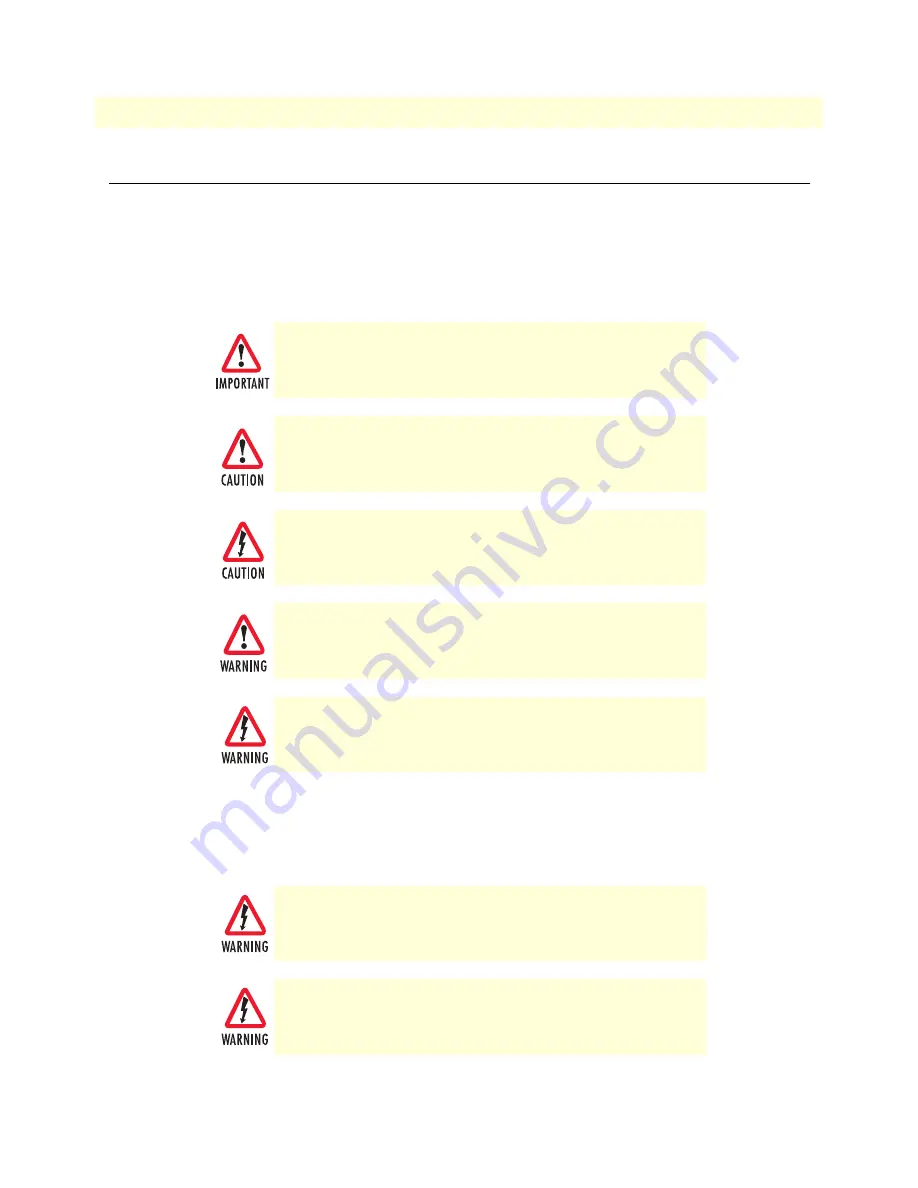
About this guide
SmartLink 4020 Getting Started Guide
10
Precautions
Notes, cautions, and warnings, which have the following meanings, are used throughout this guide to help you
become aware of potential problems.
Warnings
are intended to prevent safety hazards that could result in per-
sonal injury.
Cautions
are intended to prevent situations that could result in property damage or
impaired functioning.
Note
A note presents additional information or interesting sidelights.
Safety when working with electricity
The alert symbol and IMPORTANT heading calls attention to
important information.
The alert symbol and CAUTION heading indicate a potential haz-
ard. Strictly follow the instructions to avoid property damage.
The shock hazard symbol and CAUTION heading indicate a
potential electric shock hazard. Strictly follow the instructions to
avoid property damage caused by electric shock.
The alert symbol and WARNING heading indicate a potential safety hazard.
Strictly follow the warning instructions to avoid personal injury.
The shock hazard symbol and WARNING heading indicate a potential electric
shock hazard. Strictly follow the warning instructions to avoid injury caused
by electric shock.
Mains Voltage: Do not open the case when the power cord is connected. For
systems without a power switch, line voltages are present within the power
supply when the power cord is connected.
Hazardous network voltages are present in WAN ports regardless of whether
power to the SmartLink is ON or OFF. To avoid electric shock, use caution
when near WAN ports. When detaching cables, detach the end away from the
SmartLink first.
Summary of Contents for SL4020
Page 8: ...Contents SmartLink 4020 Getting Started Guide 8...
Page 12: ...About this guide SmartLink 4020 Getting Started Guide 12...
Page 13: ...13 Chapter 1 General information Chapter contents SmartLink 4020 overview 15...
Page 14: ...1 General information SmartLink 4020 Getting Started Guide 14...
Page 16: ...1 General information SmartLink 4020 Getting Started Guide 16 SmartLink 4020 overview...
Page 30: ...4 LAN SmartLink 4020 Getting Started Guide 30...
Page 36: ...4 LAN SmartLink 4020 Getting Started Guide 36 LAN VLAN Configuration...
Page 38: ...5 Telephony SmartLink 4020 Getting Started Guide 38...
Page 44: ...5 Telephony SmartLink 4020 Getting Started Guide 44 Audio CODEC Configuration...
Page 46: ...6 System SmartLink 4020 Getting Started Guide 46...
Page 52: ...6 System SmartLink 4020 Getting Started Guide 52 Reload...
Page 53: ...53 Chapter 7 QoS Chapter contents Introduction 55 Saving your work 55...
Page 54: ...7 QoS SmartLink 4020 Getting Started Guide 54...
Page 56: ...7 QoS SmartLink 4020 Getting Started Guide 56 Introduction...
Page 57: ...57 Chapter 8 Documentation Chapter contents Introduction 59...
Page 58: ...8 Documentation SmartLink 4020 Getting Started Guide 58...
Page 60: ...8 Documentation SmartLink 4020 Getting Started Guide 60 Introduction...
Page 61: ...61 Chapter 9 Logout Chapter contents Introduction 63...
Page 62: ...9 Logout SmartLink 4020 Getting Started Guide 62...
Page 64: ...9 Logout SmartLink 4020 Getting Started Guide 64 Introduction...
Page 66: ...10 Contacting Patton for assistance SmartLink 4020 Getting Started Guide 66...
Page 72: ...A Compliance information Model 2616RC T DAC Getting Started Guide 72 Radio and TV Interference...
Page 78: ...C Dial plans SmartLink 4020 Getting Started Guide 78...
Page 81: ...81 Appendix D Calling Features Chapter contents Introduction 79...
Page 82: ...D Calling Features SmartLink 4020 Getting Started Guide 82...
Page 84: ...D Calling Features SmartLink 4020 Getting Started Guide 84 Introduction...











































