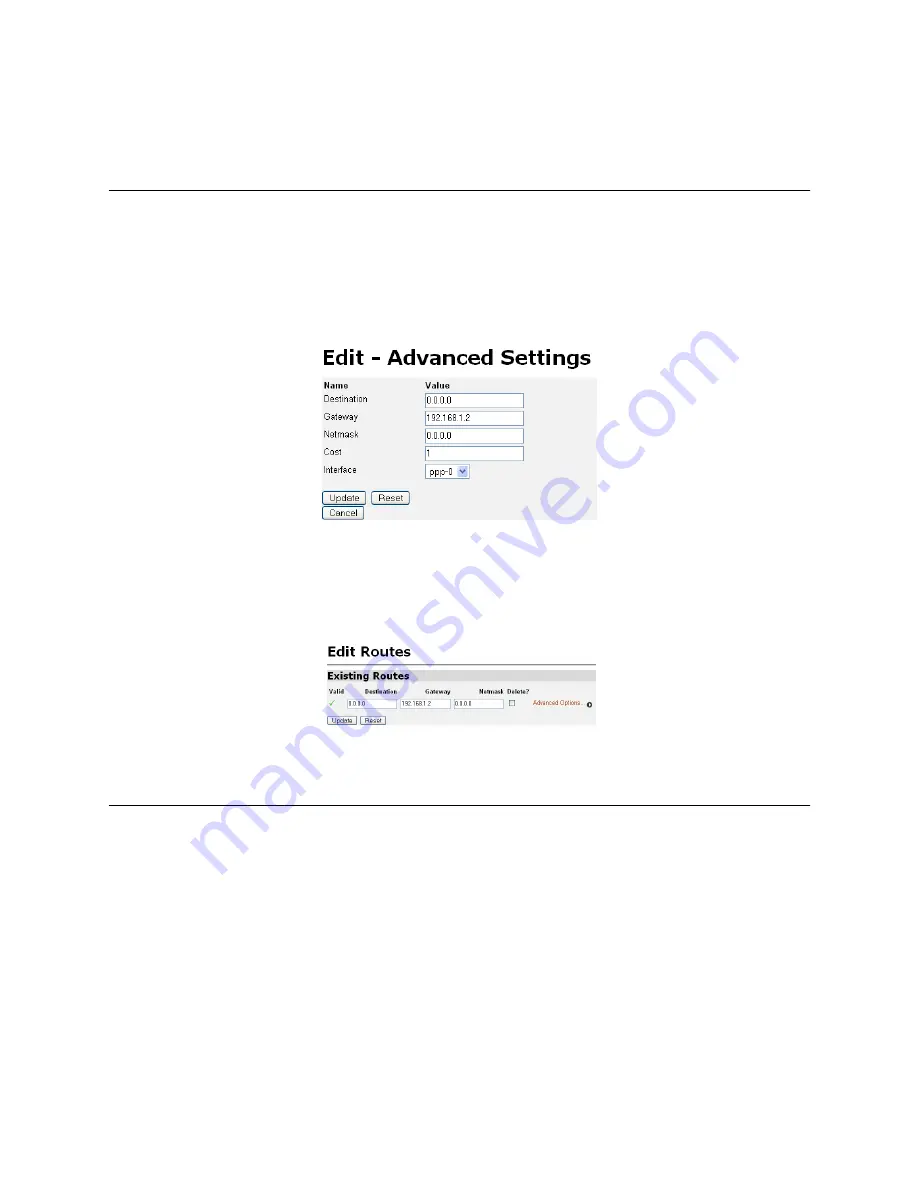
Application Note: Configuring the IPLink™ Router for Dual Routed Application
9
All that remains is to create a route for the routing table, and the routed PPP WAN service should be fully
operational--at least from this end of the link.
Configuring the Routing Table
Under the “Services Configuration” menu item, click on “IP routes.” In the main window, click on the
“Create
new Ip V4Route...”
for adding routes in general. At this point in the configuration, we are setting the default
route. As in typical default routes, the destination is 0.0.0.0 with a netmask of 0.0.0.0, since it is the last resort
route--if no other routes define the port for routing an IP packet, send it to the port indicated by the default
route. In our example, the default routed port is the IP address of WAN port 1, 192.168.2. The interface is
ppp-0. See
figure 11
for the correct configuration of the default route.
Figure 11. Adding Gateway address to routing table
Click on the
IP routes
hyperlink in the Configuration Menu. If the route is properly entered, a green check
mark is under the
Valid
column. See
figure 12
as an example.
.
Figure 12. Indication of a valid route
Configure WAN Port 2 for Bridged PPP WAN Service
Configuring the bridged PPP WAN service for the second T1/E1 port is much simpler than the preceding
routed PPP configuration. Click on
Create a new service...
link on the WAN Connections page to select “PPP
Bridged.”
figure 13
shows the values for each configurable parameter. Creating a Description is necessary for
the IPLink to build a WAN service. The most critical parameters are the Interface and Physical Port fields,
which are “2” and “wan2”, respectively. Click the Create button after entering all the values as in
figure 13
.












